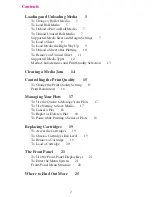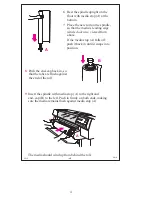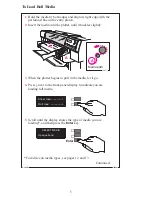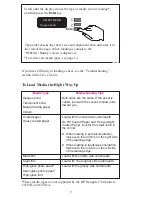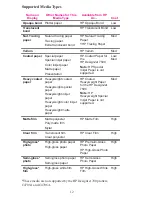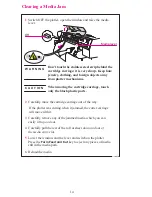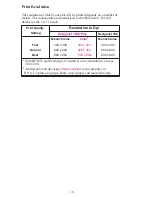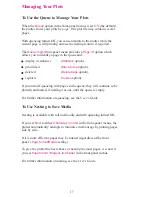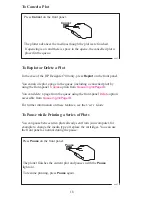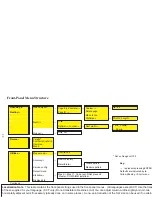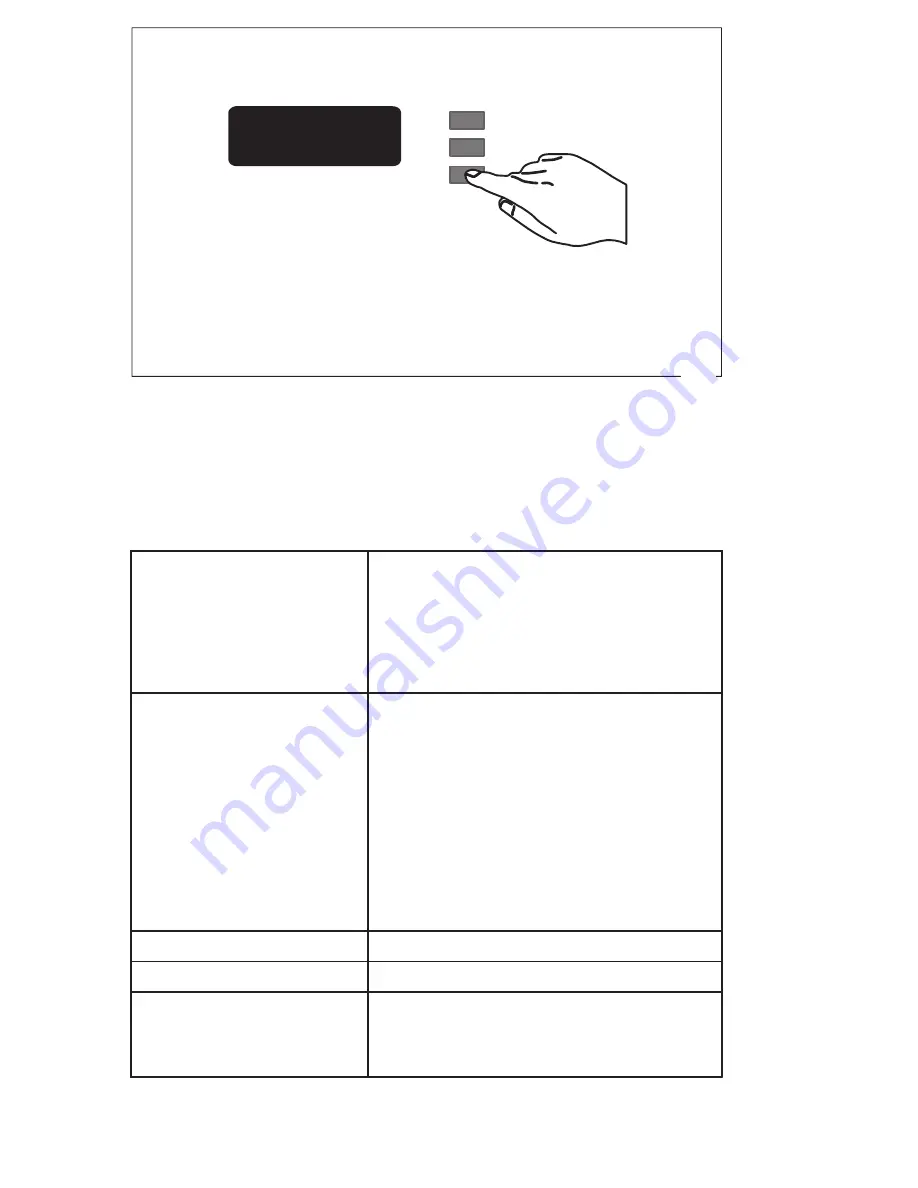
9
Company confidential. Murillo QRG. Edition 1. Freeze Status: not frozen
This is the cyan on page 9 (seq: 9)
This is the black on page 9 (seq: 9)
Scroll until the display shows the type of media you are loading*,
and then press the
Enter
key.
*For advice on media types, see page 12.
0014
SELECT MEDIA
Opaque bond
Enter
↓
↑
The plotter checks the sheet’s size and alignment, then advances it to
the start of the page. When loading is complete, the
“
STATUS / Ready
” screen is displayed.
If you have difficulty in loading a sheet, see the “Troubleshooting”
section in the User’s Guide.
To Load Media the Right Way Up
Media Type
Media-Loading Tips
Opaque bond
Translucent bond
Natural tracing paper
Vellum
Both sides are the same. If the sheet is
curled, load with the convex (hollow) side
toward you.
Coated paper
Heavy coated paper
Load with the coated side underneath.
On HP Coated Paper and Heavyweight
Coated Paper, look for the small notch in
the corner:
When loading in portrait orientation,
make sure the notch is on the right side
of the leading edge.
When loading in landscape orientation,
make sure the notch is on the left side
of the leading edge.
Matte film
Load with the matte side underneath.
Clear film
Load with the rougher side underneath.
High-gloss photo paper*
Semi-gloss photo paper*
High-gloss film*
Load with the glossy side underneath.
*These media types are not supported by the HP DesignJet 700 plotters
C4705A and C4706A.
Localization Note. Graphic from 750C English User’s Guide page 3–19, table from 3–17.
Footnote and first media–loading tip are new. “down” changed to “underneath”; rest as per
750C/QRG
Summary of Contents for C4507A
Page 1: ...i HP DesignJet 700 and HP DesignJet 750C Plus Plotters Quick Reference Guide ...
Page 28: ...26 ...
Page 29: ...27 ...
Page 30: ...28 ...