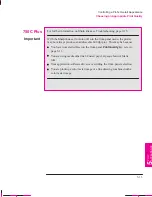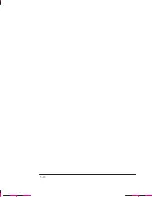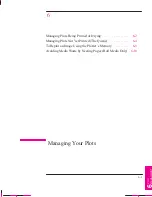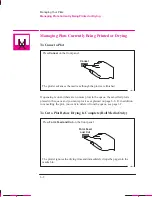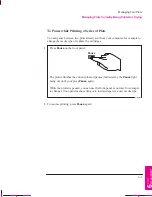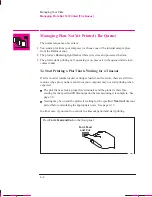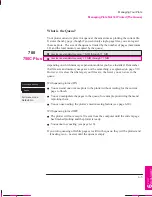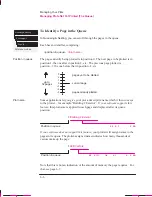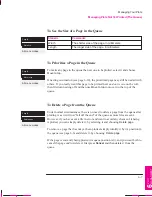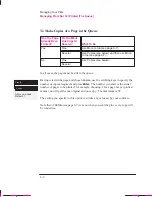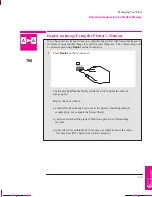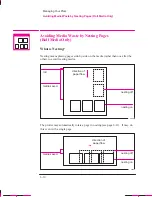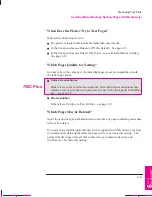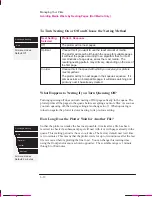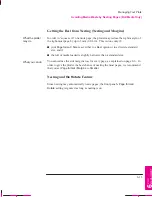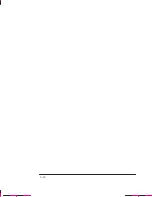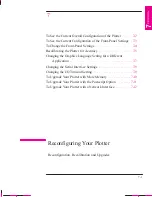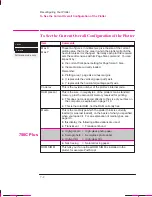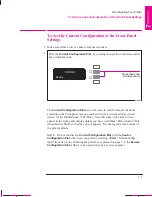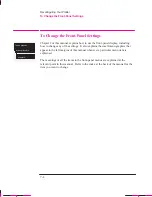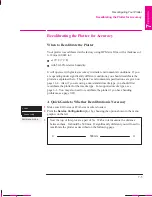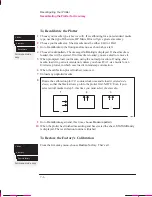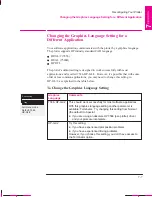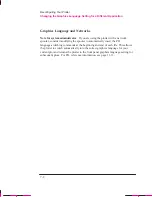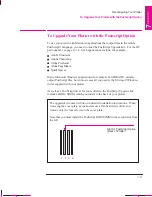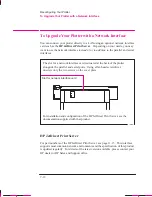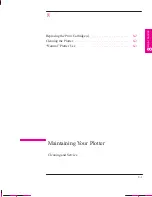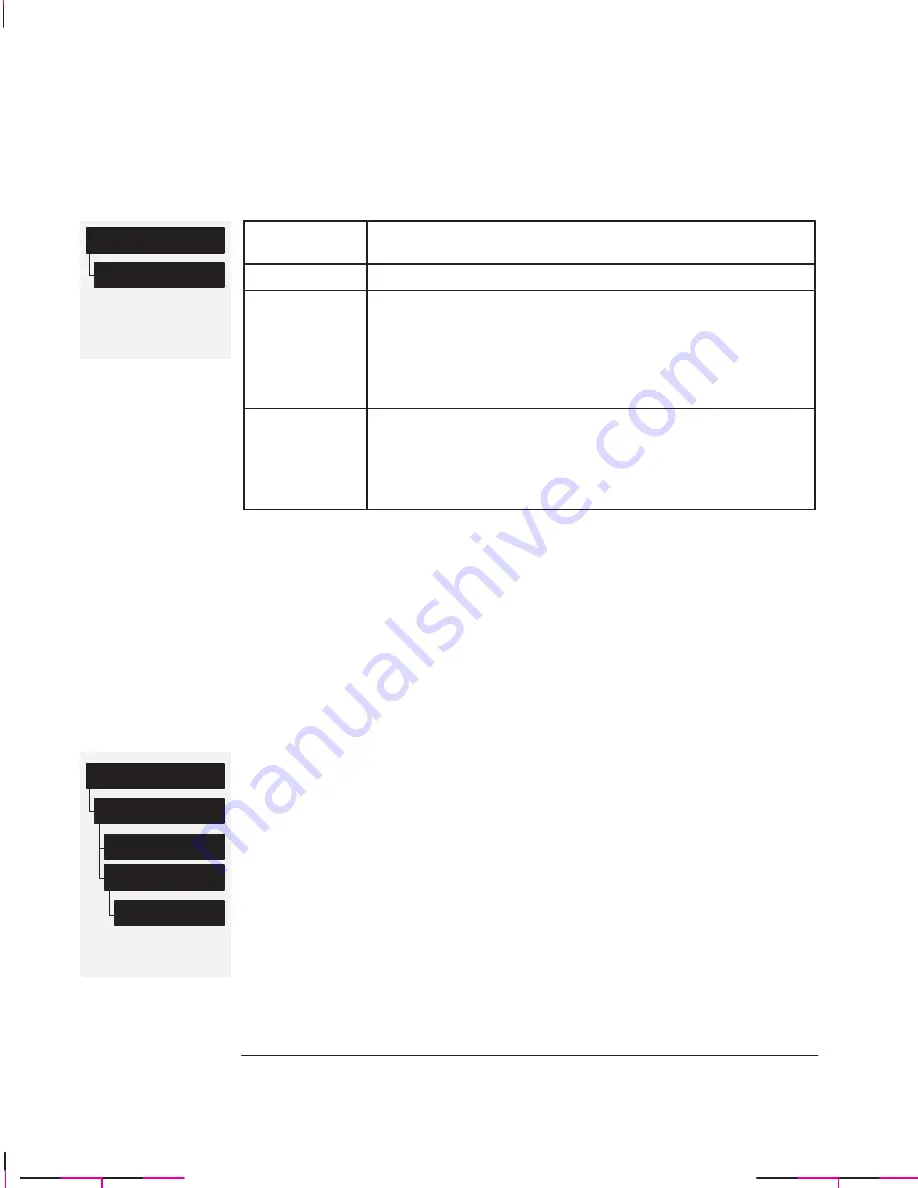
All menu modes
Default: Off
Queueing & Nesting
Nest
All menu modes
Default: 2 minutes
Queueing & Nesting
Nest
Optimal
Nest wait
In order
6-12
Company confidential. Murillo/Ravillo User’s Guide. Final Freeze Status: Frozen
This is the cyan on page 6-12 (seq: 144)
This is the black on page 6-12 (seq: 144)
To Turn Nesting On or Off and Choose the Nesting Method
Nest Setting
Selected
Plotter’s Response
Off
The plotter will not nest pages.
Optimal
Choose this if you want to use the least amount of media.
The plotter will search all through the queue for suitable pages.
It will nest the pages according to an algorithm that, for most
combinations of page sizes, saves the most media. The
resulting nesting pattern may still vary, depending on the size of
the first page.
In order
Choose this if the speed with which you receive your plots is
most important.
The plotter will try to nest pages in their queue sequence. If it
comes across an incompatible page, it will stop searching and
print any nest it has already created.
What Happens to Nesting if you Turn Queueing Off?
Turning queueing off does not turn nesting off for pages already in the queue. The
plotter prints all the pages in the queue before accepting any more files. As soon as
you turn queueing off, the nesting setting also changes to off. When queueing is
turned on again, the plotter restores nesting to its previous setting.
How Long Does the Plotter Wait for Another File?
So that the plotter can make the best nest possible, it waits after a file has been
received to check if a subsequent page will nest with it or with pages already in the
queue. This waiting period is the nest wait time. The factory default nest wait time
is two minutes. This means that the plotter waits for up to two minutes after the last
file is received before plotting the final nest. You can change this waiting time
using the front panel menu (as shown opposite). The available range is 1 minute
through to 99 minutes.
Managing Your Plots
Avoiding Media Waste by Nesting Pages (Roll Media Only)
Summary of Contents for C4705A
Page 4: ...ii ...
Page 64: ...1 44 ...
Page 78: ...2 14 ...
Page 134: ...5 16 ...
Page 148: ...6 14 ...
Page 190: ...9 26 ...
Page 191: ...10 1 Front Panel Messages 10 MESSAGES ...
Page 196: ...10 6 ...
Page 213: ...12 1 Glossary 12 GLOSSARY 12 ...