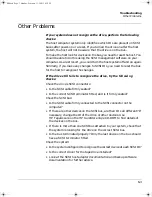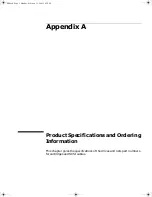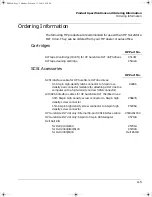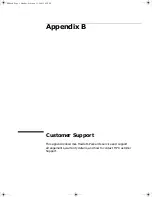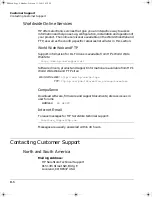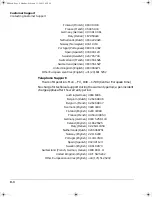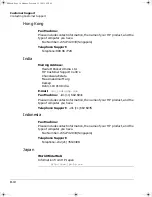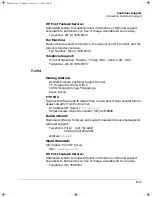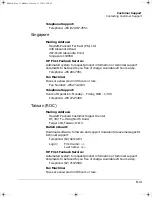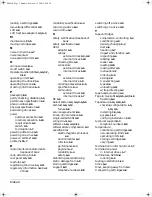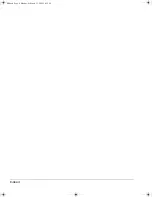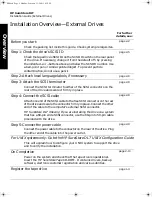Customer Support
Contacting Customer Support
B-7
America Online:
Download software, firmware and support documents; discuss issues in
user forums
Keyword:
hpstor
QuickFAX Faxback Service:
Automated system to request product information or technical support
documents to be faxed to you.
Telephone: +1 (800) 368-9673 or +1 (970) 635-1510
Fax Machine:
Faxes are answered in 48 hours or less.
Fax Number: +1 (970) 667-0997
Telephone Support:
Hours of Operation: Monday – Friday, 7am – 5pm (Mountain time)
Telephone: +1 (970) 635-1000
Europe
Mailing Address:
Hewlett-Packard Nederland B.V.
European Customer Support Center
P.O. Box 58144
1040 HC Amsterdam
The Netherlands
America Online/Bertelsmann:
Available in France, Germany, and the UK.
Address:
HP
Bulletin Board:
Download software, firmware and support documents; leave messages for
technical support.
Telephone: +31 (495) 546 909
Settings: 8,1,N, 2, 400 to 28,800 baud
HP First Faxback Service:
Automated system to request product information or technical support
documents to be faxed to you free of charge. Available 24 hours a day.
Austria (German) 0660 8128
Belgium (Dutch) 0800 11906
Belgium (French) 0800 17043
Denmark (Danish) 800 10453
dlt.book Page 7 Monday, February 12, 2001 5:42 PM