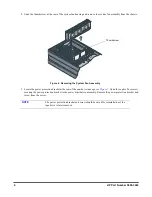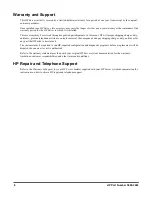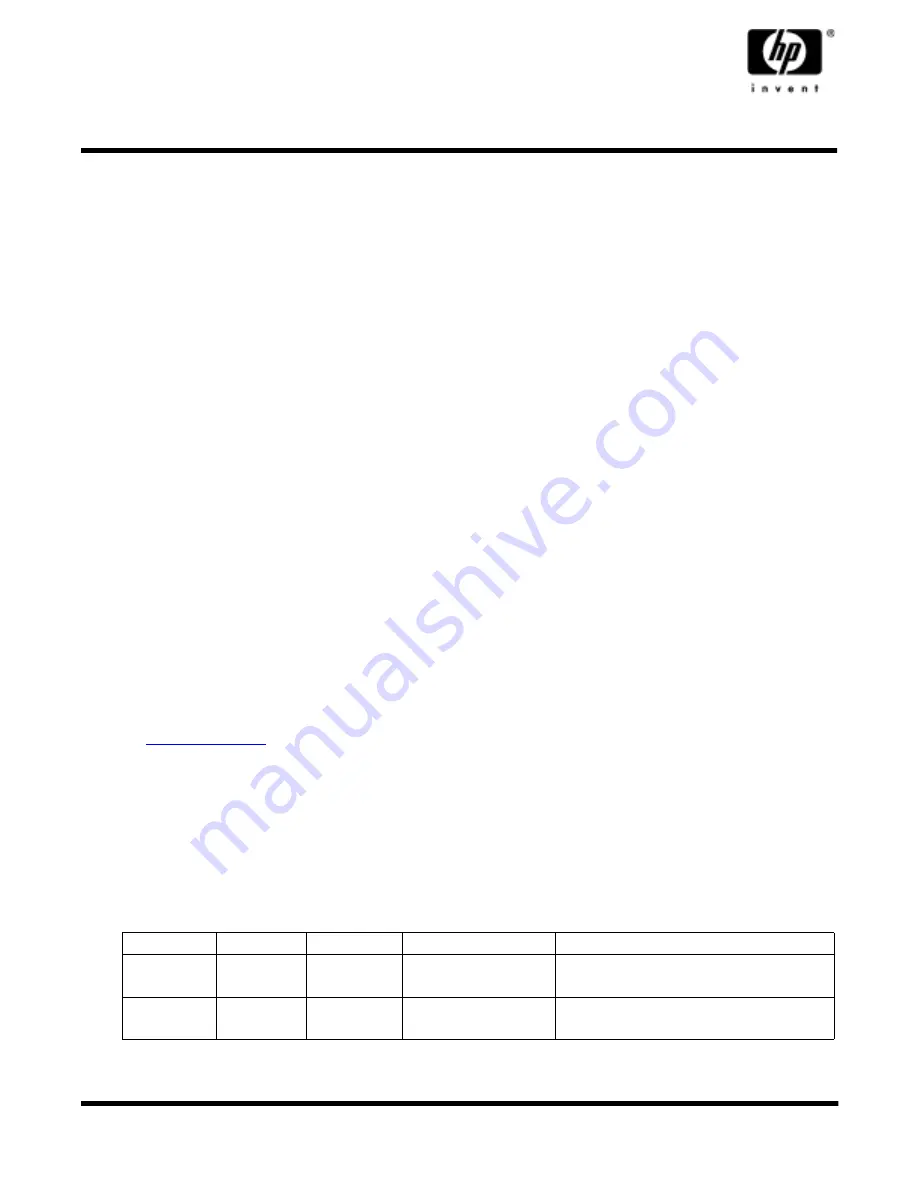
HP Part Number 5990-3463, Doc # 5990-3463-1
Revised July 2002
HP Surestore Drive Rail Mounting Kit
This document includes steps to install drive rails on HP Surestore internal tape drives for installation in HP Servers. The
drive rail mounting kit includes two sets of drive rails and the hardware to install the drive rails on the tape drives.
Drive Rail Selection
The drive rail mounting kit includes a set of plastic drive rails (
Figure 2
) and metal drive rails (
Figure 5
) to attach the
rails to the HP Surestore tape drive.
•
Plastic drive rails are always used in mounting the DAT 24i and DAT 40i drives in the HP Servers.
•
Metal drive rails are used in mounting all other drives in the HP Servers.
The kit also includes screw sub-kits for mounting the metal drive rails to the HP Surestore tape drive. See
Table 3.
for
the screw sub-kits and mounting slot appropriate for each HP Surestore tape drive.
Tools Required (Metal Drive Rails Only)
The following tools are required to install the metal drive rails:
•
T-10 TORX
®
screwdriver
•
Number 1 Phillips
®
screwdriver
•
Posidrive
®
screwdriver
Where to Obtain Additional Installation Instructions
Complete mass storage device installation instructions can be found in both of the following sources:
•
The HP Server Operations and Maintenance Guide, on the HP Server Documentation CD-ROM shipped with your
HP server, has a complete chapter on installation.
•
The HP Server Operations and Maintenance Guide for your HP Server can be viewed and printed from the official
HP web site:
http://www.hp.com
Refer to the web site for the latest revisions and product updates.
Configuration Guidelines
HP Server tc3100 Configuration
The HP Server tc3100 can accept either of the following HP Surestore tape drives:
Table 1. HP Surestore Tape Drives for the HP Server tc3100
Drive
Part No.
Size
Supported Location
Comments
DAT 24i
C1555D
Half Height
P2, R2
Use the plastic drive rails when installing the
drive on the tc3100 server.
DAT 40i
C5686A
Half Height
P2, R2
Use the plastic drive rails when installing the
drive on the tc3100 server.