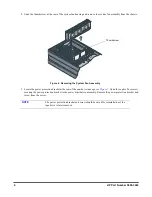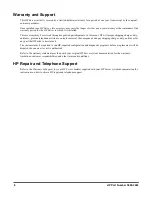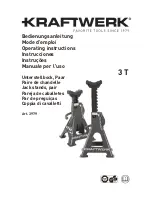4
HP Part Number 5990-3463
1. Insert one end of the wire rod on the rail into the mounting hole at the rear of the drive (
Figure 4
).
2. Apply pressure to the middle of the rail allowing the remaining wire rod end to be inserted into the mounting hole at
the front of the drive. Ensure that the rail is seated against the side of the drive.
3. Repeat the installation for the second mounting rail.
Figure 4. Plastic Drive Rails
Installing the Metal Drive Rails (All Other Drive Models)
Table 3.
lists the mounting slot and sub-kit screws required for attaching the metal rails to each HP Surestore tape drive.
See
Figure 5
for the mounting slot location.
To install the metal drive rails:
1. Align the drive rail over the tape drive screw holes.
2. Secure the drive rail with the appropriate screws for the tape drive (see
Table 3.
).
3. Repeat the installation for the second drive rail.
4. Insert the tape drive into the server and secure with chassis screws Q1497-60008.
NOTE
Do not over-torque the mounting screws. Too much torque can damage the
threading on the rails.
Table 3. Metal Drive Rail Mounting Slot and Screw Specification
Drive
Part Number
Mounting
Slot
Screw Kit
Part Number
Screw Specification
DAT 40x6i
C5716A
1
Q1497-60005
M3 x 6mm countersunk, TORX
Ultrium 230i C7400A
1
Q1497-60005
M3 x 6mm countersunk, TORX
Ultrium 215i C7420A
2
Q1497-60007
M3 x 4mm pan head + washer Posidrive
DAT 24X6i
C5677B
1
Q1497-60005
M3 x 6mm countersunk, TORX
DLT VS80i
C7504A
1
Q1497-60006
#6-32 x 0.25in countersunk, Phillips
Wire Rod Ends
Mounting Holes
Wire Rod
Insert this wire
rod end last
Apply pressure
to middle of rail
Insert this wire
rod end first