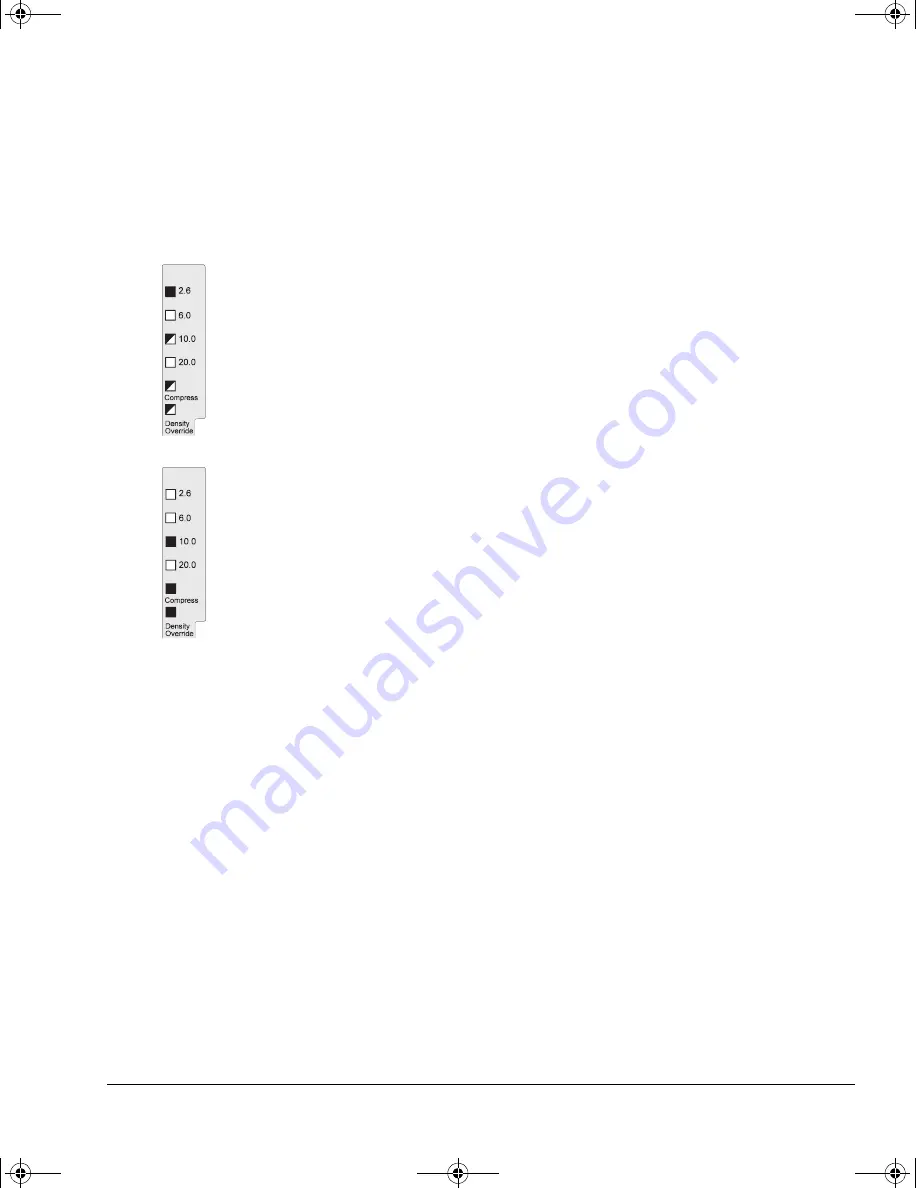
Tape Cartridge Densities and Compression
Changing the Density and Compression for Writing
4-5
Example
Suppose you have loaded a type III tape cartridge which has a prerecorded
density of 2.6 GB, and you want to write at 10.0 GB with compression.
When the loading sequence has finished, repeatedly press the Density
Select button until both the 10.0 GB and “Compress” lights are lit.
After about two seconds, the following happens:
• The 2.6 GB light remains lit. (The density has not changed yet; this light
indicates the current density of data on the tape cartridge.)
• The 10.0 GB and “Compress” lights flash, showing the density you have
selected.
• The “Density Override” light flashes, indicating that a change is
pending.
When the drive starts writing from Beginning of Tape, the following
happens:
• The 2.6 GB light goes out.
• The 10.0 GB and “Compress” lights stop flashing and are lit steadily,
indicating that this is now the current density.
• The “Density Override” light is lit, indicating that a change of density
has occurred.
• Any existing data written at 2.6 GB density is lost.
dlt-m.book Page 5 Thursday, May 4, 2000 3:52 PM
















































