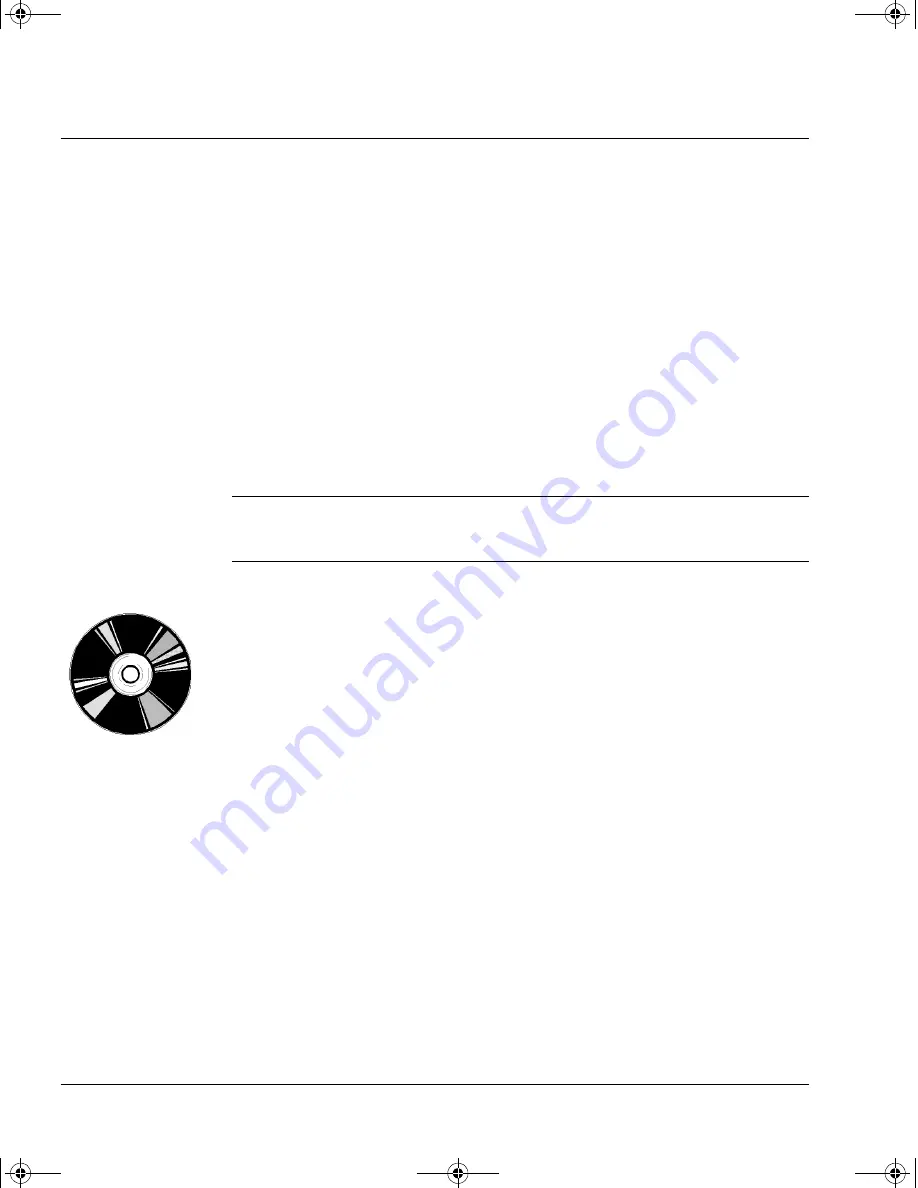
Installing Your Removable Drive in an HP SureStore H/A Tape Array 5500
On Completion:
1-4
On Completion:
Verify the Installation
Once you have installed the tape drive, you should verify that it is
functioning properly before you store your valuable data. If you have a
Windows 95/98, Windows NT or NetWare system, the HP TapeAssure
software provided on the HP SureStore Tape CD-ROM will perform a series
of tests to verify that the drive has been properly installed and provide
guidance on what to do if there is a problem.
1
When it is powered up, the drive runs its self-test, which takes about 13
seconds if no cartridge is loaded. At the end of the self-test, only the green
“Operate Handle” light should be lit (assuming there is no cartridge in the
drive). Read more about the front panel lights in Chapter 2.
Note
These instructions assume that the HP SureStore H/A Tape Array 5500 is
powered on when you install the drive. If it is powered off, you will need to
switch it on again and the drives will power up in sequence.
2
Verify that the tape drive installation was successful.
If you are installing on a Windows 95/98, Windows NT, or NetWare system,
use HP TapeAssure to verify that the tape drive is operational.
Select HP TapeAssure from the Windows Start menu. (If you did not install
TapeAssure in Step 1, install it now from the Welcome page on the
HP SureStore Tape CD-ROM.) No other backup software should be
running at the same time.
• Have a blank cartridge ready for the backup and restore test, which you
should perform to check that the drive can write data to tape. (For tape
loading instructions, see page 2-5.)
Install Backup Software and Driver
Before you can use the tape drive, you will need a backup application with
driver software that supports your tape drive model.
Depending on which backup software you use, the driver may be supplied
on the HP SureStore Tape CD-ROM, your backup software disks, or your
operating system disks. See the
README
file on the HP SureStore Tape
CD-ROM for which drivers are available for your specific model.
dlt-m.book Page 4 Thursday, May 4, 2000 3:52 PM










































