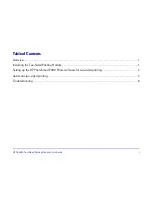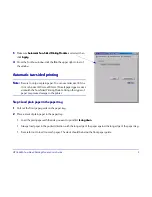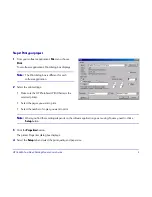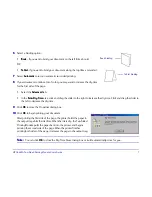HP C6463A Two-Sided Printing Module User’s Guide
9
To clear a paper jam in the back of the printer:
To clear a paper jam in the back of the printer:
11
Press the release buttons on both sides of the Two-Sided Printing Module
to detach and remove it from the printer.
22
Carefully remove the jammed paper from the back of the printer.
33
Re-attach the Two-Sided Printing Module. See “Installing the Two-Sided
Printing Module” on page 1 for more information.
44
Reprint your document.
I am not able to select Automatic on the Features tab of the
I am not able to select Automatic on the Features tab of the
printer Properties
printer Properties
11
In the printer
Properties
Properties
, on the
Features
Features
tab, deselect
Two-Sided Printing
Two-Sided Printing
.
22
Print one page.
33
In the printer
Properties
Properties
, on the
Features
Features
tab, select
Two-Sided Printing
Two-Sided Printing
, then select
Automatic
Automatic
.
Note:
Note:
See “Step 2: Print your project” on page 5 for more information on using the printer Properties.
side release button
side release button