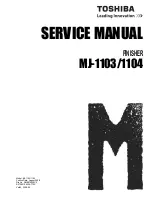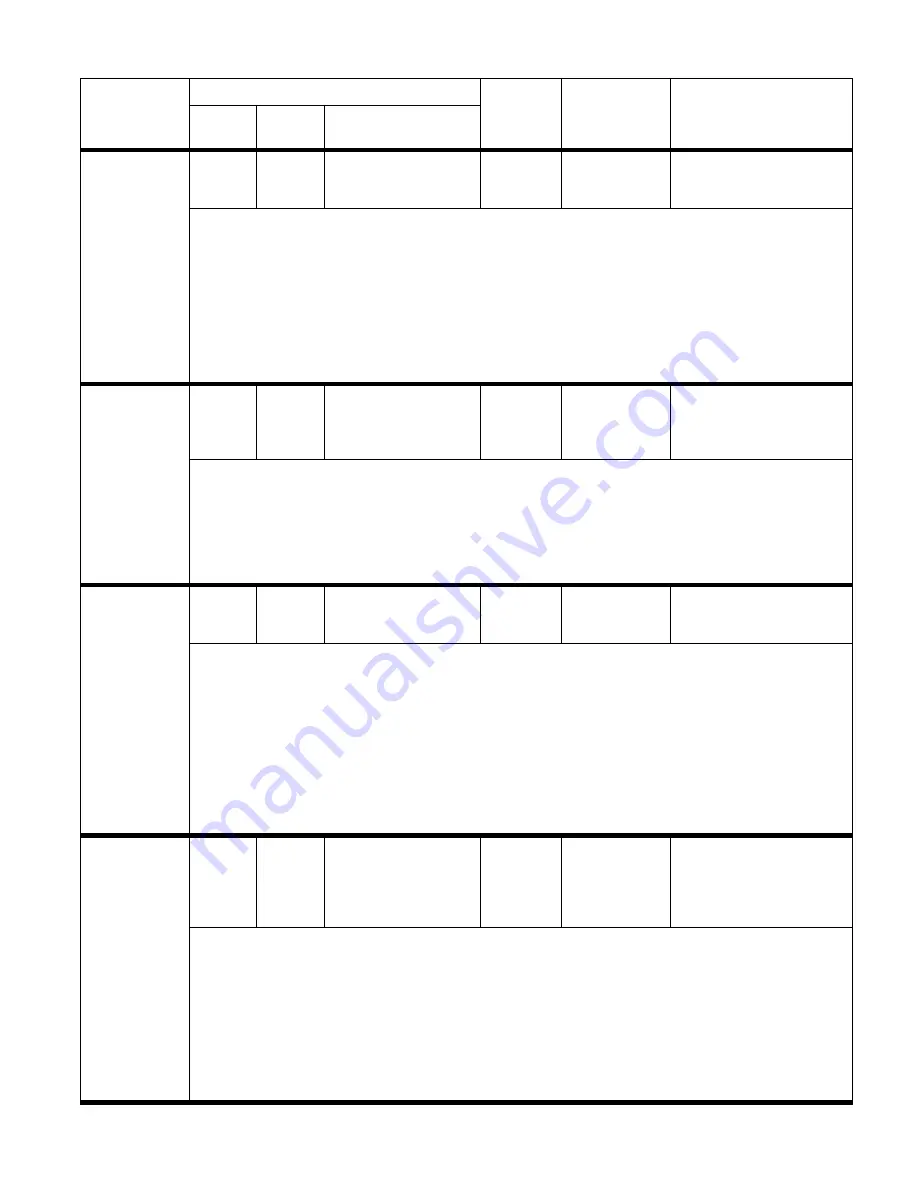
ENWW
Chapter 7 Troubleshooting 219
13.12.05
Jam in left
accessory
13.12.05
13.12.05
13.12.05
Amber
blinking
Yellow (1 blink)
A jam exists in the flipper.
Media never reached the
FLEXIT sensor.
Recommended action:
1 Print and analyze the event log to find out whether the error occurs repeatedly.
2 Make sure that media is not being pulled from the flipper area during the flipping action.
NOTE:
Customers who copy a single-sheet document might grab the copy from the device while it is flipping,
not realizing that the action creates a jam condition.
3 If the jam occurs when using heavy or glossy media, run a test using plain, 75-g/m
2
(20-lb) paper.
4 Check the correct paper size in the trays is selected according the paper size that is being fed.
5 If possible, install the failing output device to a different printer and test it on the other printer.
6 Make sure that all of the sensors in the flipper move freely.
7 Replace the flipper assembly as needed.
13.12.10
Jam in left
accessory
13.12.10
13.12.10
13.12.10
Amber
blinking
Yellow (2 blinks)
Media is present in the paper
path at power-on (the FLEXIT
or PPEXIT sensors are
activated).
Recommended action:
NOTE:
This jam should not occur during normal operation. The sensor of the paper path assembly might be
activated by media that is jammed inside but is not easily seen.
1 Make sure that the sensor flag moves freely.
2 Verify that the optical sensor is not blocked.
3 Verify that the paper path module has its sensor connected.
4 Replace the paper path assembly as needed.
13.12.11
Jam in left
accessory
13.12.11
13.12.11
13.12.11
Amber
blinking
Yellow (2 blinks)
A jam exists in the flipper.
Media never reached FLEXIT
sensor.
Recommended action:
1 Print and analyze the event log to find out whether the error occurs repeatedly.
2 Make sure that media is not being pulled from the flipper area during the flipping action.
NOTE:
Customers who copy a single-sheet document might grab the copy from the device while it is flipping,
not realizing that the action creates a jam condition.
3 If the jam occurs when using heavy or glossy media, run a test using plain, 75-g/m
2
(20-lb) paper.
4 Check the correct paper size in the trays is selected according the paper size that is being fed.
5 If possible, install the failing output device to a different printer and test it on the other printer.
6 Make sure that all of the sensors in the flipper move freely.
7 Make sure that the firmware for the device is at least 030213. If it is not, then upgrade the firmware.
8 Replace the flipper assembly as needed.
13.12.12
Jam in left
accessory
13.12.12
13.12.12
13.12.12
Amber
blinking
Yellow (2 blinks)
A jam exists in the paper path
assembly. The FLEXIT
sensor is activated, but the
PPEXIT sensor is never
deactivated.
Recommended action:
1 Analyze the event log for frequency of the error message.
2 Make sure that the media is well-aligned in the input trays.
3 Make sure that the media is not wrinkled before it arrives at the output device.
4 Verify that all sensors flags in the flipper and paper path assemblies move freely.
5 Check for interference on the paper path.
6 Check for contamination of the paper-path rollers. Excessive paper dust can reduce friction. If excessive
dust is found, clean the rollers by using plain water and a clean cloth. If poor-quality media is suspected,
suggest that the customer use a better-quality media.
7 Replace the flipper assembly as needed.
Table 29. Control panel and event log messages—3,000-sheet stacker (continued)
Control panel
message
Event log, if connected to
User LED Service LED
Description
9000
9000mfp
9500, 9500mfp, 9050,
9050/9040mfp
Summary of Contents for C8088B
Page 1: ...service ...
Page 2: ......
Page 10: ...8 Contents ENWW ...
Page 44: ...42 Installation ENWW ...
Page 153: ...ENWW Chapter 6 Removal and replacement 151 Figure 118 Stacker controller PCA 2 2 2 2 1 3 2 3 ...
Page 299: ......
Page 300: ... 2004 Copyright Hewlett Packard Development Company L P Q5693 Q5693 90002 90002 Q5693 90002 ...