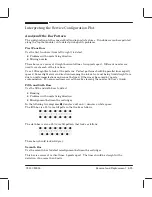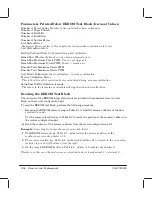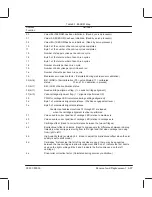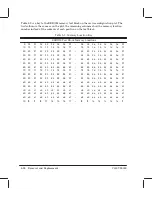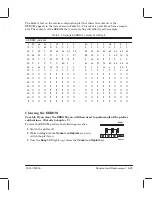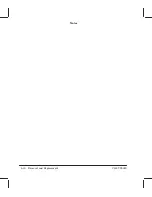SHIFT
Input/Output
Test
SHIFT
Service
Configuration
8Ć23
Removal and Replacement
C3187Ć90000
Input/Output Test
1
Connect a loopback connector (part number 07440Ć60302) to the serial port of the plotter.
If a connector is not available, youcan place a jumper between pins 2 and 3 of the
serial port for the test.
2
Enter service mode (see page 7Ć2).
3
Hold down the
SHIFT
key and press
Input/Output Test.
An error is displayed on the front panel if the test fails.
MediaĆSensor Test
When the
Load Media
LED is lit, manually insert a sheet of media, so that it covers the media
sensor.
The
Load Media
LED should turn off, and the
Busy
LED should light up. The plotter then
loads the sheet.
PinchĆArmĆSensor Test
1
With the window closed and the
Load Media
LED lit, pull the mediaĆjam lever (pinchĆarm
lever) forward.
This raises the pinch arms. The
Ready
LED should flash.
2
Push the mediaĆjam lever back to its original vertical position.
This lowers the pinch arms. The
Ready
LED should stop flashing, and the
Load Media
LED should light up again.
Service Configuration Plot
1
Enter service mode (see page 7Ć2).
2
Set the
Plot Quality
to
Final
on the front panel.
3
Load a sheet of A1Ćsize or DĆsize media in portrait orientation.
If you use a smaller sheet (minimum A4 or A size), all information will be plotted, except
theX" marks, used for accuracy calibration in chapter 7.
4
When the
Ready
LED lights up, hold down the
SHIFT
key
and press
Service Configuration
.
The
Busy
light first begins to flash and then remains on
and steady. The plotter plots the service configuration
plot and ejects the media.
5
Unload the media.
6
See Interpreting the Service Configuration Plot" on page 8Ć25 for how to analyze the bar
pattern and how to read the EEROM text block.
Summary of Contents for CalcPad 200
Page 1: ... ...
Page 3: ... ...
Page 14: ... ...
Page 15: ... ...
Page 19: ... ...
Page 22: ...2Ć4 Site Planning and Requirements C3187Ć90000 ...
Page 23: ... ...
Page 27: ... 4 1 2 3 4 5 6 mm 0 25 in 5 1 2 3 4 5 B A B A A B A B X X X ...
Page 31: ... ...
Page 33: ... ...
Page 65: ... ...
Page 139: ... ...
Page 149: ...8Ć0 8 Troubleshooting ...
Page 178: ...8Ć30 Removal and Replacement C3187Ć90000 ...
Page 179: ...9Ć0 9 Product History and Service Notes ...
Page 193: ...10Ć1 10 Parts and Diagrams ...
Page 197: ...10Ć5 Parts and Diagrams C3187Ć90000 Legs and Media Bin 1 2 3 3 4 5 6 7 1 3 4 3 3 3 3 3 8 8 ...
Page 199: ...10Ć7 Parts and Diagrams C3187Ć90000 Window Center and Bottom Covers To Carriage ...
Page 203: ...10Ć11 Parts and Diagrams C3187Ć90000 Left Endcover and Trim ...
Page 205: ...10Ć13 Parts and Diagrams C3187Ć90000 Right Endcover and Trim ...
Page 207: ...10Ć15 Parts and Diagrams C3187Ć90000 Carriage Axis Drive Left End ...
Page 209: ...10Ć17 Parts and Diagrams C3187Ć90000 Service Station 1 2 3 3 4 5 7 6 6 ...
Page 215: ...10Ć23 Parts and Diagrams C3187Ć90000 Media Drive Assemblies ...
Page 219: ...10Ć25 Parts and Diagrams C3187Ć90000 Bail and Overdrive Assemblies ...
Page 221: ...10Ć27 Parts and Diagrams C3187Ć90000 Pinch Arm Assembly ...
Page 227: ... ...
Page 231: ... ...
Page 244: ...IndexĆ04 C3087Ć90000 ...
Page 245: ... ...