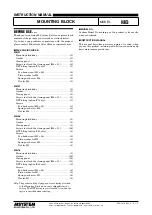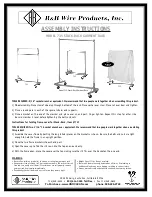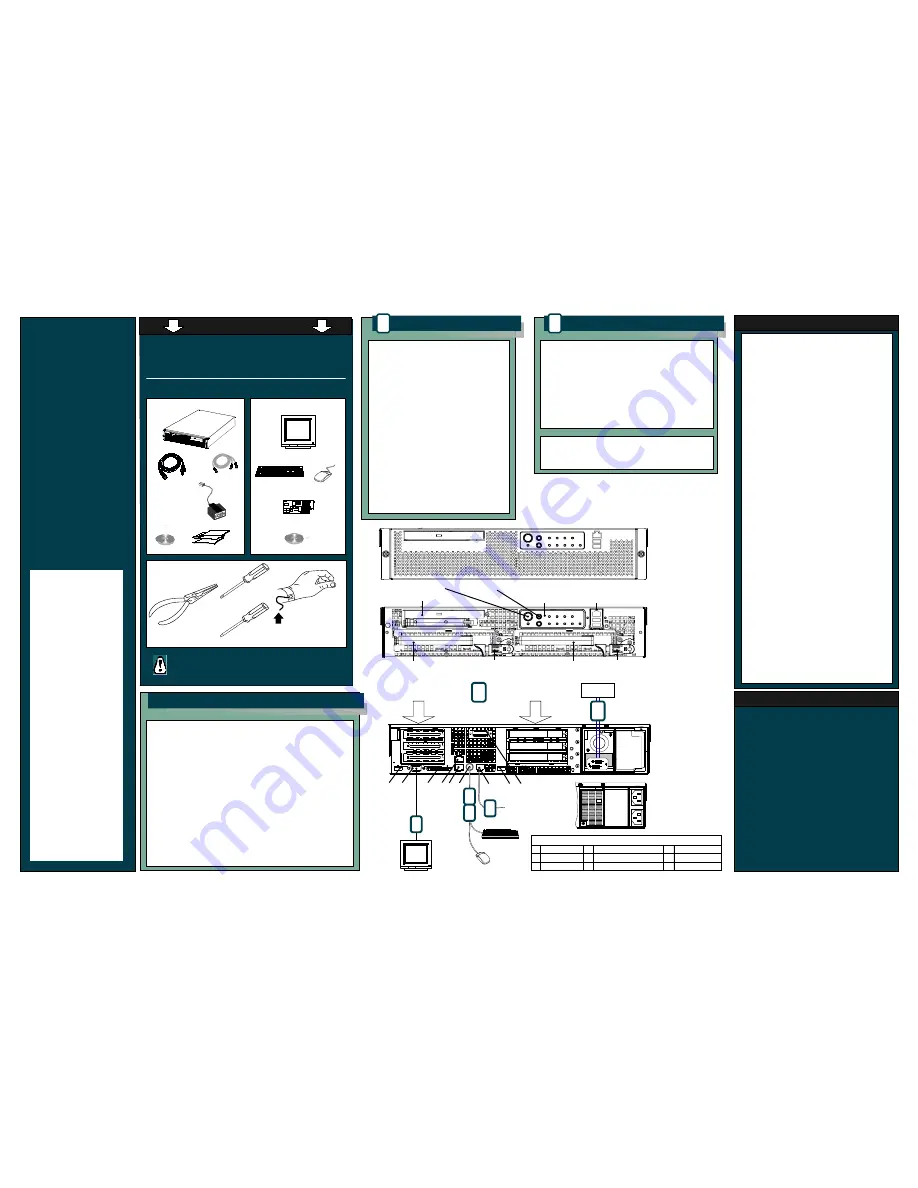
©
C
o
p
yr
ig
h
t 2
00
6 H
ew
le
tt-
P
ac
ka
rd
D
ev
elo
p
m
en
t C
o
m
p
an
y,
L
.P
.
Ja
n
u
ar
y 2
00
6 v
3
M
fg
. P
/N
: A
98
62
-9
60
05
*A
98
62
-9
60
05
*
A
do
be
a
nd
A
cro
ba
t a
re
tr
ad
em
ar
ks
o
f A
do
be
S
ys
te
m
s I
nc
or
po
ra
te
d.
Lin
ux
is
a
re
gis
te
re
d
tra
de
m
ar
k o
f L
in
us
T
or
va
ld
s.
U
N
IX
is
a
re
gis
te
re
d t
ra
de
m
ar
k o
f T
he
O
pe
n G
ro
up
. M
ic
ro
so
ft®
a
nd
W
in
do
w
s®
a
re
U
.S
. re
gis
te
re
d t
ra
de
m
ar
ks
o
f M
ic
ro
so
ft C
or
po
ra
tio
n.
cc3310
Carrier Grade
Server Software
& Setup
Reference Guide
Start Here
If you are not familiar with ESD (Electrostatic Discharge) procedures to
be used during system configuration, complete ESD procedures are
described in your
cc3310 Product Guide
.
Thank you for buying a Hewlett Packard cc3310 Carrier Grade Server.
The following information will help you set up your server.
Expanded installation instructions and complete product information are
available on the
hp server cc3310 user information diagnostics and utilitie
s
resource
CD, which has been provided with your cc3310 server.
Before you Begin
You will need the following tools and equipment:
Supplied by Customer
Monitor
Keyboard
Mouse
Additional I/O Cards
Box Contents
Resource CD
Server
PS/2 ‘Y’ Cable
AC Power Cable
(DC Cable Optional)
Documentation
Attach wrist strap to chassis ground
(any unpainted metal surface)
on the server
Flat Blade
Screwdriver
Antistatic
Wrist Strap
A
)
B
)
Add additional hardware/cards, if desired.
Refer to the
cc3310 Product Guide
for further
information.
D
) Connect the keyboard and mouse cables to
the PS/2 ‘Y’ cable.
E)
Connect the video monitor cable.
C
)
Connect the keyboard/mouse PS/2 ‘Y’ cable
to the server.
G
) Connect AC or DC power. Make sure that the
power service connection is through a properly
grounded outlet. Refer to the
hp server cc3310
user information diagnostics and utilities
resource
CD for additional information.
H
) You are now ready to apply power and install
the Operating System (OS).
Setting up the Hardware
1
The following web sites provide additional information
and documentation about this server along with the
latest downloadable firmware. Perform a keyword
search on cc3310 at the following URLs:
http://www.hp.com/
for product information
Memory Loading Requirements and unique SCSI
Addressing are described in the cc3310 Product Guide.
The cc3310 Product Guide is provided on the
resource CD.
http://docs.hp.com/
for additional documentation
http://www.software.hp.com/
for any available downloadable drivers, firmware or
BIOS updates
You can also search HP's Support web site for
information about the server or supported operating
systems.
http://www.itrc.com/
Needle-nose
Pliers
Carefully unpack the server. Save all packing
materials in case the server needs to be
shipped at a later time.
Phillips
Screwdriver
Operating System
1
USB 1
2
Video
3
U-320 SCSI
4
RJ-45 NIC 2
5
RJ-45 NIC 1
6
PS/2 mouse/keyboard
Rear Panel Connectors
7
RJ-45 Serial 2
8
USB 2
9
DB15 Alarm
Serial Adapter Cable
HP Server cc3310 User Information
Diagnostics and Utilities Resource CD
The resource CD is a dual-boot CD. CD contents for each boot option
are listed below:
1. Online Boot:
Insert CD while the operating system (OS) is running.
After the CD loads, the following tabs are available:
Server:
Brief description of the cc3310
Utilities:
Floppy creation utilities for SSU and diagnostics
Management SW:
ISM/TAM loader software/documentation
Documentation:
Related product information plus Acrobat® Reader
I/O Information:
Add-on I/O documentation
Training:
Product training
Help:
Navigation help for the resource CD
2. Offline Boot:
Boot from CD after hardware reset. After the CD boots,
a wizard is launched that allows access to the following utilities:
Service Partition Administration Utility
System Setup Utility (SSU)
FRU/SDR Loader Utility
Diagnostics
Resource CD Contents
Front View
cc3310 Server
Optional
Power
Supply
Full Height
PCI Card Slots
Low Profile
PCI Card Slots
Rear View
cc3310 with DC
Power Supply
Rear View
cc3310 with AC
Power Supply
B
1
2
3
4 5 6
7
8
9
G
DC Power
Supply
Optional
Power
Supply
What's Needed
-
hp server cc3310 user information diagnostics and utilities
resource
CD.
- Operating System (OS) Media for the OS to be installed.
-
OS Support Notes
for the selected OS.
OS Support Notes
can be found at http://www.docs.hp.com (search for cc3310)
and on the
hp server cc3310 user information diagnostics
and utilities resource
CD
.
Note: Microsoft® Windows® 2000 Advanced Server (AS) and
Windows 2003 AS will require a unique "user developed
and customized " installation CD.
What to Do
Install the OS as instructed in the Support Notes for your OS.
Specific actions will vary, depending on the selected OS.
Installing an Operating System
2
Drive Bay 2
Drive Bay 2
SCSI Connector
Engagement Lever
Drive Bay 1
SCSI Connector
Engagement Lever
Peripheral Bay
Front Panel
Control Switches
and Status LEDs
RJ45 COM2
and Dual USB
Connectors
Drive Bay 1
Front View
cc3310 Server
with Bezel
Removed
Power Switch
Reset
Switch
Important Product Information
Hardware Information
1. The system Sensor Data Records (SDR) must be
reprogrammed every time a configuration change
is made to the hardware (memory, hard drives,
power supplies, field replaceable units, etc.).
Failure to reprogram the SDR could result in NO
alarms when a critical system failure occurs or
invalid alarms when NO failure occurs.
2. When installing memory, you must adhere to the
memory configuration requirements and to the
proper loading sequence. Refer to the cc3310
Product Guide for additional information.
3. Systems are shipped with the service partition
installed on the internal boot drive. The service
partition contains utilities, diagnostics, and other
support software.
4. Installing a service partition will remove any
previously installed OS.
5. The fault lights of the TAM display are factory-
configured with North American settings. Refer
to the cc3310 Product Guide for instructions to
reconfigure this display.
6. Only the NIC 1 port (lower port at rear) can be
used with the Intel Service Manager (ISM).
7. One RJ-45 to DB9 serial connector is shipped
with each server. Use this connector for the rear
RJ-45 port. A different and unique interface (pin-out)
is required for use with the front RJ-45 port.
Linux Information
1. If you will be using a USB floppy drive, install the
drive before installing Linux.
2. Install all SCSI controllers before installing a
Linux OS.
3. Linux will change the boot order when a new
SCSI controller is installed.
4. Linux must always be installed on the first hard
drive of the system (first drive, channel b, internal
SCSI interface).
Windows Information
1. A "user developed and customized" CD is required
before Windows 2000 AS and Windows 2003 AS can
be installed. Instructions on how to build this CD can
be found at "Operating System (OS) Support Notes
for Windows 2000 Advanced Server on hp cc3310"
or "Operating System (OS) Support Notes for
Windows 2003 Advanced Server on hp cc3310" at
http://www.docs.hp.com (search for cc3310) and on
the
hp server cc3310 user information diagnostics
and utilities resource
CD
.
Need More Info?
Monitor
E
C
D
Keyboard
Mouse
F
) If you are using a serial console, connect the
serial adapter cable to the rear RJ-45 port and
turn on console redirect. Refer to the
cc3310
Product Guide
for further information.
F
To
Serial
Console