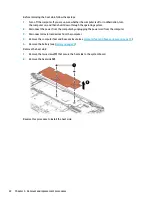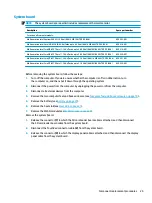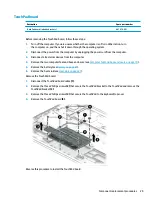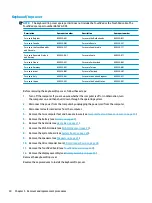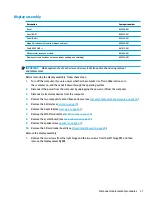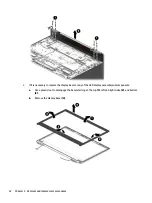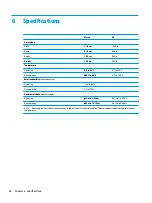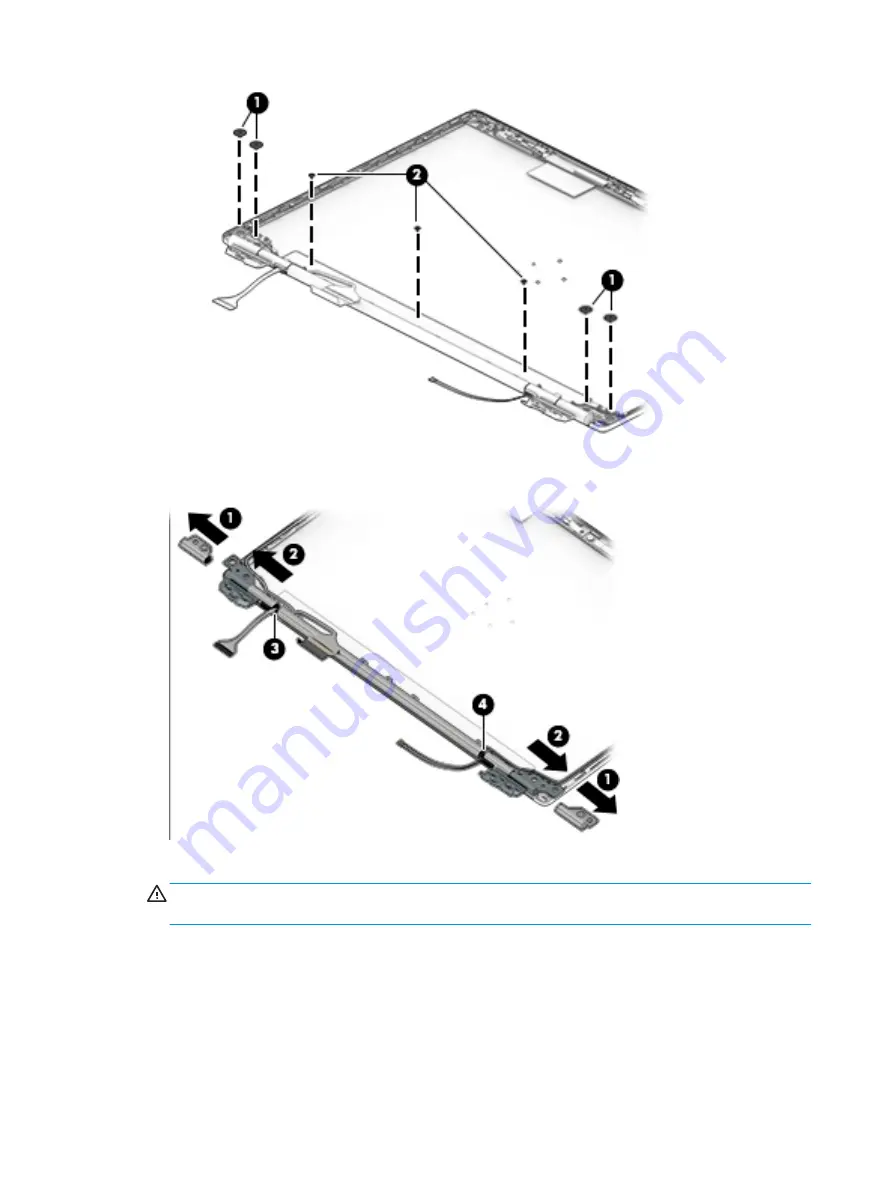
b.
Remove the two screws from each end cap (1), and then the left and right caps (2). Disconnect the
display cable (3), and the antenna cable (4), and then remove the hinge.
6.
If it is necessary to replace the camera module:
CAUTION:
Handle the module with caution. This module has a thin profile and is susceptible to damage
when not handled carefully.
a.
Detach the camera (1) from the display enclosure. (The module is attached to the display
enclosure with double-sided adhesive.)
b.
Lift the module (2).
34
Chapter 5 Removal and replacement procedures
Summary of Contents for chromebook 13 g1
Page 4: ...iv Safety warning notice ...