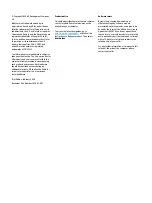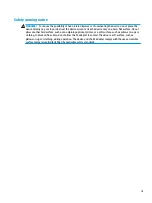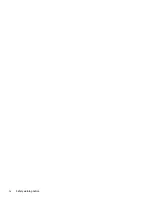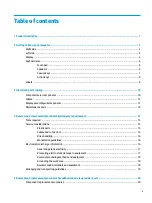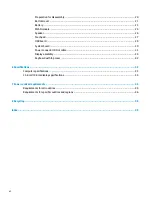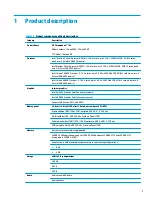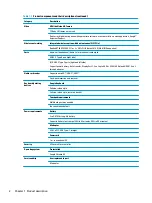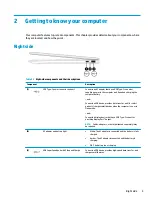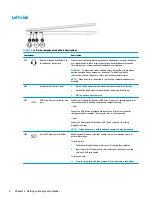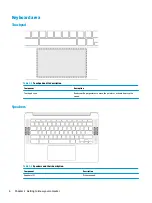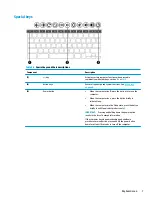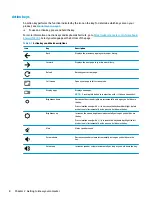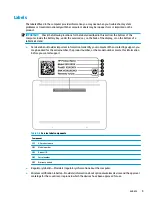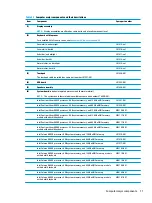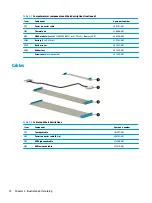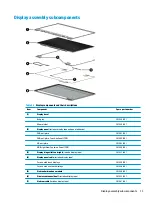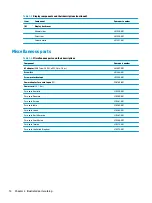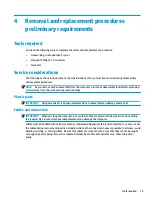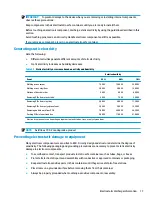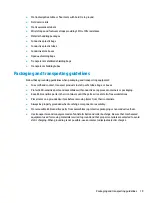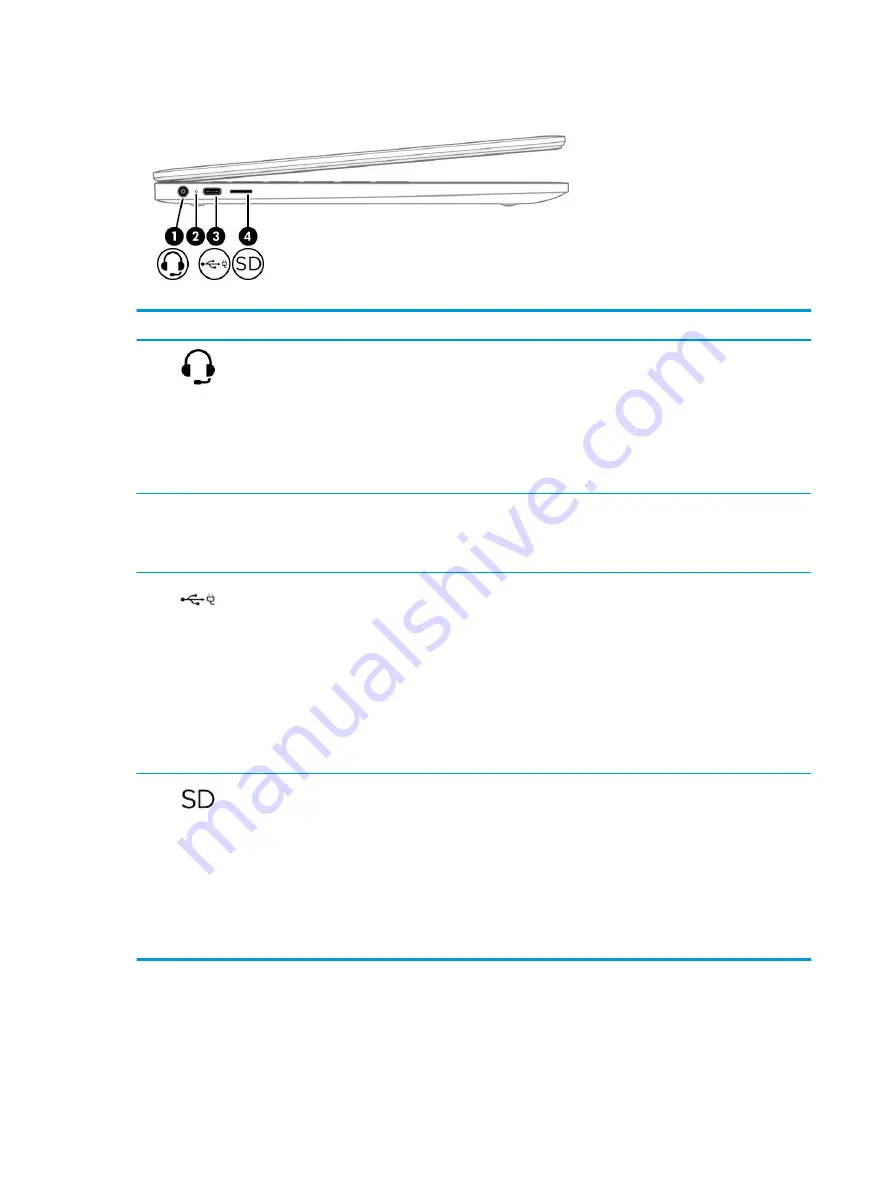
Left side
Table 2-2
Left-side components and their descriptions
Component
Description
(1)
Audio-out (headphone)/Audio-in
(microphone) combo jack
Connects optional powered stereo speakers, headphones, earbuds, a headset,
or a television audio cable. Also connects an optional headset microphone.
This jack does not support optional standalone microphones.
WARNING!
To reduce the risk of personal injury, adjust the volume before
putting on headphones, earbuds, or a headset. For additional safety
information, see the Regulatory, Safety, and Environmental Notices.
NOTE:
When a device is connected to the jack, the computer speakers are
disabled.
(2)
AC adapter and battery light
●
White: The AC adapter is connected and the battery is fully charged.
●
Amber: The AC adapter is connected and the battery is charging.
●
Off: The battery is not charging.
(3)
USB Type-C power connector and
port
Connects an AC adapter that has a USB Type-C connector, supplying power to
the computer and, if needed, charging the computer battery.
– and –
Connects a USB device, provides data transfer, and (for select products)
charges small devices when the computer is on or in Sleep mode.
– and –
Connects a display device that has a USB Type-C connector, providing
DisplayPort output.
NOTE:
Cables, adapters, or both (purchased separately) may be required.
(4)
microSD™ memory card reader
Reads optional memory cards that enable you to store, manage, share, or
access information.
To insert a card:
1.
Hold the card label-side up, with connectors facing the computer.
2.
Insert the card into the memory card reader, and then press in on the
card until it is firmly seated.
To remove a card:
▲
Press in on the card, and then remove it from the memory card reader.
4
Chapter 2 Getting to know your computer
Summary of Contents for Chromebook 14a Series
Page 4: ...iv Safety warning notice ...