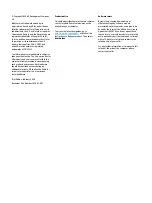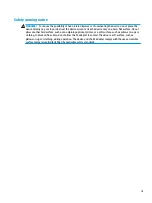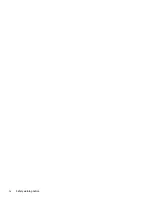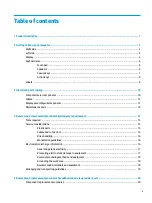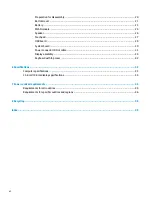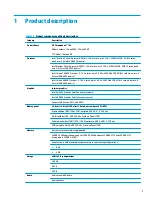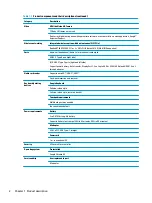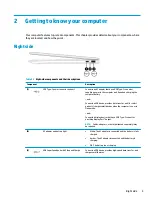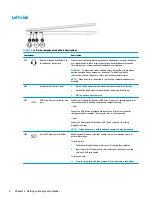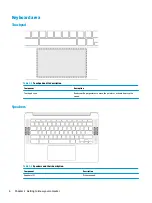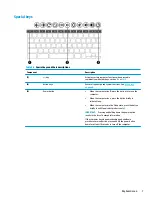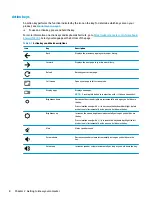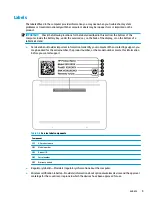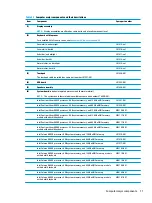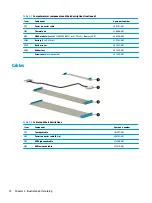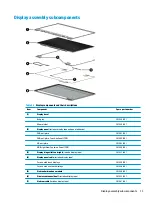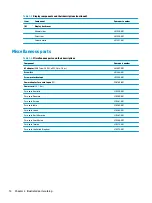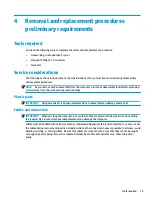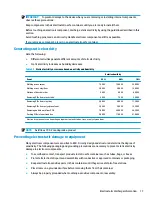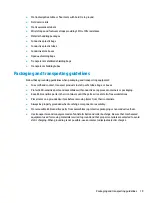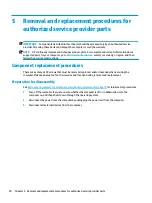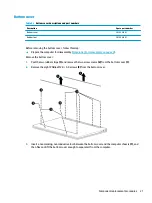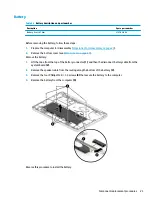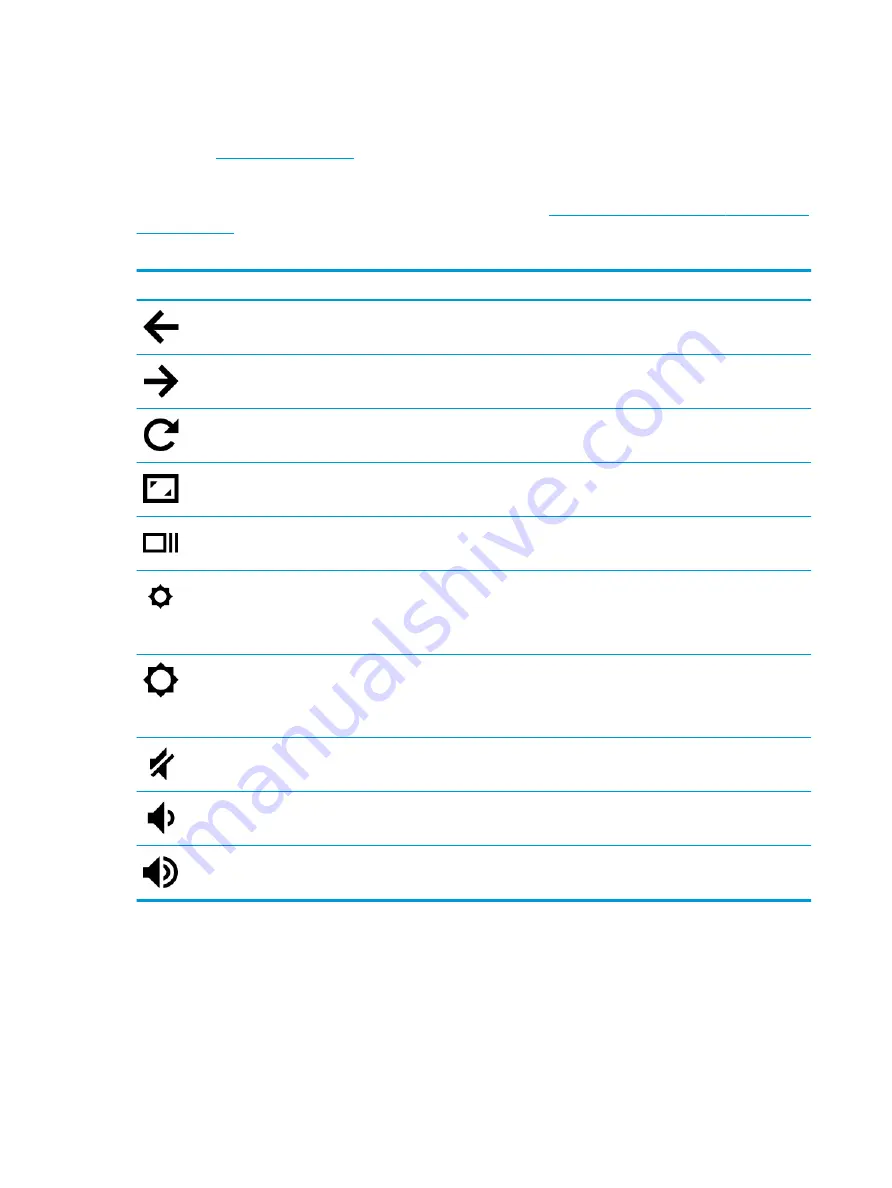
Action keys
An action key performs the function indicated by the icon on the key. To determine which keys are on your
product, see
.
▲
To use an action key, press and hold the key.
For more information on action keys and keyboard shortcuts, go to
https://support.google.com/chromebook/
. Select your language at the bottom of the page.
Table 2-7
Action keys and their descriptions
Icon
Key
Description
Back
Displays the previous page in your browser history.
Forward
Displays the next page in your browser history.
Reload
Reloads your current page.
Full screen
Opens your page in full-screen mode.
Display apps
Displays open apps.
NOTE:
Pressing this button in conjunction with
ctrl
takes a screenshot.
Brightness down
Decreases the screen brightness incrementally as long as you hold down
the key.
Press simultaneously with
ctrl
to decrease the keyboard backlight (select
products only) incrementally as long as you hold down the key.
Brightness up
Increases the screen brightness incrementally as long as you hold down
the key.
Press simultaneously with
ctrl
to increase the keyboard backlight (select
products only) incrementally as long as you hold down the key.
Mute
Mutes speaker sound.
Volume down
Decreases speaker volume incrementally as long as you hold down the
key.
Volume up
Increases speaker volume incrementally as long as you hold down the key.
8
Chapter 2 Getting to know your computer
Summary of Contents for Chromebook 14a Series
Page 4: ...iv Safety warning notice ...