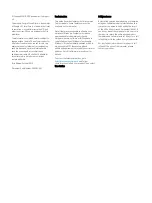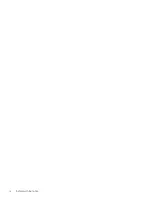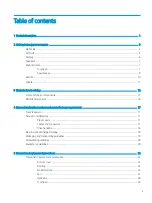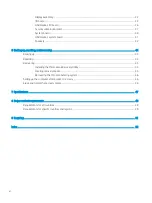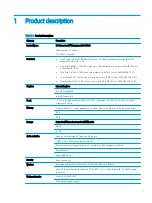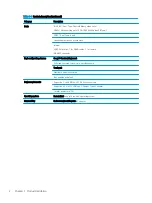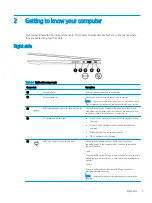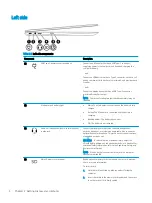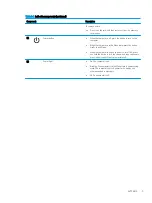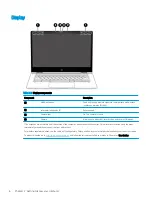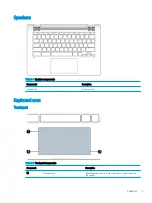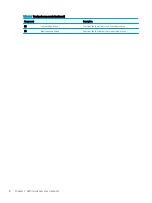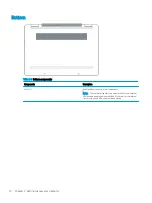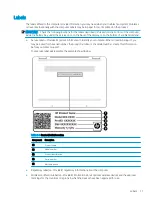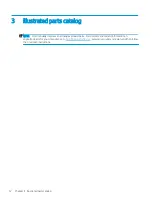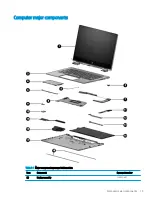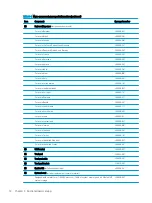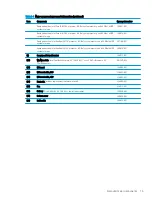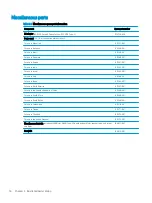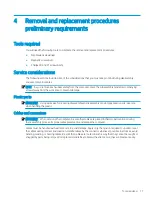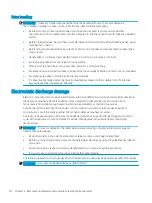2
Getting to know your computer
Your computer features top-rated components. This chapter provides details about your components, where
they are located, and how they work.
Right side
Table 2-1
Right-side components
Component
Description
(1)
Volume button
Controls speaker volume on the computer.
(2)
Security cable slot
Attaches an optional security cable to the computer.
NOTE:
The security cable is designed to act as a deterrent, but it
may not prevent the computer from being mishandled or stolen.
(3)
USB SuperSpeed port with HP Sleep and Charge
Connects a USB device, provides high-speed data transfer, and,
even when the computer is off, charges most products such as a
cell phone, camera, activity tracker, or smartwatch.
(4)
AC adapter and battery light
●
White: The AC adapter is connected and the battery is fully
charged.
●
Amber: The AC adapter is connected and the battery is
charging.
●
Blinking amber: The battery has an error.
●
Off: The battery is not charging.
(5)
USB Type-C power connector and port
Connects an AC adapter that has a USB Type-C connector,
supplying power to the computer and, if needed, charging the
computer battery.
– and –
Connects a USB device that has a Type-C connector, such as a cell
phone, camera, activity tracker, or smartwatch, and provides data
transfer.
– and –
Connects a display device that has a USB Type-C connector,
providing DisplayPort output.
NOTE:
Cables and/or adapters (purchased separately) may be
required.
Right side
3