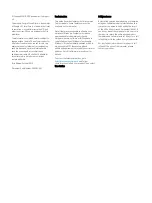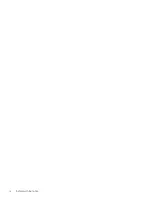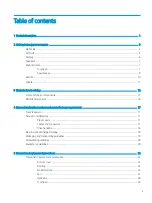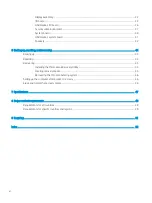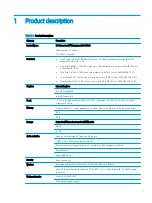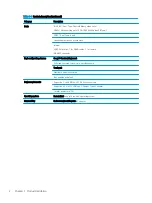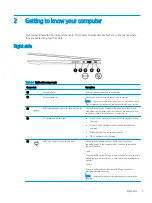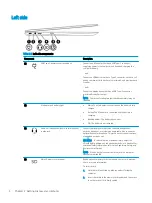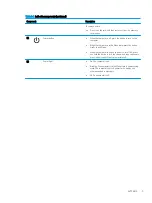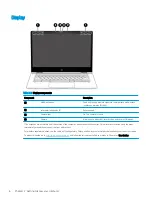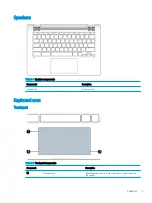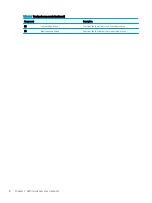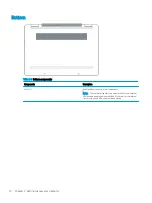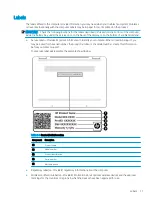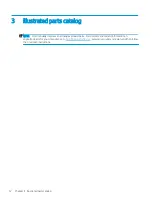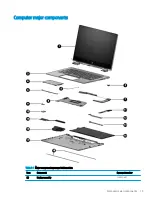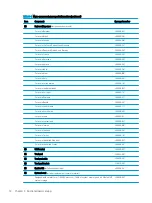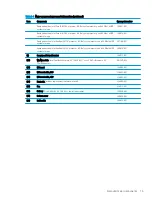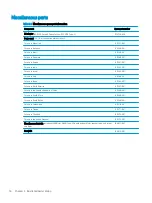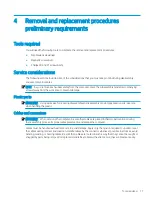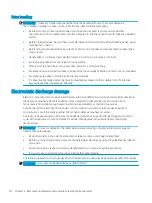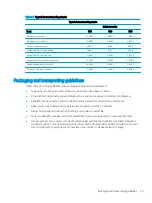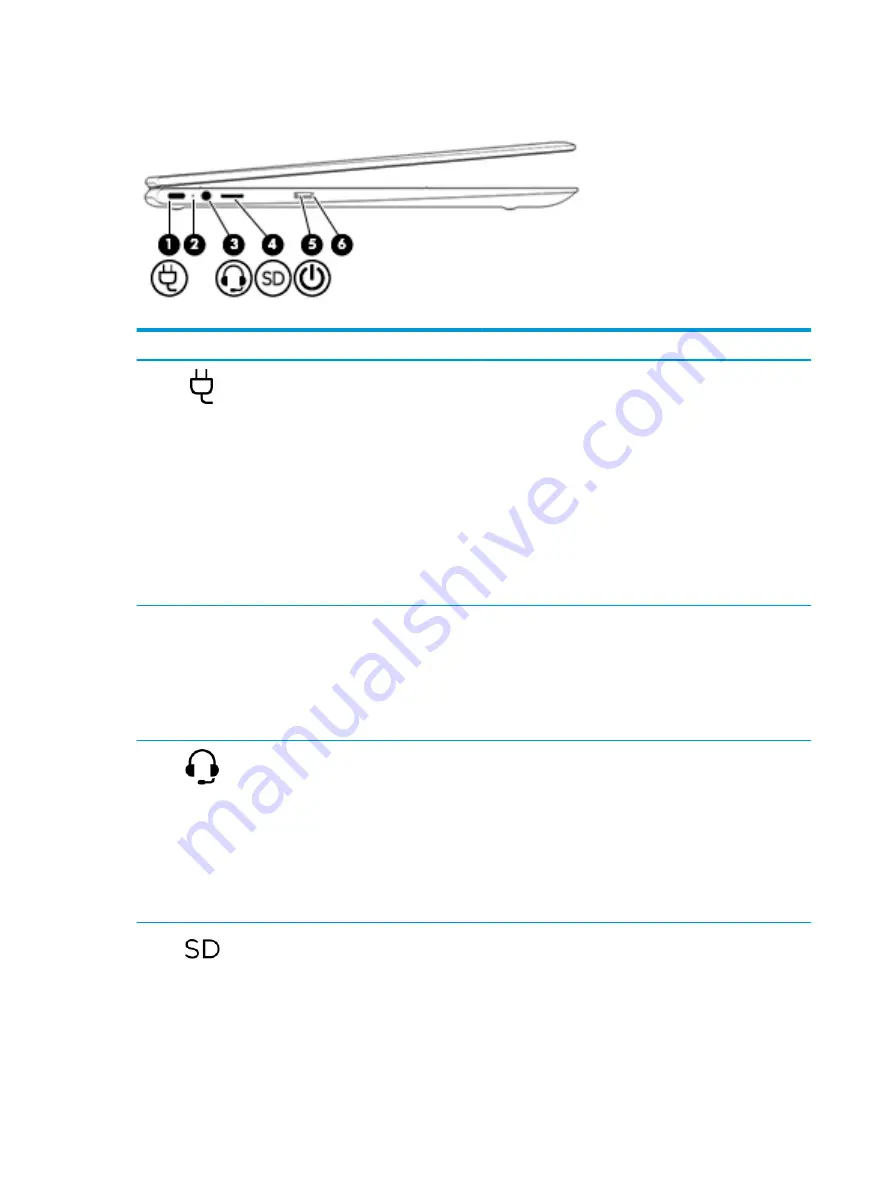
Left side
Table 2-2
Left-side components
Component
Description
(1)
USB Type-C power connector and port
Connects an AC adapter that has a USB Type-C connector,
supplying power to the computer and, if needed, charging the
computer battery.
– and –
Connects a USB device that has a Type-C connector, such as a cell
phone, camera, activity tracker, or smartwatch, and provides data
transfer.
– and –
Connects a display device that has a USB Type-C connector,
providing DisplayPort output.
NOTE:
Cables and/or adapters (purchased separately) may be
required.
(2)
AC adapter and battery light
●
White: The AC adapter is connected and the battery is fully
charged.
●
Amber: The AC adapter is connected and the battery is
charging.
●
Blinking amber: The battery has an error.
●
Off: The battery is not charging.
(3)
Audio-out (headphone)/Audio-in (microphone)
combo jack
Connects optional powered stereo speakers, headphones,
earbuds, a headset, or a television audio cable. Also connects an
optional headset microphone. This jack does not support optional
standalone microphones.
WARNING!
To reduce the risk of personal injury, adjust the
volume before putting on headphones, earbuds, or a headset. For
additional safety information, refer to the
Regulatory, Safety, and
Environmental Notices
.
NOTE:
When a device is connected to the jack, the computer
speakers are disabled.
(4)
MicroSD memory card reader
Reads optional memory cards that enable you to store, manage,
share, or access information.
To insert a card:
1.
Hold the card label-side up, with connectors facing the
computer.
2.
Insert the card into the memory card reader, and then press
in on the card until it is firmly seated.
4
Chapter 2 Getting to know your computer