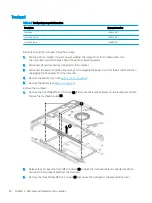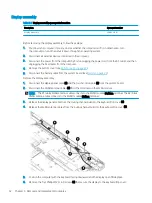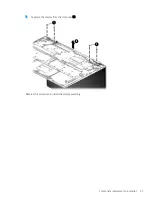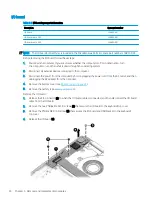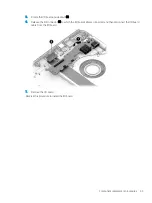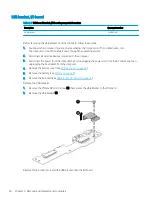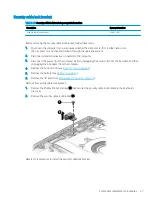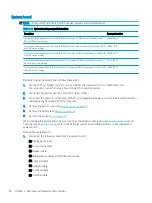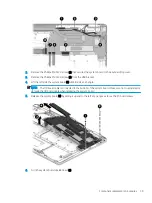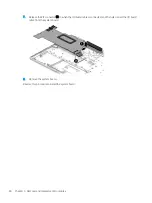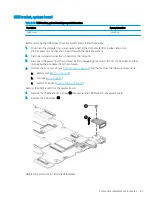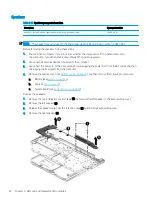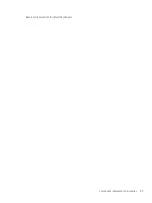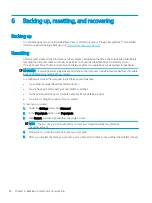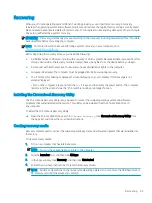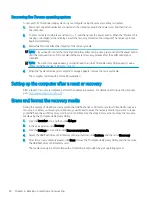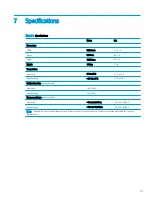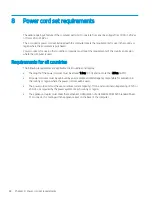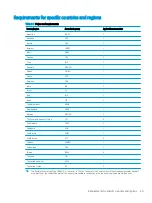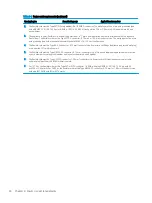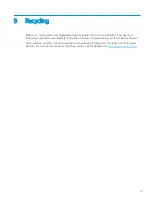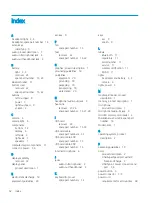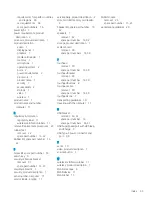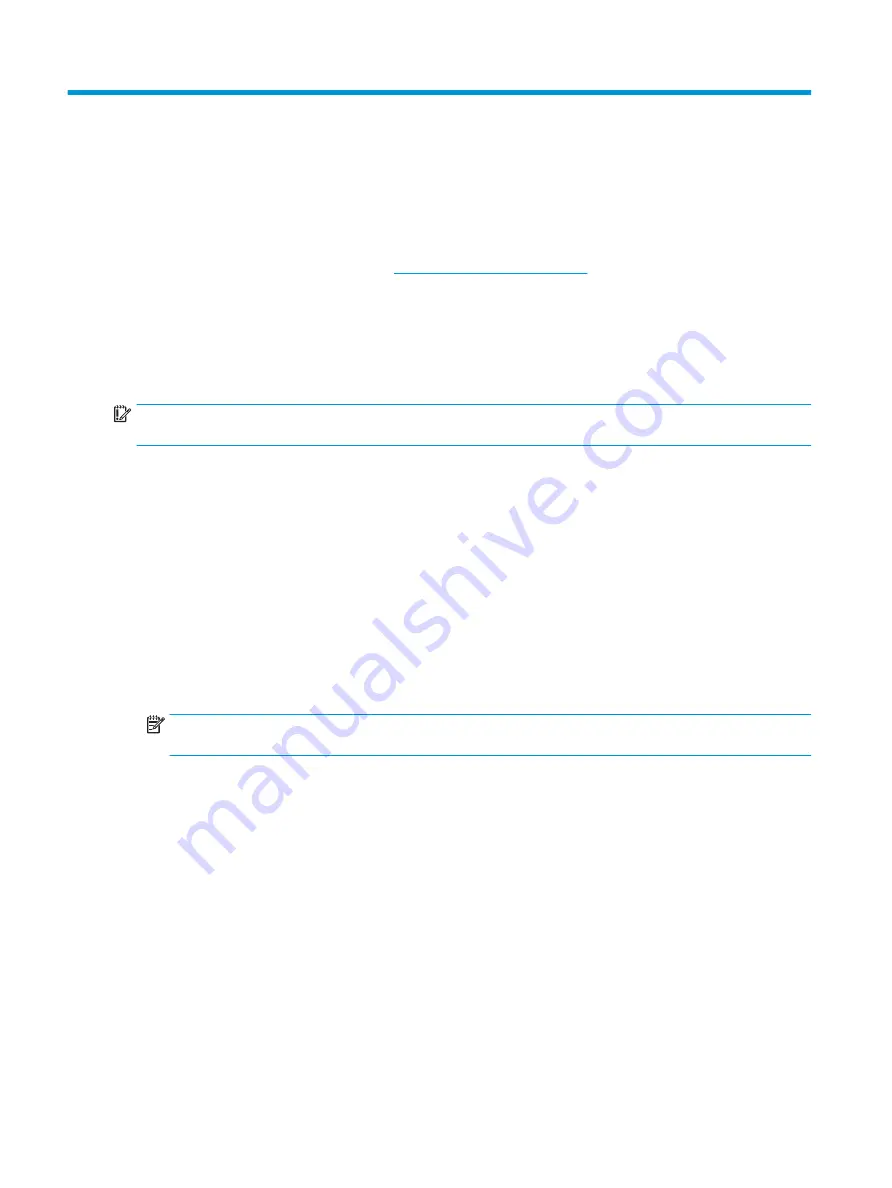
6
Backing up, resetting, and recovering
Backing up
You can back up data to an optional USB flash drive or SD memory card or through Google Drive™. For detailed
information about creating a backup, go to
.
Resetting
A factory reset erases all the information on the computer, including all the files in the Downloads folder. Before
resetting the computer, make sure to back up all files to an optional USB flash drive, SD memory card, or
through Google Drive. The factory reset will not delete any files on Google Drive or an external storage device.
IMPORTANT:
Resetting permanently erases everything on the computer, including downloaded files. If possible,
back up all files before resetting the computer.
You might want to reset the computer in the following circumstances:
●
You see the message "Reset this Chrome device."
●
You are having problems with your user profile or settings.
●
You have tried restarting your computer, and it's still not working properly.
●
You want to change the owner of your computer.
To reset your computer:
1.
Under the Settings menu, click Advanced.
2.
In the Powerwash section, click Powerwash.
3.
Click Restart, and then sign in with your Google account.
NOTE:
The account you sign in with after you reset your computer will be recognized as
the owner account.
4.
Follow the on-screen instructions to reset your computer.
5.
After you complete the reset, you can set up your computer and check to see whether the problem is fixed.
44
Chapter 6 Backing up, resetting, and recovering