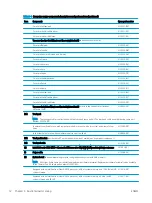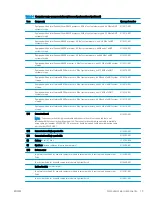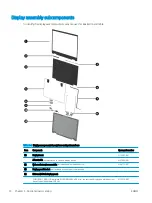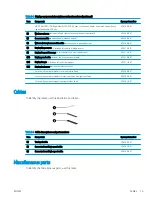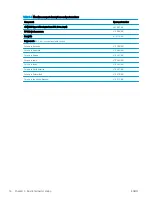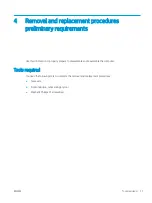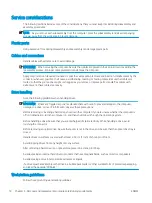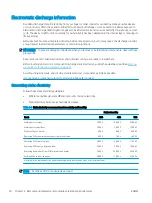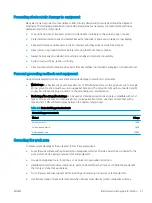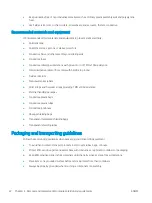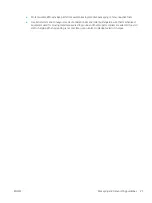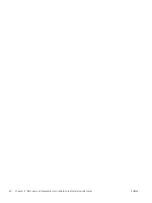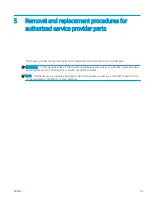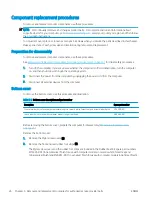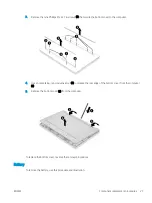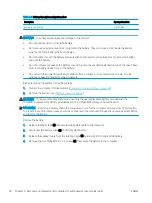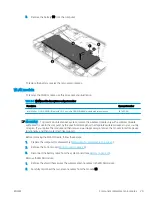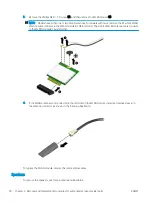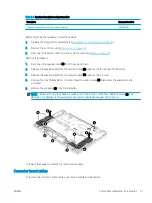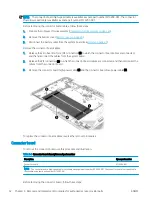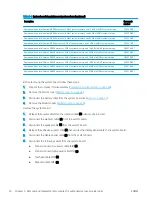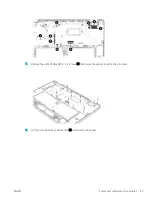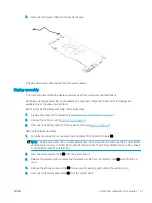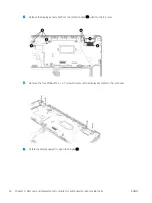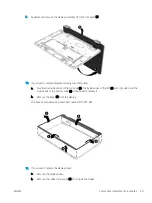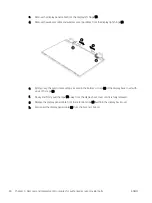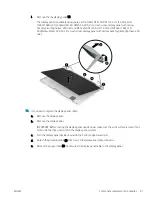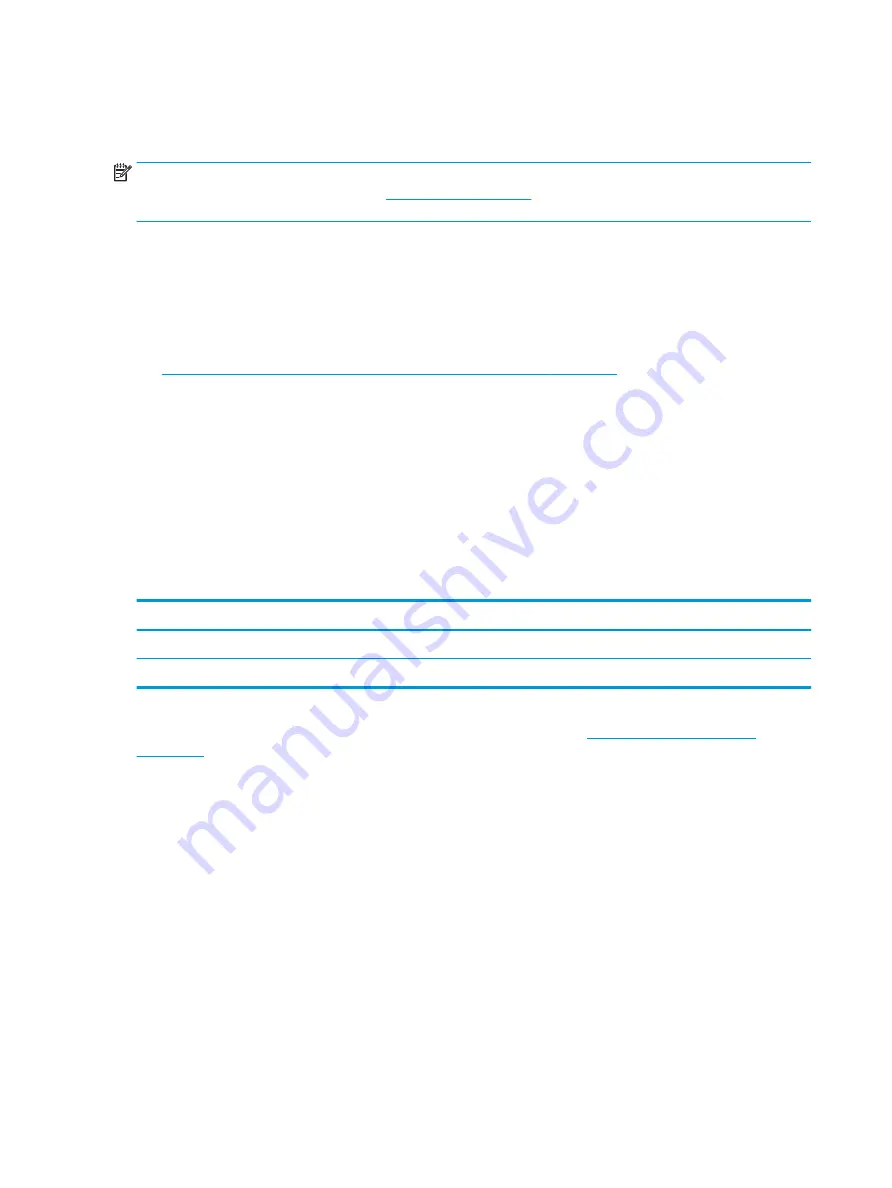
Component replacement procedures
To remove and replace computer components, use these procedures.
NOTE:
HP continually improves and changes product parts. For complete and current information about
supported parts for your computer, go to
, select your country or region, and then follow
the on-screen instructions.
You must remove, replace, or loosen as many as 52 screws when you service the parts described in this chapter.
Make special note of each screw size and location during removal and replacement.
Preparation for disassembly
To remove and replace computer components, use these procedures.
See
Removal and replacement procedures preliminary requirements on page 17
for initial safety procedures.
1.
Turn off the computer. If you are unsure whether the computer is off or in Hibernation, turn the computer
on, and then shut it down through the operating system.
2.
Disconnect the power from the computer by unplugging the power cord from the computer.
3.
Disconnect all external devices from the computer.
Bottom cover
To remove the bottom cover, use this procedure and illustration.
Table 5-1
Bottom cover description and part number
Description
Spare part number
In natural silver finish for use with computer models in ceramic white, forest teal, and mineral silver finish
M15299-001
In ash silver finish for use with computer models in light teal finish
M20489-001
Before removing the bottom cover, prepare the computer for disassembly (
).
Remove the bottom cover:
1.
Remove the Mylar screw covers (1).
2.
Remove the front and rear rubber foot strips (2).
The Mylar screw covers and the rubber foot strips are included in the Rubber Feet Kit, spare part numbers
M15301-001 (in natural silver finish for use with computer models in ceramic white, forest teal, and
mineral silver finish) and M20851-001 (in ash silver finish for use with computer models in light teal finish)
26
Chapter 5 Removal and replacement procedures for authorized service provider parts
ENWW
Summary of Contents for Chromebook x360 14a
Page 4: ...iv Safety warning notice ENWW ...
Page 30: ...24 Chapter 4 Removal and replacement procedures preliminary requirements ENWW ...
Page 57: ...ENWW Erase and reformat the recovery media 51 ...
Page 58: ...52 Chapter 6 Backing up resetting and recovering ENWW ...
Page 62: ...56 Chapter 7 Specifications ENWW ...
Page 66: ...60 Chapter 8 Power cord set requirements ENWW ...
Page 68: ...62 Chapter 9 Recycling ENWW ...