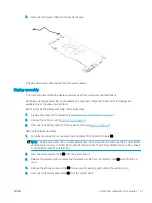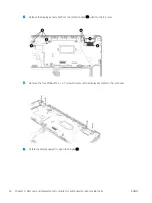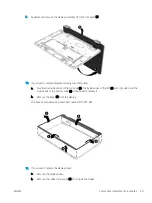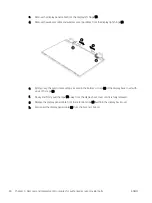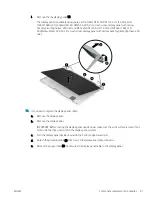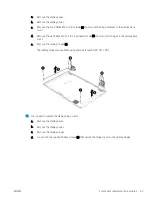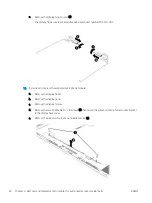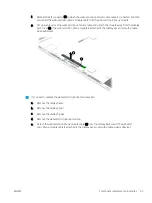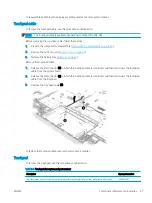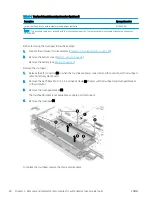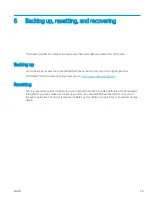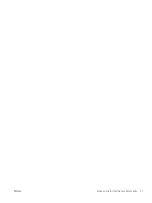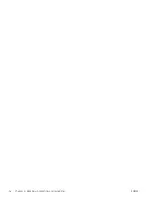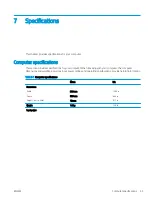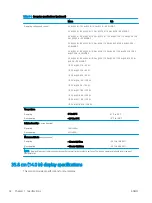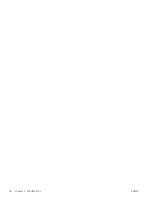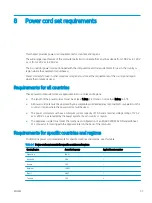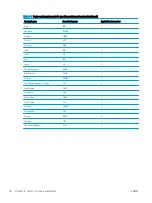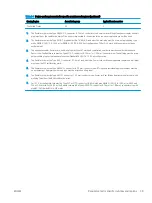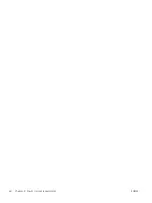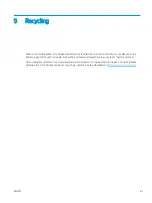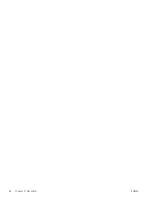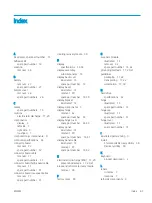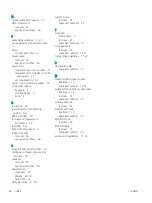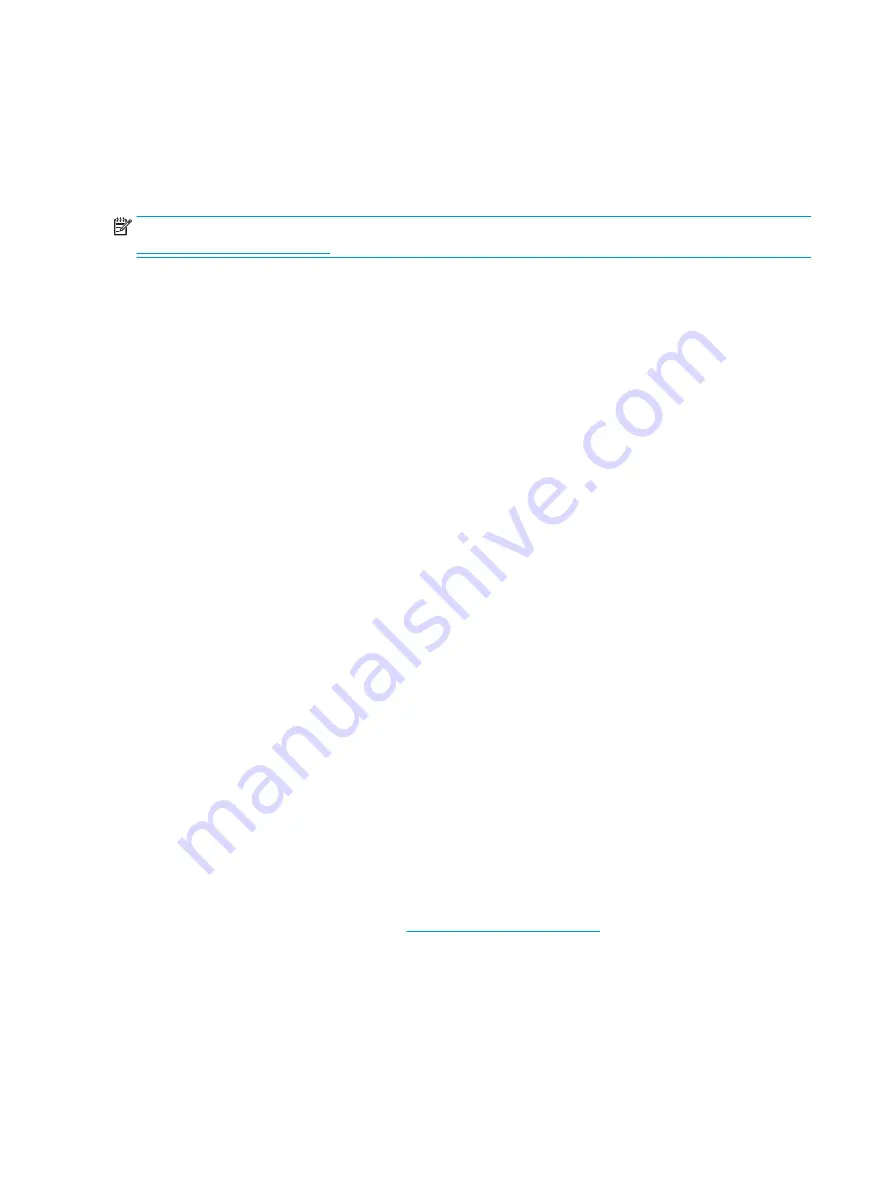
Recovering
When your Chrome OS™ operating system is not working properly, you can perform a recovery. A recovery
reinstalls the operating system and software programs and restores the original factory settings. Locally saved
files and saved networks are deleted for all accounts. Your Google Accounts and any data synced to your Google
Drive™ storage are not affected by a system recovery.
NOTE:
For more information about performing a system recovery on your computer, go to
Before beginning the recovery process, you need the following:
●
A USB flash drive or SD memory card with a capacity of 4 GB or greater. All data is erased from this storage
device when the recovery media is created, so back up any files from the device before you begin.
●
A computer with internet access. You must also have administrative rights to the computer.
●
Computer AC adapter. The computer must be plugged into AC power during recovery.
●
The “Chrome OS is missing or damaged” screen displaying on your computer. If this message is not already
displayed:
–
Turn on the computer, press and hold the
esc
+
f3
keys, and then press the power button. The
computer restarts, and the screen shows the “Chrome OS is missing or damaged” screen.
Installing the Chromebook Recovery Utility
The Chromebook™ Recovery Utility is an app used to recover the original operating system and software
programs that were installed at the factory. This utility can be installed from the Chrome Web Store on any
computer.
Creating recovery media
Recovery media is used to recover the original operating system and software programs that were installed at
the factory.
Recovering the Chrome operating system
To recover the Chrome operating system on your computer using the recovery media you created:
Setting up your computer after a reset or recovery
After a reset or recovery is complete, perform the initial setup process.
For details on setting up the computer, go to
Erase and reformat the recovery media
During the process of creating recovery media, the USB flash drive or SD memory card is formatted for use as a
recovery tool. After you recover your computer, you will need to erase the recovery media if you want to reuse
your USB flash drive or SD memory card to store other files. Use the steps in this section to erase the recovery
media using the Chromebook Recovery Utility.
50
Chapter 6 Backing up, resetting, and recovering
ENWW
Summary of Contents for Chromebook x360 14a
Page 4: ...iv Safety warning notice ENWW ...
Page 30: ...24 Chapter 4 Removal and replacement procedures preliminary requirements ENWW ...
Page 57: ...ENWW Erase and reformat the recovery media 51 ...
Page 58: ...52 Chapter 6 Backing up resetting and recovering ENWW ...
Page 62: ...56 Chapter 7 Specifications ENWW ...
Page 66: ...60 Chapter 8 Power cord set requirements ENWW ...
Page 68: ...62 Chapter 9 Recycling ENWW ...