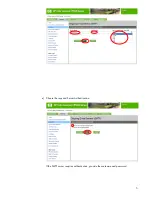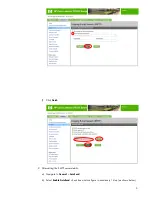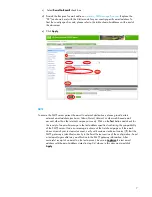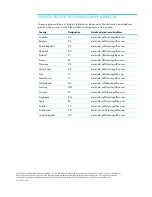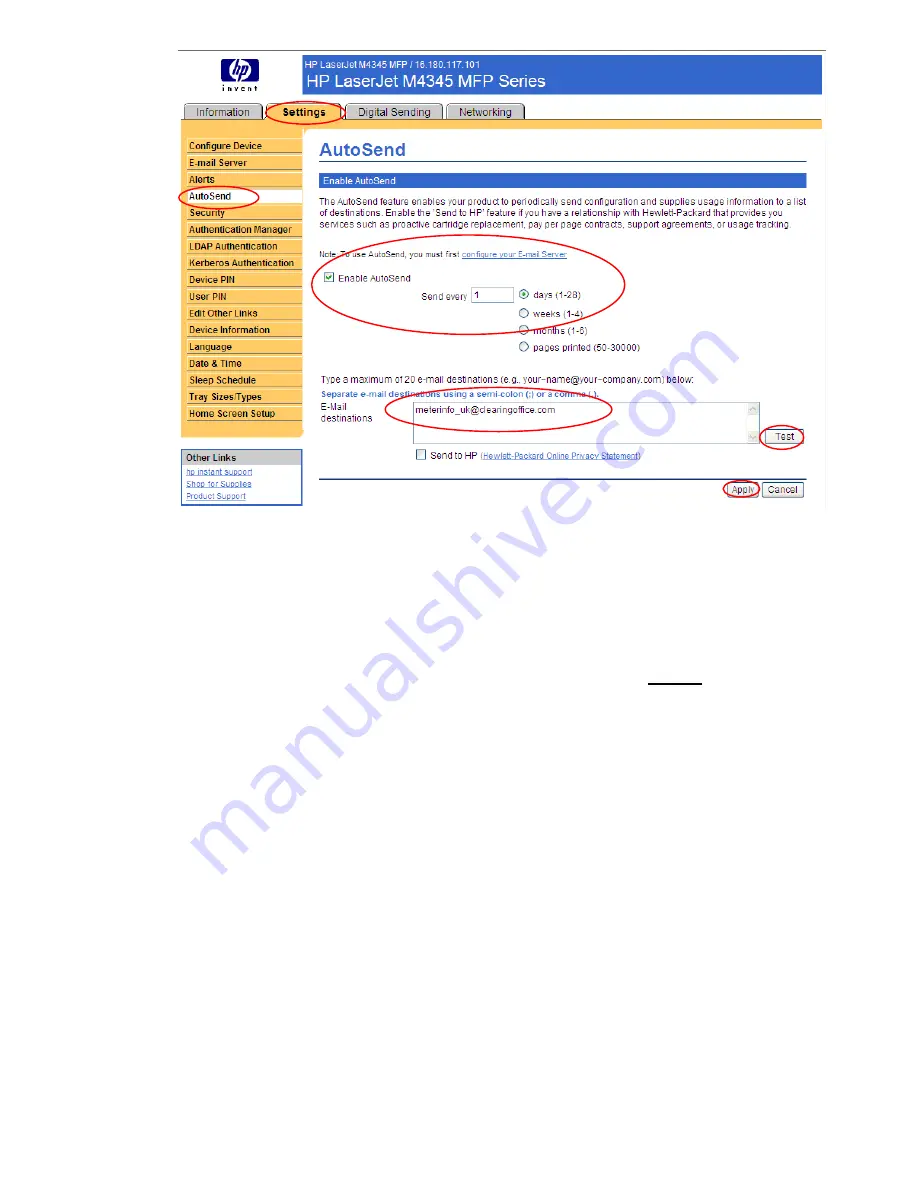
3
NOTE
To ensure the SMTP server passes the email to external destinations, please provide a test
external email address (such as a Yahoo,Gmail, Hotmail, or other web based email
account other than the internal company account). Click on the
Test
button and check for
the receipt of an email message in the test address specified confirming the compatibility
of the SMTP server. If an error message is shown at the AutoSend page or if the email
does not reach your test email account, verify with customer technical contact (IT) that the
SMTP gateway is identified correctly in the Email Server section of the configuration. Send
a test email again after any modification to the SMTP gateway information. After
successful receipt of an email on the test account, be sure to
replace
Section 2
the test email
address with the email address stated in step 2.c. previously in this document and click
Apply
.
Use the following steps to configure HP AutoSend on these two printers:
•
HP Color LaserJet CM4540 MFP
•
HP Color LaserJet CP5520 Series
Steps
1.
Launch a browser (Internet Explorer 6.0 or greater) and connect to the device home page—
http://IPofTheDevice/ (for example, http://16.180.117.170/).
a)
Navigate to
General
>
Autosend
and select
Send to E-mail
to configure the email server.
b)
In the
Outgoing E-mail Servers (SMTP)
section, click
Add.