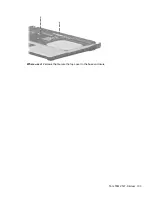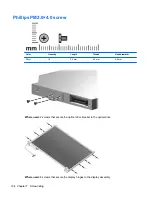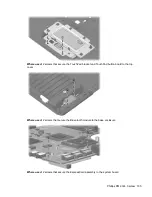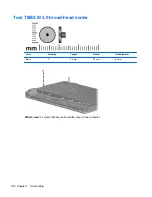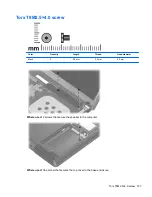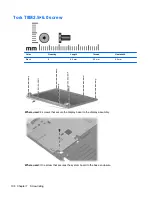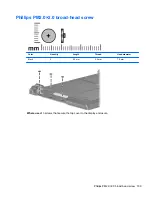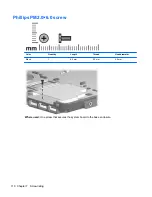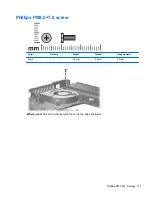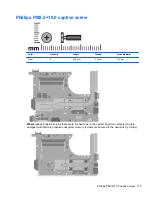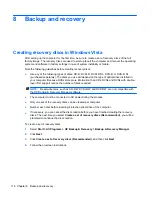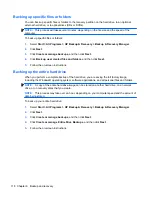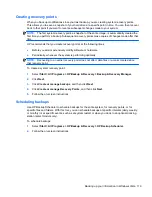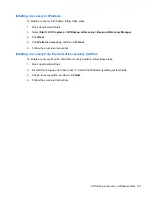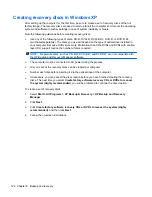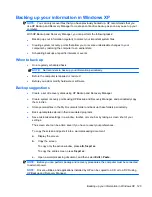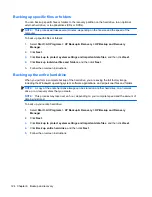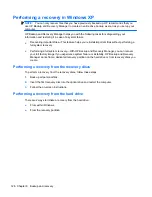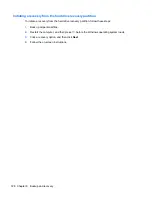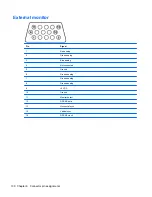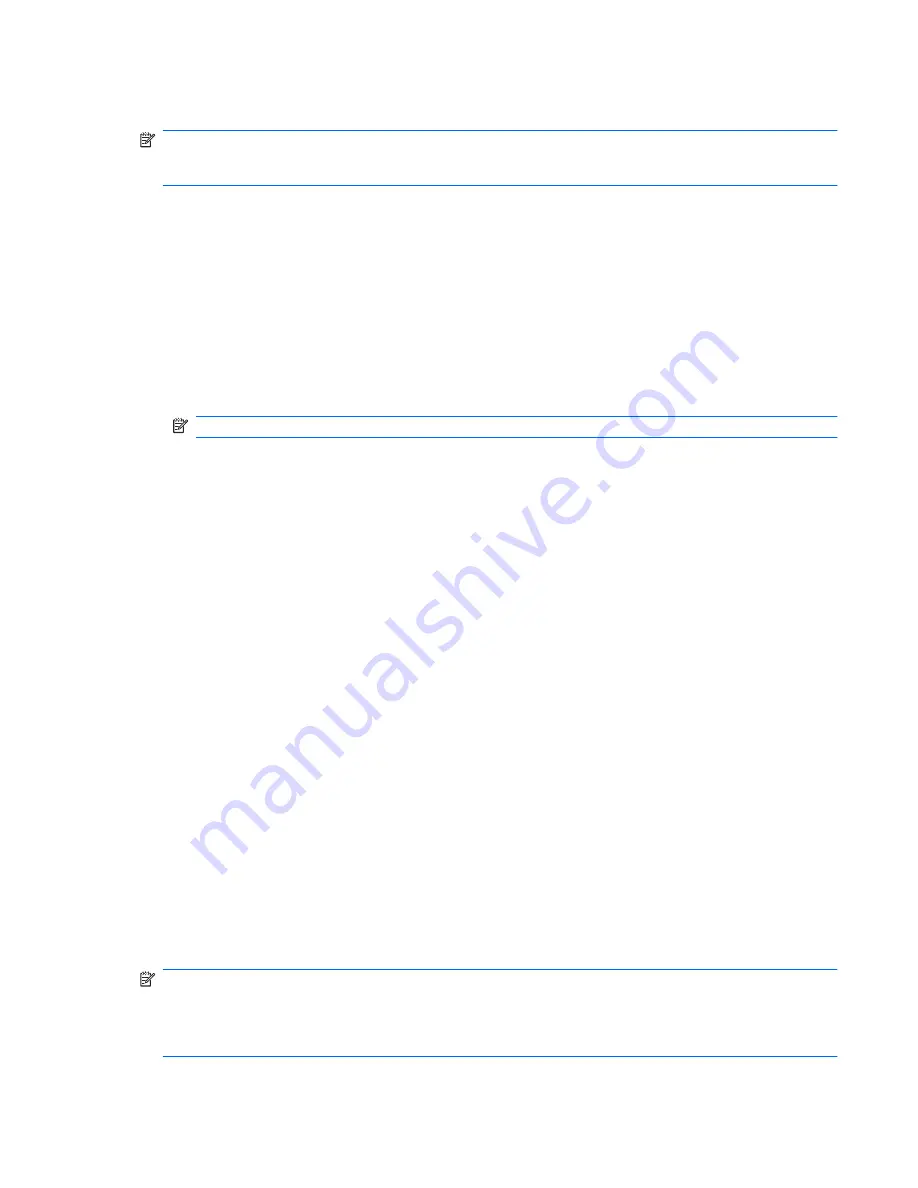
Backing up your information in Windows Vista
NOTE:
You can only recover files that you have previously backed up. HP recommends that you
use HP Backup & Recovery Manager to create an entire drive backup as soon as you set up your
computer.
With HP Backup & Recovery Manager, you can perform the following tasks:
●
Backing up your information regularly to protect your important system files
●
Creating system recovery points that allow you to reverse undesireable changes to your
computer by restoring the computer to an earlier state
●
Scheduling backups at specific intervals or events
When to back up
●
On a regularly scheduled basis
NOTE:
Set reminders to back up your information periodically.
●
Before the computer is repaired or restored
●
Before you add or modify hardware or software
Backup suggestions
●
Create a set of recovery discs using HP Backup & Recovery Manager.
●
Create system recovery points using HP Backup & Recovery Manager, and periodically copy
them to disc.
●
Store personal files in the Documents folder and back up these folders periodically.
●
Back up templates stored in their associated programs.
●
Save customized settings in a window, toolbar, or menu bar by taking a screen shot of your
settings.
The screen shot can be a time saver if you have to reset your preferences.
To copy the screen and paste it into a word-processing document:
a.
Display the screen.
b.
Copy the screen.
To copy only the active window, press
alt+fn+prt sc
.
To copy the entire screen, press
fn+prt sc
.
c.
Open a word-processing document, and then select
Edit > Paste
.
NOTE:
Before you can perform backup and recovery procedures, the computer must be connected
to external power.
NOTE:
Drivers, utilities, and applications installed by HP can be copied to a CD or to a DVD using
HP Backup & Recovery Manager.
Backing up your information in Windows Vista 117
Summary of Contents for Compaq 6520s
Page 1: ...HP Compaq 6520s Notebook PC Maintenance and Service Guide ...
Page 4: ...iv MSG revision history ...
Page 6: ...vi Safety warning notice ...
Page 24: ...Computer major components 14 Chapter 3 Illustrated parts catalog ...
Page 113: ...Where used 2 screws that secure the top cover to the base enclosure Torx T8M2 5 7 0 screw 103 ...
Page 141: ...RJ 11 modem Pin Signal 1 Unused 2 Tip 3 Ring 4 Unused 5 Unused 6 Unused RJ 11 modem 131 ...