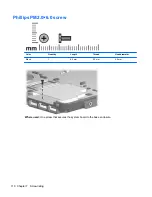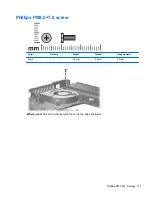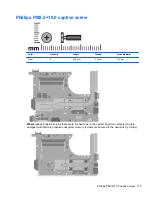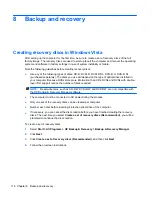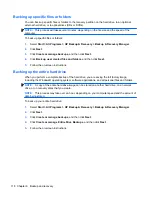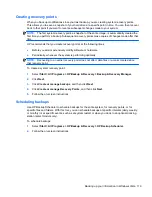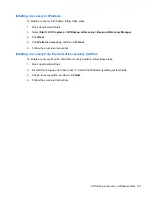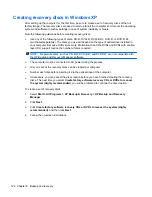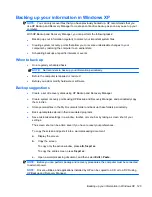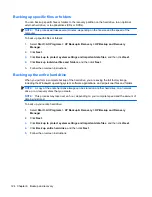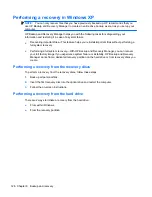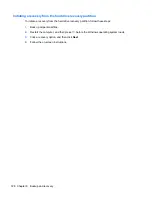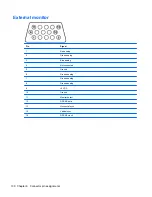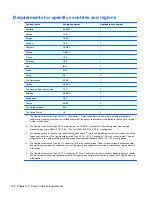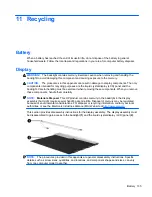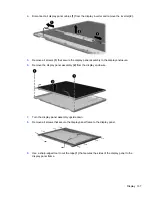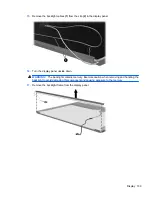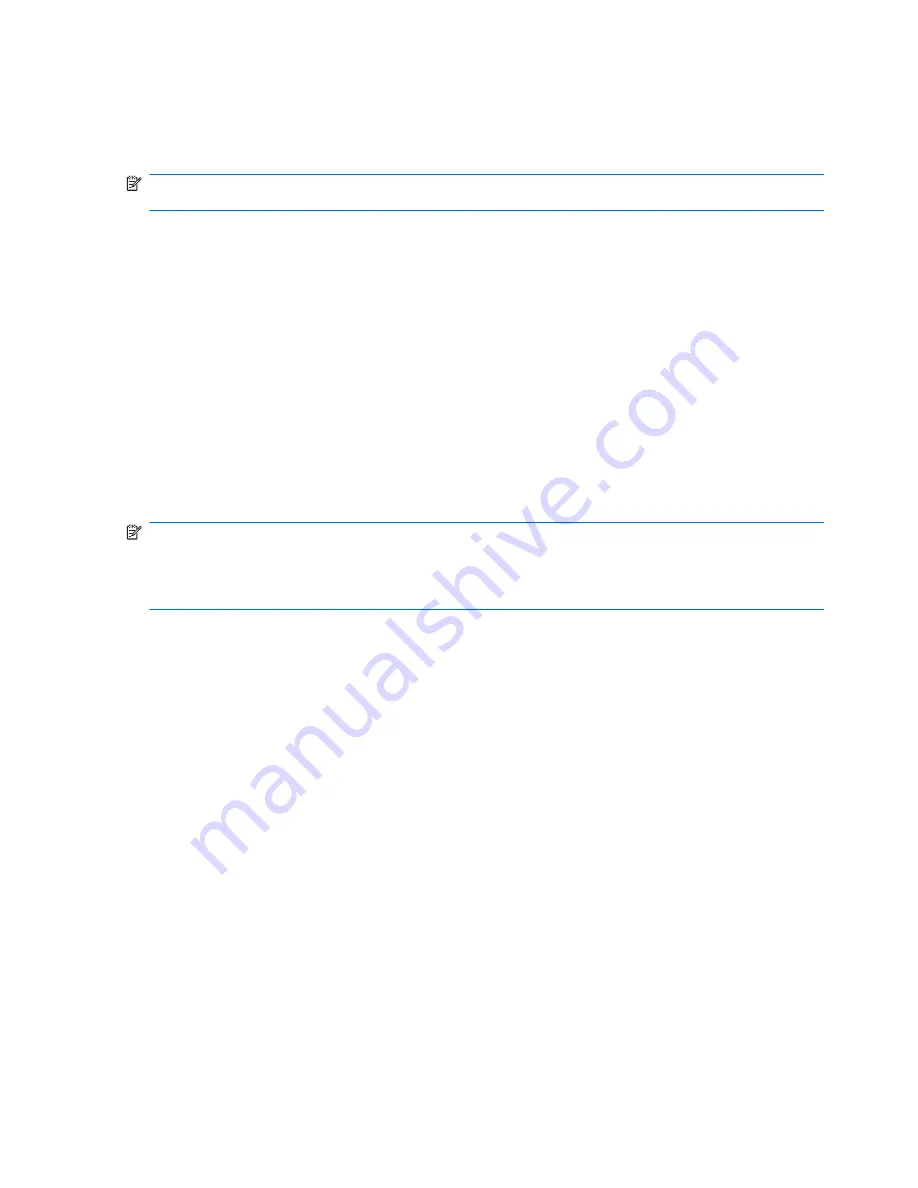
Backing up specific files or folders
You can back up specific files or folders to the recovery partition on the hard drive, to an optional
external hard drive, or to optical discs (CDs or DVDs).
NOTE:
This process will take several minutes, depending on the file size and the speed of the
computer.
To back up specific files or folders:
1.
Select
Start
>
All Programs
>
HP Backup & Recovery
>
HP Backup and Recovery
Manager
.
2.
Click
Next
.
3.
Click
Back up to protect system settings and important data files
, and then click
Next
.
4.
Click
Back up individual files and folders
, and then click
Next
.
5.
Follow the on-screen instructions.
Backing up the entire hard drive
When you perform a complete backup of the hard drive, you are saving the full factory image,
including the Windows® operating system, software applications, and all personal files and folders.
NOTE:
A copy of the entire hard drive image can be stored on another hard drive, on a network
drive, or on recovery discs that you create.
NOTE:
This process may take over an hour, depending on your computer speed and the amount of
data being stored.
To back up your entire hard drive:
1.
Select
Start
>
All Programs
>
HP Backup & Recovery
>
HP Backup and Recovery
Manager
.
2.
Click
Next
.
3.
Click
Back up to protect system settings and important data files
, and then click
Next
.
4.
Click
Back up entire hard drive
, and then click
Next
.
5.
Follow the on-screen instructions.
124 Chapter 8 Backup and recovery
Summary of Contents for Compaq 6520s
Page 1: ...HP Compaq 6520s Notebook PC Maintenance and Service Guide ...
Page 4: ...iv MSG revision history ...
Page 6: ...vi Safety warning notice ...
Page 24: ...Computer major components 14 Chapter 3 Illustrated parts catalog ...
Page 113: ...Where used 2 screws that secure the top cover to the base enclosure Torx T8M2 5 7 0 screw 103 ...
Page 141: ...RJ 11 modem Pin Signal 1 Unused 2 Tip 3 Ring 4 Unused 5 Unused 6 Unused RJ 11 modem 131 ...