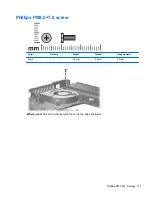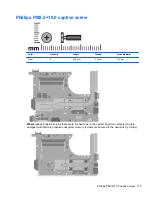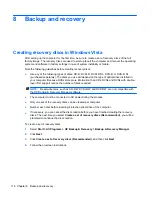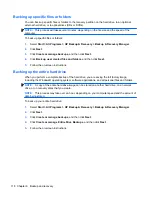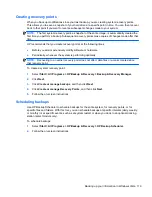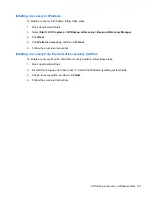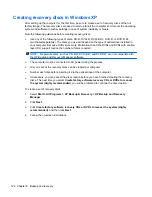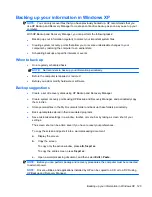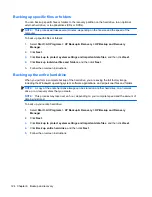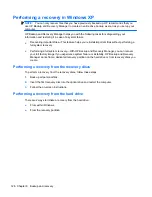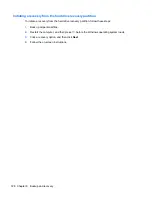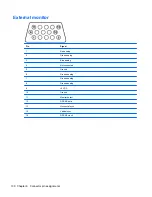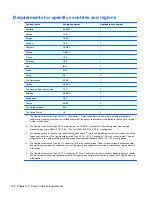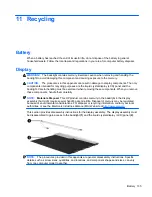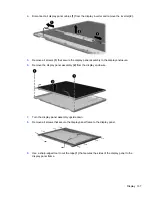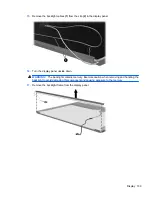Creating recovery points
When you back up modifications since your last backup, you are creating system recovery points.
This allows you to save a snapshot of your hard drive at a specific point in time. You can then recover
back to that point if you want to reverse subsequent changes made to your system.
NOTE:
The first system recovery point, a snapshot of the entire image, is automatically created the
first time you perform a backup. Subsequent recovery points make copies of changes made after that
time.
HP recommends that you create recovery points at the following times:
●
Before you add or extensively modify software or hardware
●
Periodically, whenever the system is performing optimally
NOTE:
Recovering to an earlier recovery point does not affect data files or e-mails created since
that recovery point.
To create a system recovery point:
1.
Select
Start
>
All Programs
>
HP Backup & Recovery
>
HP Backup and Recovery
Manager
.
2.
Click
Next
.
3.
Click
Back up to protect system settings and important data files
, and then click
Next
.
4.
Click
Create or manage Recovery Points
, and then click
Next
.
5.
Follow the on-screen instructions.
Scheduling backups
Use HP Backup Scheduler to schedule backups for the entire system, for recovery points, or for
specific files and folders. With this tool, you can schedule backups at specific intervals (daily, weekly,
or monthly) or at specific events, such as at system restart or when you dock to an optional docking
station (select models only).
To schedule backups:
1.
Select
Start
>
All Programs
>
HP Backup & Recovery
>
HP Backup Scheduler
.
2.
Follow the on-screen instructions.
Backing up your information in Windows XP 125
Summary of Contents for Compaq 6520s
Page 1: ...HP Compaq 6520s Notebook PC Maintenance and Service Guide ...
Page 4: ...iv MSG revision history ...
Page 6: ...vi Safety warning notice ...
Page 24: ...Computer major components 14 Chapter 3 Illustrated parts catalog ...
Page 113: ...Where used 2 screws that secure the top cover to the base enclosure Torx T8M2 5 7 0 screw 103 ...
Page 141: ...RJ 11 modem Pin Signal 1 Unused 2 Tip 3 Ring 4 Unused 5 Unused 6 Unused RJ 11 modem 131 ...