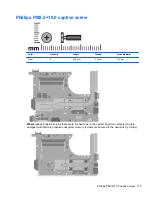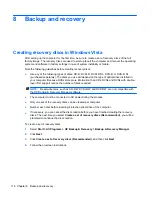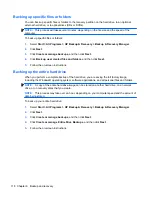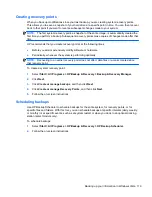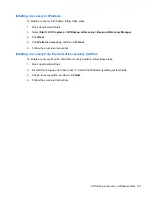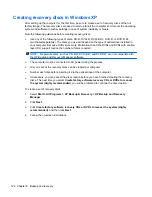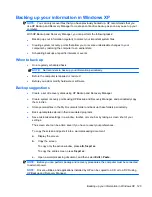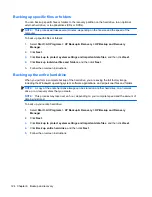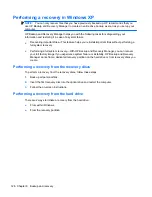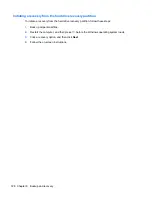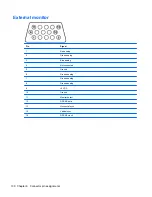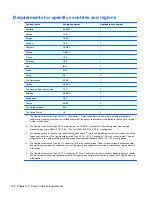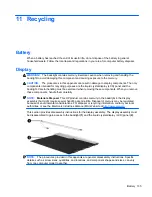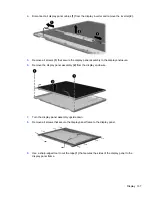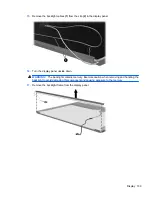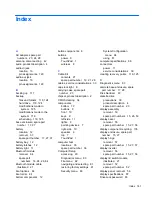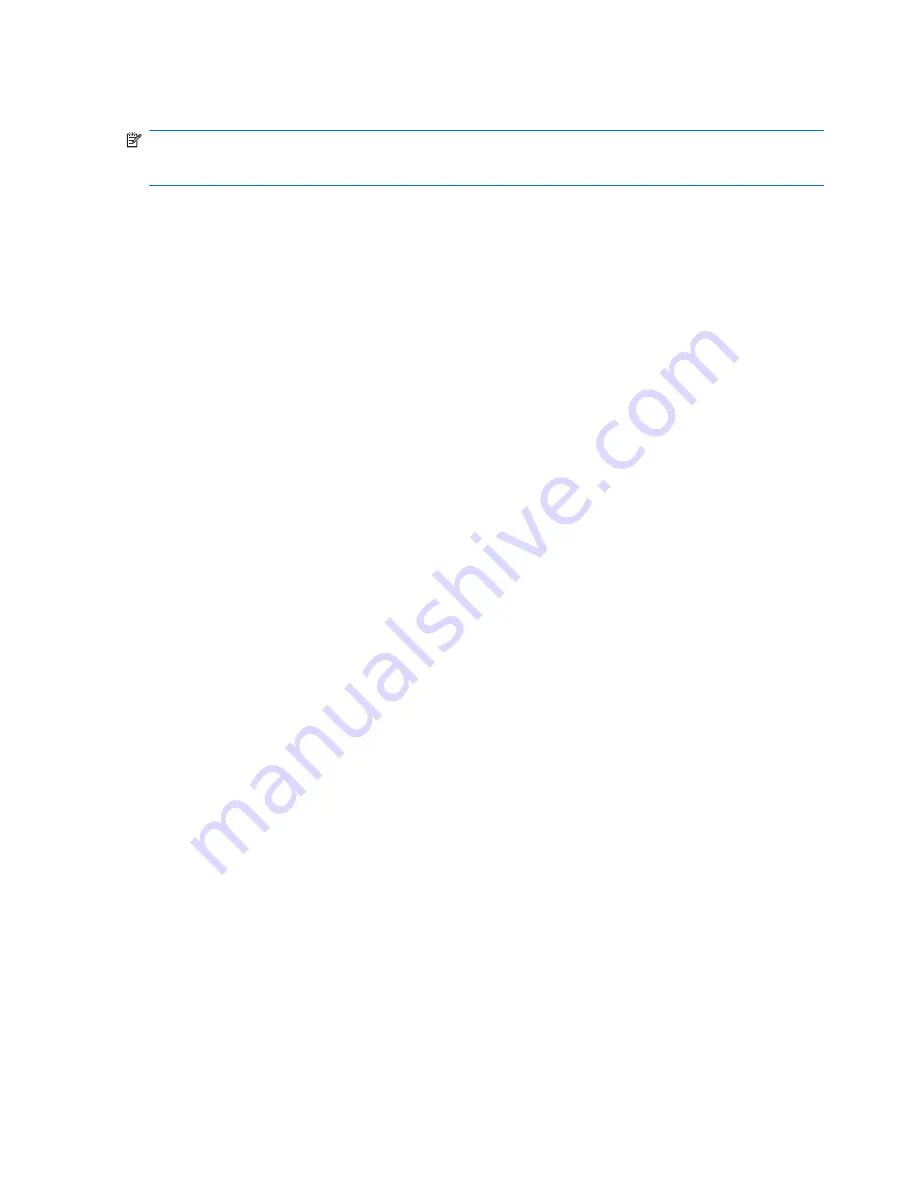
Performing a recovery in Windows XP
NOTE:
You can only recover files that you have previously backed up. HP recommends that you
use HP Backup and Recovery Manager to create an entire drive backup as soon as you set up your
computer.
HP Backup and Recovery Manager helps you with the following tasks for safeguarding your
information and restoring it in case of a system failure:
●
Recovering important files—This feature helps you reinstall important files without performing a
full system recovery.
●
Performing a full system recovery—With HP Backup and Recovery Manager, you can recover
your full factory image if you experience system failure or instability. HP Backup and Recovery
Manager works from a dedicated recovery partition on the hard drive or from recovery discs you
create.
Performing a recovery from the recovery discs
To perform a recovery from the recovery discs, follow these steps:
1.
Back up all personal files.
2.
Insert the first recovery disc into the optical drive and restart the computer.
3.
Follow the on-screen instructions.
Performing a recovery from the hard drive
There are 2 ways to initiate a recovery from the hard drive:
●
From within Windows
●
From the recovery partition
126 Chapter 8 Backup and recovery
Summary of Contents for Compaq 6520s
Page 1: ...HP Compaq 6520s Notebook PC Maintenance and Service Guide ...
Page 4: ...iv MSG revision history ...
Page 6: ...vi Safety warning notice ...
Page 24: ...Computer major components 14 Chapter 3 Illustrated parts catalog ...
Page 113: ...Where used 2 screws that secure the top cover to the base enclosure Torx T8M2 5 7 0 screw 103 ...
Page 141: ...RJ 11 modem Pin Signal 1 Unused 2 Tip 3 Ring 4 Unused 5 Unused 6 Unused RJ 11 modem 131 ...