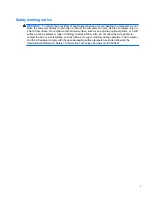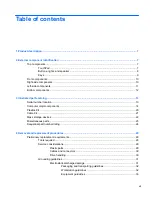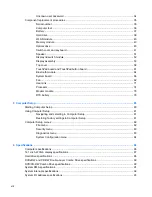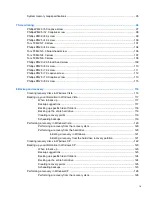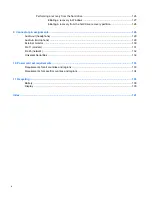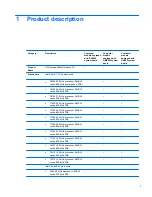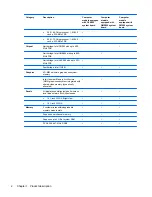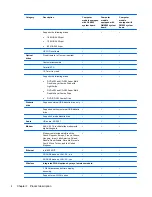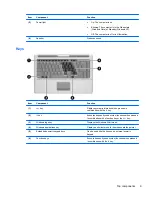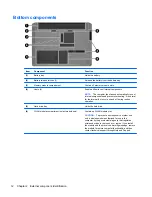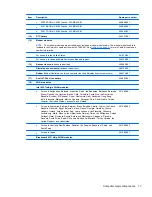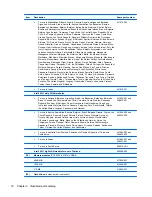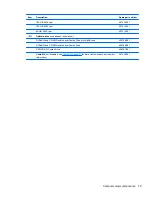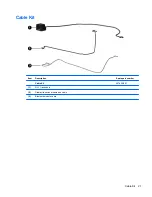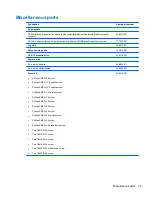Buttons, lights, and speaker
Item
Component
Function
(1)
Caps lock light
On: Caps lock is on.
(2)
Wireless button
Turns the wireless feature on or off, but does not
establish a wireless connection.
NOTE:
A wireless network must be set up in order to
establish a wireless connection.
(3)
Wireless light
●
On: An integrated wireless device, such as a
wireless local area network (WLAN) device, the HP
Broadband Wireless Module, and/or a Bluetooth®
device, is on.
●
Off: All wireless devices are off.
(4)
Power button
●
When the computer is off, press the button to turn
on the computer.
●
When the computer is on, press the button to initiate
Hibernation.
●
When the computer is in the Sleep state (Windows
Vista) or in Standby (Windows XP), press the button
briefly to exit the Sleep state or Standby.
●
When the computer is in Hibernation, press the
button briefly to exit Hibernation.
If the computer has stopped responding and Windows®
shutdown procedures are ineffective, press and hold the
power button for at least 5 seconds to turn off the
computer.
To learn more about power settings, follow these steps:
●
In Windows Vista, select
Start > Control Panel >
System and Maintenance > Power Options
.
●
In Windows XP, select
Start > Control Panel >
Performance and Maintenance > Power Options
.
8
Chapter 2 External component identification
Summary of Contents for Compaq 6520s
Page 1: ...HP Compaq 6520s Notebook PC Maintenance and Service Guide ...
Page 4: ...iv MSG revision history ...
Page 6: ...vi Safety warning notice ...
Page 24: ...Computer major components 14 Chapter 3 Illustrated parts catalog ...
Page 113: ...Where used 2 screws that secure the top cover to the base enclosure Torx T8M2 5 7 0 screw 103 ...
Page 141: ...RJ 11 modem Pin Signal 1 Unused 2 Tip 3 Ring 4 Unused 5 Unused 6 Unused RJ 11 modem 131 ...