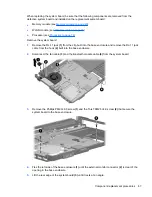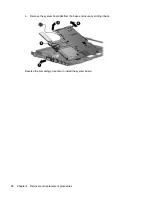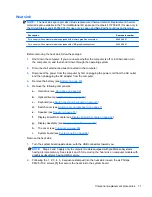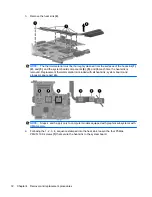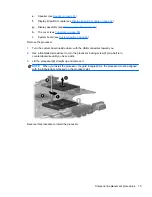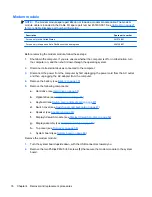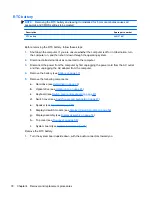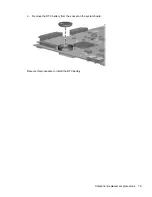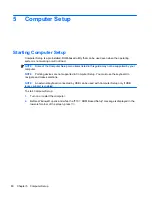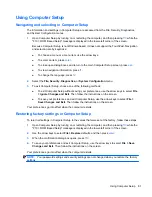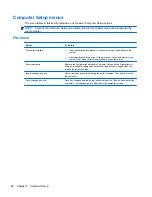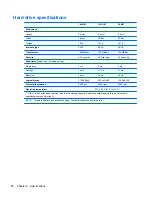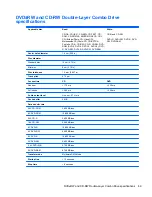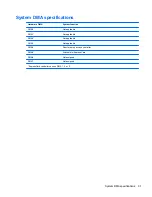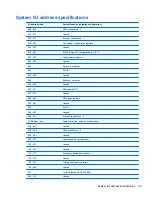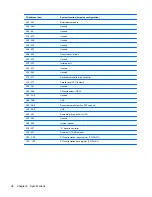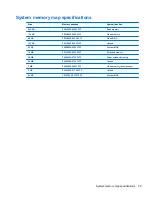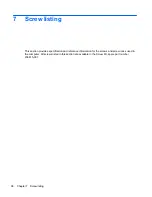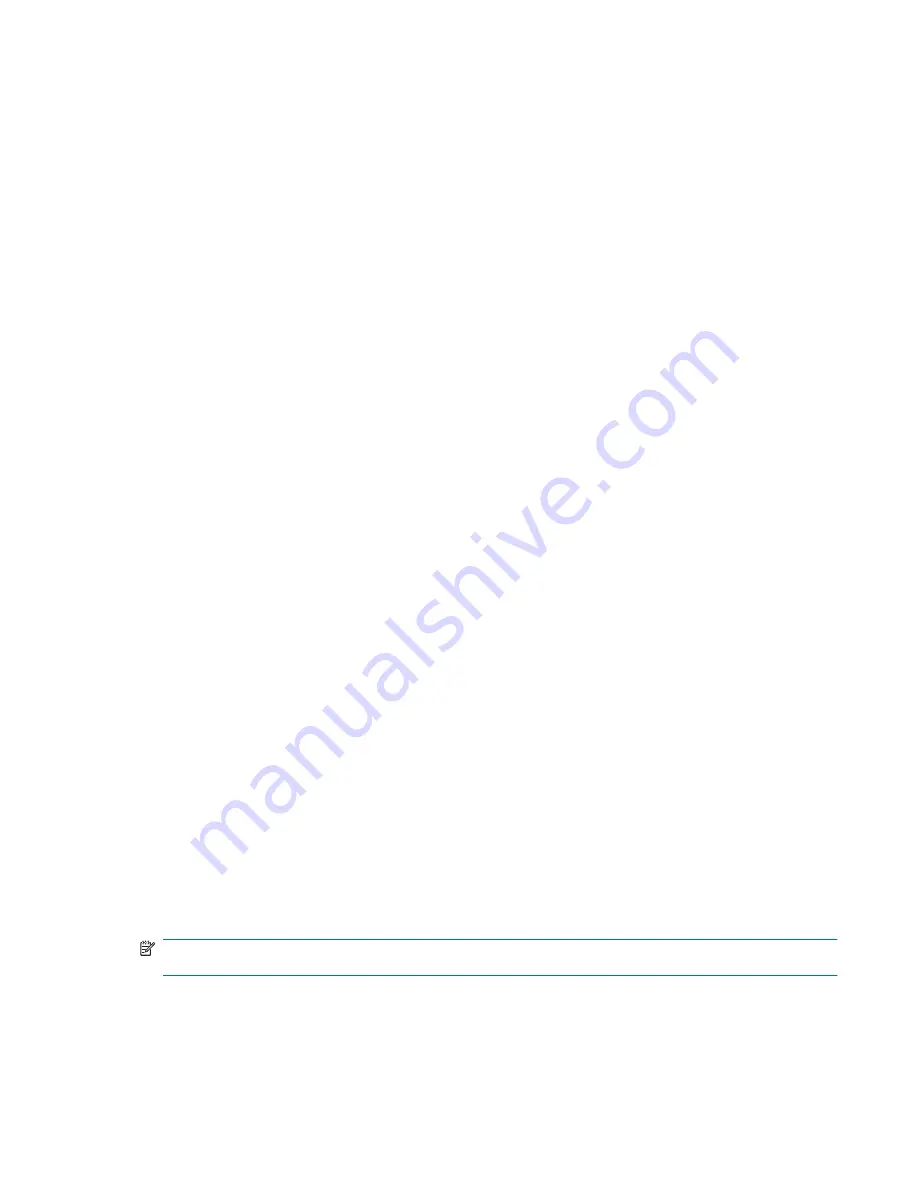
Using Computer Setup
Navigating and selecting in Computer Setup
The information and settings in Computer Setup are accessed from the File, Security, Diagnostics,
and System Configuration menus.
1.
Open Computer Setup by turning on or restarting the computer, and then pressing
f10
while the
"F10 = ROM Based Setup" message is displayed in the lower-left corner of the screen.
Because Computer Setup is not Windows-based, it does not support the TouchPad. Navigation
and selection are by keystroke:
●
To choose a menu or a menu item, use the arrow keys.
●
To select an item, press
enter
.
●
To close open dialog boxes and return to the main Computer Setup screen, press
esc
.
●
To view navigation information, press
f1
.
●
To change the language, press
f2
.
2.
Select the
File, Security, Diagnostics,
or
System Configuration
menu.
3.
To exit Computer Setup, choose one of the following methods:
●
To exit Computer Setup without saving your preferences, use the arrow keys to select
File
> Ignore Changes and Exit
. Then follow the instructions on the screen.
●
To save your preferences and exit Computer Setup, use the arrow keys to select
File >
Save Changes and Exit
. Then follow the instructions on the screen.
Your preferences go into effect when the computer restarts.
Restoring factory settings in Computer Setup
To return all settings in Computer Setup to the values that were set at the factory, follow these steps:
1.
Open Computer Setup by turning on or restarting the computer, and then pressing
f10
while the
"F10 = ROM Based Setup" message is displayed in the lower-left corner of the screen.
2.
Use the arrow keys to select
File > Restore
defaults, and then press
enter
.
3.
When the confirmation dialog box opens, press
f10
.
4.
To save your preferences and exit Computer Setup, use the arrow keys to select
File > Save
Changes and Exit
. Then follow the instructions on the screen.
Your preferences go into effect when the computer restarts.
NOTE:
Your password settings and security settings are not changed when you restore the factory
settings.
Using Computer Setup
81
Summary of Contents for Compaq 6520s
Page 1: ...HP Compaq 6520s Notebook PC Maintenance and Service Guide ...
Page 4: ...iv MSG revision history ...
Page 6: ...vi Safety warning notice ...
Page 24: ...Computer major components 14 Chapter 3 Illustrated parts catalog ...
Page 113: ...Where used 2 screws that secure the top cover to the base enclosure Torx T8M2 5 7 0 screw 103 ...
Page 141: ...RJ 11 modem Pin Signal 1 Unused 2 Tip 3 Ring 4 Unused 5 Unused 6 Unused RJ 11 modem 131 ...