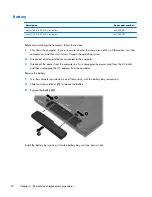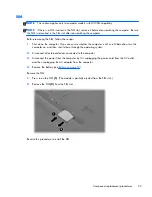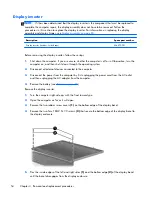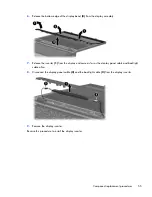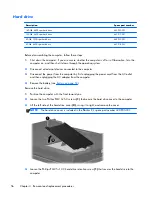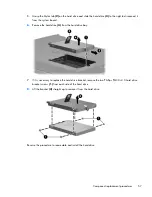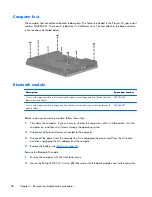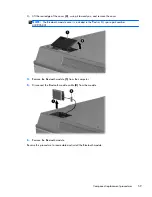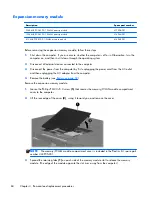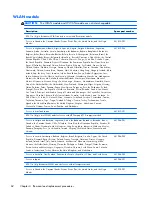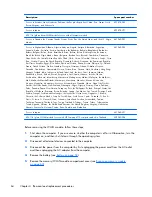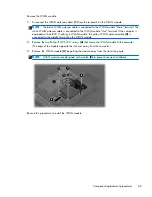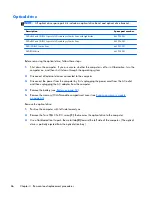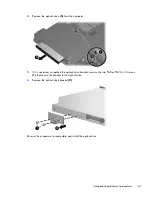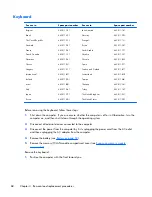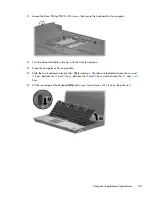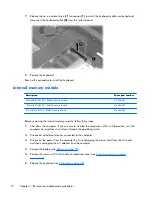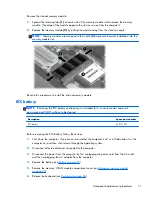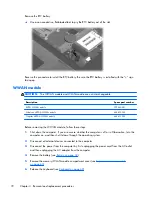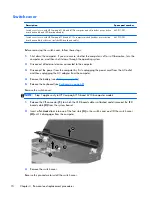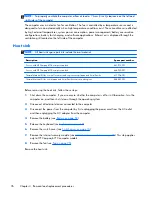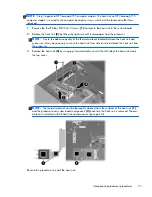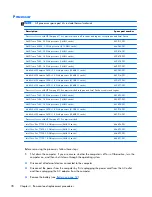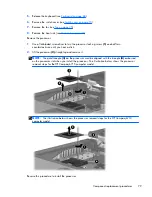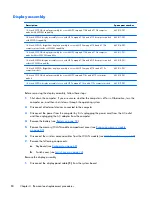Optical drive
NOTE:
All optical drive spare part kits include an optical drive bezel and optical drive bracket.
Description
Spare part number
DVD±RW and CD-RW Super Multi Double-Layer Combo Drive with LightScribe
443903-001
DVD±RW and CD-RW Super Multi Double-Layer Combo Drive
443904-001
DVD/CD-RW Combo Drive
443901-001
DVD-ROM drive
443902-001
Before removing the optical drive, follow these steps:
1.
Shut down the computer. If you are unsure whether the computer is off or in Hibernation, turn the
computer on, and then shut it down through the operating system.
2.
Disconnect all external devices connected to the computer.
3.
Disconnect the power from the computer by first unplugging the power cord from the AC outlet
and then unplugging the AC adapter from the computer.
4.
Remove the battery (see
Battery on page 52
).
5.
Remove the memory/WLAN module compartment cover (see
Expansion memory module
on page 60
).
Remove the optical drive:
1.
Position the computer with left side toward you.
2.
Remove the Torx T8M2.5×9.0 screw
(1)
that secures the optical drive to the computer.
3.
Use a flat-bladed tool to push the metal tab
(2)
toward the left side of the computer. (The optical
drive is partially ejected from the optical drive bay.)
66
Chapter 4 Removal and replacement procedures
Summary of Contents for Compaq 6710b
Page 4: ...iv Safety warning notice ...
Page 9: ...Index 164 ix ...
Page 10: ...x ...
Page 34: ...Computer major components 24 Chapter 3 Illustrated parts catalog ...
Page 124: ...Startup time 15 seconds Stop time 6 seconds 114 Chapter 6 Specifications ...
Page 178: ......