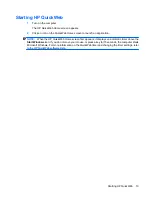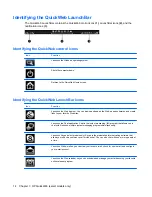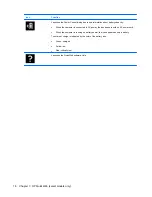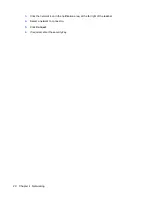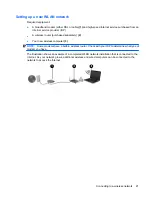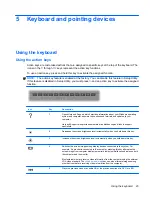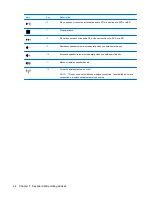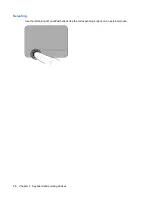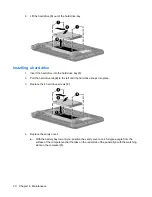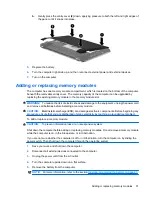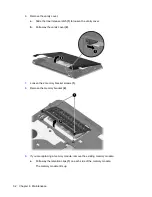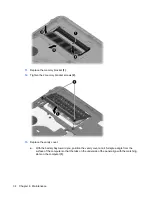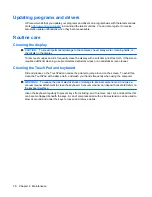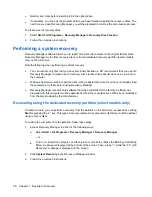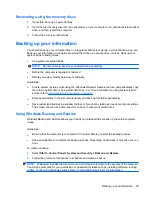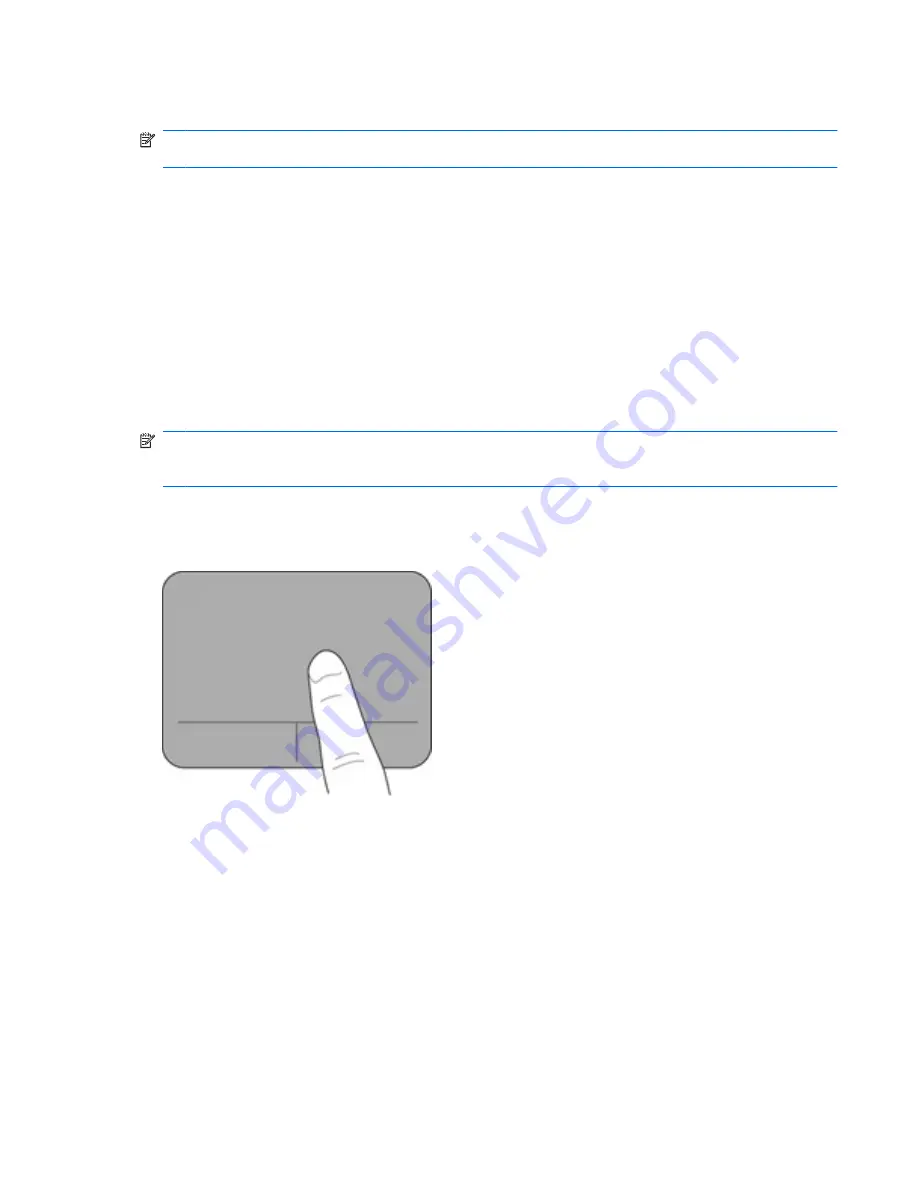
Using pointing devices
NOTE:
In addition to the pointing devices included with your computer, you can use an external USB
mouse (purchased separately) by connecting it to one of the USB ports on the computer.
Setting pointing device preferences
Use Mouse Properties in Windows® to customize settings for pointing devices, such as button
configuration, click speed, and pointer options.
To access Mouse Properties, select
Start
>
Devices and Printers
. Then, right-click the device
representing your computer, and select
Mouse settings
.
Using the TouchPad
To move the pointer, slide one finger across the TouchPad in the direction you want the pointer to go.
Use the left and right TouchPad buttons like the buttons on an external mouse. To scroll up and down
using the TouchPad vertical scroll zone, slide your finger up or down over the lines.
NOTE:
If you are using the TouchPad to move the pointer, you must lift your finger off the TouchPad
before moving it to the scroll zone. Simply sliding your finger from the TouchPad to the scroll zone does
not activate the scrolling function.
Navigating
To move the pointer, slide one finger across the TouchPad in the direction you want the pointer to go.
Using pointing devices
25
Summary of Contents for Compaq CQ10-420
Page 1: ...Getting Started Mini ...
Page 4: ...iv Safety warning notice ...
Page 34: ...2 Remove the battery from the computer 2 28 Chapter 6 Maintenance ...
Page 52: ......