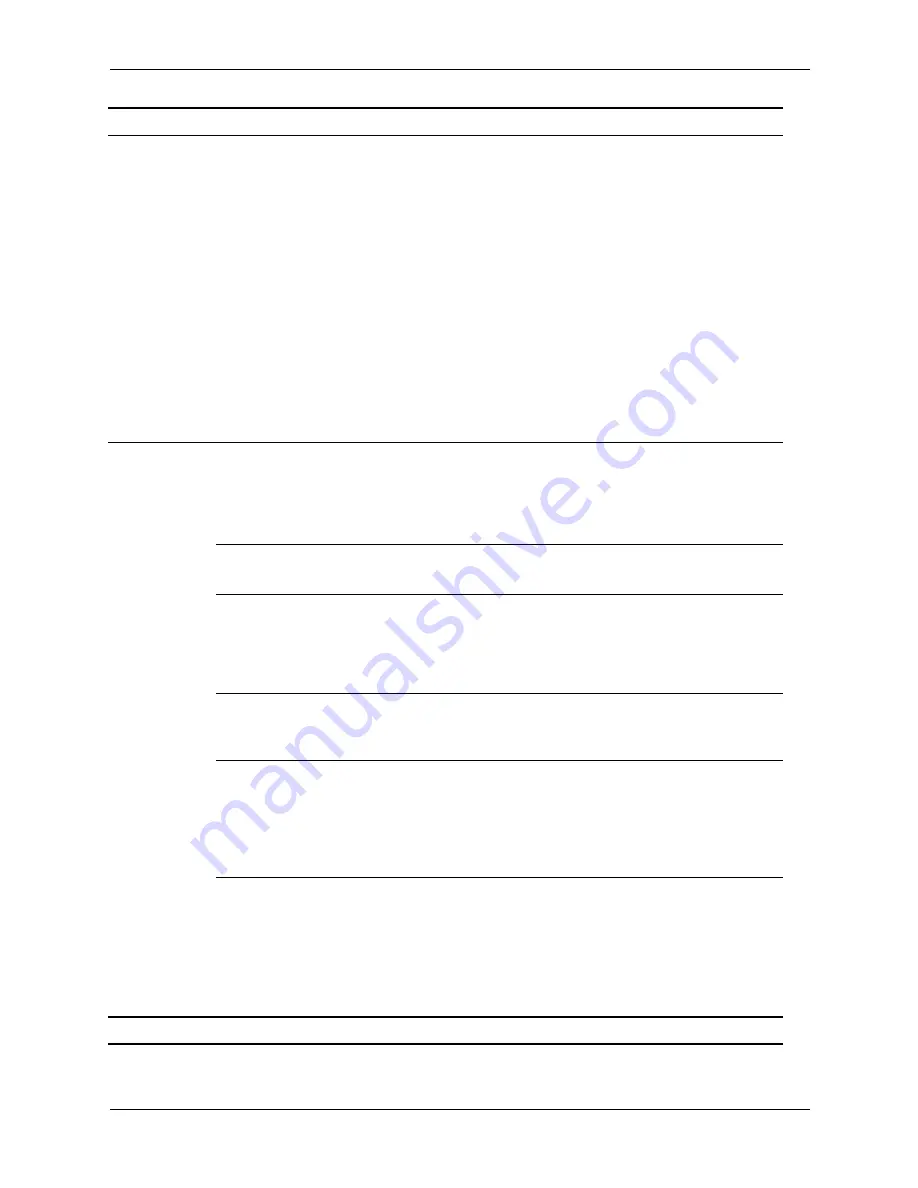
Service Reference Guide, d300
319865-007
2–7
Setup Utilities and Diagnostics Features
Storage
(continued)
Boot Order
Allows you to specify the order in which attached peripheral
devices (such as a diskette drive, hard drive, optical drive, or
network interface card) are checked for bootable operating
system image. Each device on the list may be individually
excluded from or included for consideration as a bootable
operating system source.
✎
MS-DOS drive lettering assignments may not apply after a
non-MS-DOS operating system has started.
Shortcut to Temporarily Override Boot Order
To boot
one time
from a device other than the default device
specified in Boot Order, restart the computer and press
F9
when the monitor light turns green. After POST is completed, a
list of bootable devices is displayed. Use the arrow keys to
select the preferred bootable device and press
Enter
. The
computer then boots from the selected non-default device for
this one time.
Security
Setup Password
Allows you to set and enables setup (administrator) password.
✎
If the setup password is set, it is required to change
Computer Setup options, flash the ROM, and make changes
to certain plug and play settings under Windows.
See the
Troubleshooting Guide
for more information.
Power-On
Password
Allows you to set and enable power-on password.
See the
Troubleshooting Guide
for more information.
Password Options
(This selection will
appear only if a
power-on
password is set.)
Allows you to specify whether the password is required for
warm boot (
CTRL+ALT+DEL
).
See the
Desktop Management Guide
for more information.
Embedded
Security*
Allows you to set up a password and enable/disable the
embedded Security device.
See the
Desktop Management Guide
for more information.
Smart Cover*
Allows you to enable/disable Smart Cover Lock.
✎
Notify User
alerts the user that the sensor has detected that
the cover has been removed.
Setup Password
requires that
the setup password be entered to boot the computer if the
sensor detects that the cover has been removed.
See the
Desktop Management Guide
for more information.
Smart Sensor*
Allows you to:
Enable/disable the Smart Sensor.
✎
Notify User
alerts the user that the sensor has detected that
the cover has been removed.
Setup Password
requires that
the setup password be entered to boot the computer if the
sensor detects that the cover has been removed.
See the
Desktop Management Guide
for more information.
*Option supported on select models.
Heading
Option
Description
Summary of Contents for Compaq d300 Series
Page 2: ......
Page 10: ...viii 319865 008 Service Reference Guide d300 dx6050 Contents ...
Page 32: ...2 20 319865 007 Service Reference Guide d300 Setup Utilities and Diagnostics Features ...
Page 196: ...C 8 319865 008 Service Reference Guide d300 dx6050 POST Error Messages ...
Page 222: ...D 26 319865 008 Service Reference Guide d300 dx6050 Troubleshooting Without Diagnostics ...
Page 226: ...E 4 319865 008 Service Reference Guide d300 dx6050 Memory ...
Page 238: ...Index 8 319865 008 Service Reference Guide d300 dx6050 Index ...
















































