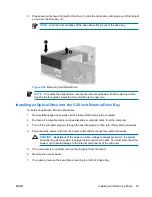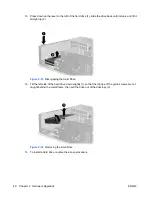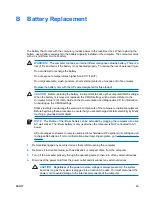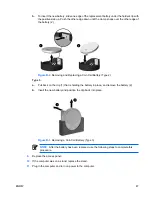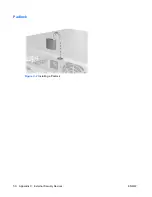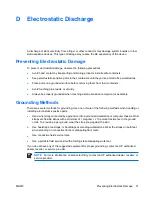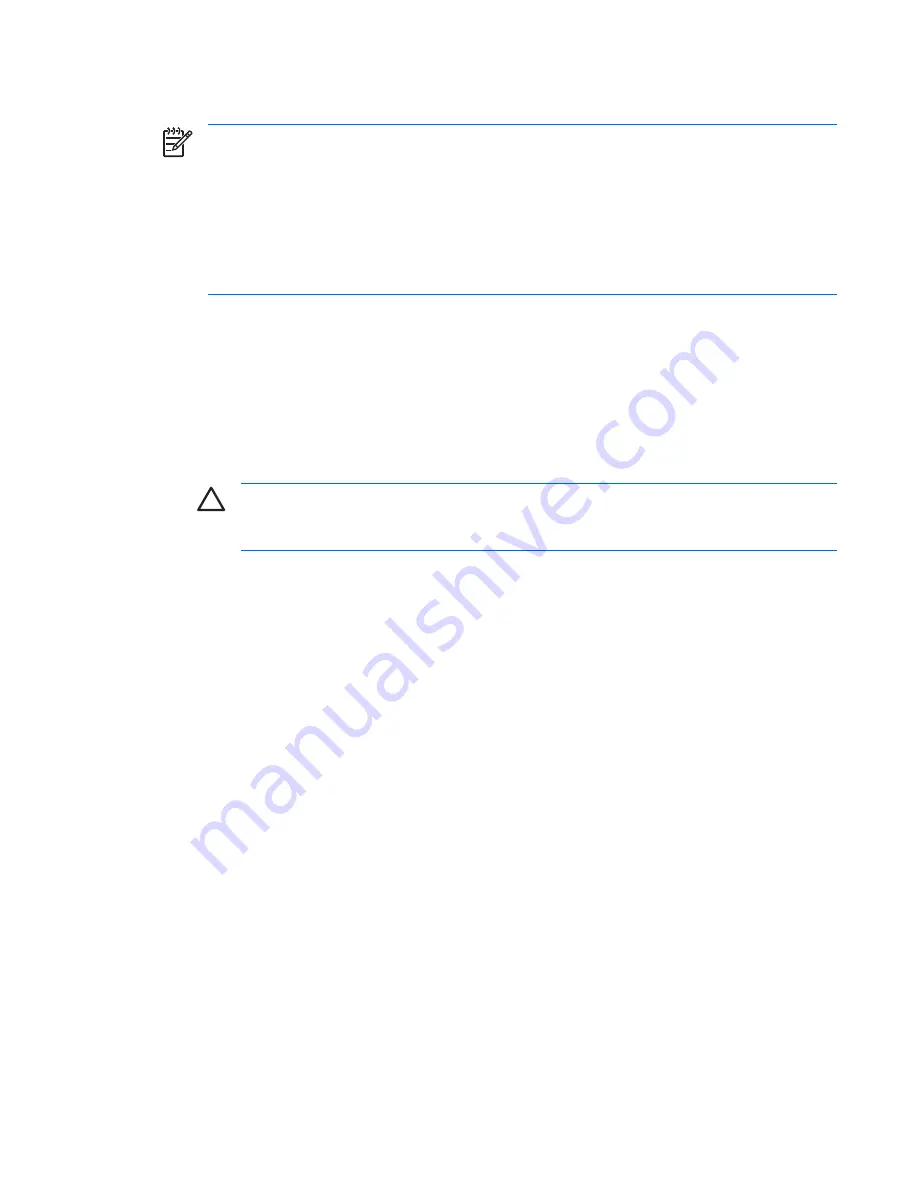
Removing and Replacing the Primary 3.5-inch Internal SATA Hard Drive
NOTE
The system does not support Parallel ATA (PATA) hard drives.
Before you remove the old hard drive, be sure to back up the data from the old hard drive so that
you can transfer the data to the new hard drive. Also, if you are replacing the primary hard drive,
make sure you have the
Restore Plus!
CD set that you created when you initially set up the
computer to restore the operating system, software drivers, and any software applications that
were preinstalled on the computer. If you do not have this CD set, create it now. Refer to the
HP
Backup and Recovery Manager User Guide
in the Windows
Start
menu for more information.
You may wish to print this guide for easy reference.
The preinstalled 3.5-inch hard drive is located under the external drives. To remove and replace the
hard drive:
1.
Remove/disengage any security devices that prohibit opening the computer.
2.
Remove all removable media, such as diskettes or compact discs, from the computer.
3.
Turn off the computer properly through the operating system, then turn off any external devices.
4.
Disconnect the power cord from the power outlet and disconnect any external devices.
CAUTION
Regardless of the power-on state, voltage is always present on the system
board as long as the system is plugged into an active AC outlet. You must disconnect the
power cord to avoid damage to the internal components of the computer.
5.
If the computer is on a stand, remove the computer from the stand.
6.
Remove the access panel.
7.
Disconnect the power and data cables from the back of the optical drive.
ENWW
Installing and Removing Drives
37
Summary of Contents for Compaq dc5700 SFF
Page 1: ...Hardware Reference Guide dc5700 Small Form Factor Model HP Compaq Business PC ...
Page 4: ...iv About This Book ENWW ...
Page 48: ...42 Chapter 2 Hardware Upgrades ENWW ...
Page 56: ...Padlock Figure C 2 Installing a Padlock 50 Appendix C External Security Devices ENWW ...