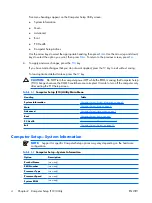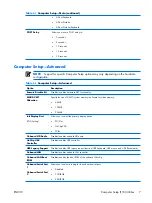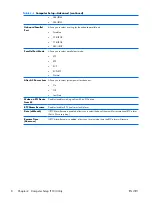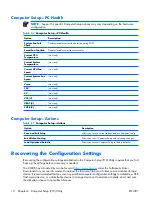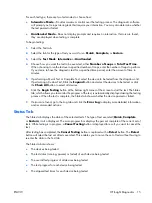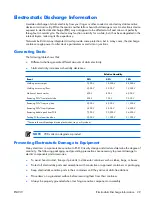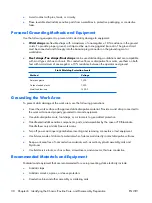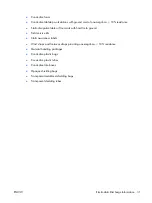Log Tab
The Log tab contains a
Test Log
tab and an
Error Log
tab.
The
Test Log
displays all tests that have been executed, the number of times of execution, the number of
times failed, and the time it took to complete each test. The
Clear Test Log
button will clear the contents
of the
Test Log
.
The
Error Log
displays the tests for devices that have failed during the diagnostic testing and includes
the following columns of information.
●
The
Device
section displays the device tested.
●
The
Test
section displays the type of test run.
●
The
Description
section describes the error that the diagnostic test found.
●
The
Recommended Repair
will give a recommended action that should be performed to resolve
the failed hardware.
●
The
Failed Count
is the number of times the device has failed a test.
●
The
Error Code
provides a numerical code for the failure. The error codes are defined in the Help
tab.
The
Clear Error Log
button will clear the contents of the Error Log.
Help Tab
On the Help tab contains an
HP Insight Diagnostics
tab, an
Error Codes
tab, and a
Test
Components
tab.
The
HP Insight Diagnostics
tab contains help topics and includes search and index features.
The
Error Codes
tab provides a description of each numerical error code that may appear in the
Error
Log
tab located on the
Log
tab. Each code has a corresponding error
Message
and a
Recommended
Repair
action that should help solve the problem. To find an error code description quickly, enter the
code in the box at the top of the tab and click the
Find Error Codes
button.
The
Test Components
tab displays low-level information on tests that are run.
Saving and Printing Information in HP Insight Diagnostics
You can save the information displayed in the HP Insight Diagnostics
Survey
and
Log
tabs to a diskette
or a USB 2.0 HP Drive Key (64MB or higher). You can not save to the hard drive. The system will
automatically create an html file that has the same appearance as the information displayed on the screen.
1
.
Insert a diskette or USB 2.0 HP Drive Key (capacity must be 64MB or higher). USB 1.0 Drive Keys
are not supported.
2
.
Click
Save
in the bottom right corner of the screen.
3
.
Select
Save to the floppy
or
Save to USB key
.
4
.
Enter a file name in the
File Name
box and click the
Save
button. An html file will be saved to the
inserted diskette or USB HP Drive Key.
16 Chapter
3
HP Insight Diagnostics
ENWW
Summary of Contents for Compaq dx2308
Page 1: ...Service Reference Guide HP Compaq dx2300 and dx2308 Business PC ...
Page 4: ...iv About This Book ENWW ...
Page 20: ...12 Chapter 2 Computer Setup F10 Utility ENWW ...
Page 26: ...18 Chapter 3 HP Insight Diagnostics ENWW ...
Page 27: ...4 Desktop Management ENWW 19 ...
Page 44: ...36 Chapter 6 Identifying the Chassis Routine Care and Disassembly Preparation ENWW ...
Page 87: ...12 T M D S Data3 24 T M D S Clock ENWW DVI Connector 79 ...
Page 88: ...80 Appendix A Connector Pin Assignments ENWW ...
Page 101: ...W Web sites BIOS download 21 ROM Flash 21 software support 22 ENWW Index 93 ...
Page 102: ...94 Index ENWW ...