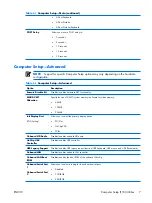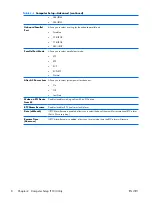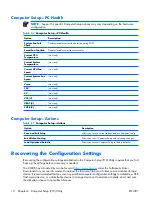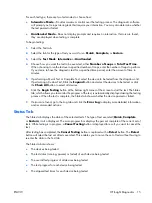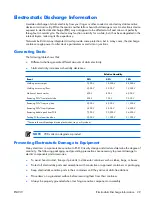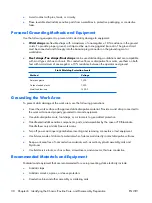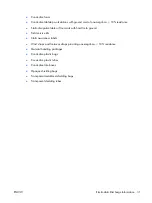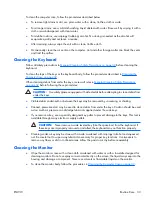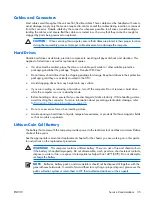ROM Flash
The computer's BIOS is stored in a programmable flash ROM (read only memory). By establishing a setup
password in the Computer Setup (F10) Utility, you can protect the ROM from being unintentionally updated
or overwritten. This is important to ensure the operating integrity of the computer. Should you need or
want to upgrade the BIOS, you may download the latest BIOS images from the HP driver and support
page,
http:///www.hp.com/support/files
CAUTION:
For maximum ROM protection, be sure to establish a setup password. The setup
password prevents unauthorized ROM upgrades. System Software Manager allows the system
administrator to set the setup password on one or more PCs simultaneously. For more information,
.
Boot Block Emergency Recovery Mode
Boot Block Emergency Recovery Mode permits system recovery in the unlikely event of a ROM flash failure.
For example, if a power failure were to occur during a BIOS upgrade, the ROM flash would be incomplete.
This would render the system BIOS unusable. The Boot Block is a flash-protected section of the ROM that
contains code that checks for a valid system BIOS image when the system is turned on.
●
If the system BIOS image is valid, the system starts normally.
●
If the system BIOS image is not valid, a failsafe Boot Block BIOS provides enough support to
●
search removable media for BIOS image files. If an appropriate BIOS image file is found, it is
automatically flashed into the ROM.
●
start the system from bootable removable media that automatically invokes system BIOS
upgrade utilities.
When an invalid system BIOS image is detected, the system power LED will blink red 8 times, one blink
every second. Simultaneously, the speaker will beep 8 times. If the portion of the system ROM containing
the video option ROM image is not corrupt,
Boot Block Emergency Recovery Mode
will be
displayed on the screen.
To recover the system after it enters Boot Block Emergency Recovery Mode, complete the following steps:
1
.
Turn off the power.
2
.
Insert a diskette, CD, or USB flash device containing the desired BIOS image file in the root directory.
NOTE:
The media must be formatted using the FAT12, FAT16, or FAT32 file system.
3
.
Turn on the computer.
If no appropriate BIOS image file is found, the failsafe Boot Block BIOS will attempt to start the system
from a bootable device. If no bootable device is found, you will be prompted to insert media
containing a BIOS image file or BIOS upgrade utility.
If the system successfully reprograms the ROM, the system will automatically power off.
4
.
Remove the removable media used to upgrade the BIOS.
5
.
Turn the power on to restart the computer.
ENWW
ROM Flash 21
Summary of Contents for Compaq dx2308
Page 1: ...Service Reference Guide HP Compaq dx2300 and dx2308 Business PC ...
Page 4: ...iv About This Book ENWW ...
Page 20: ...12 Chapter 2 Computer Setup F10 Utility ENWW ...
Page 26: ...18 Chapter 3 HP Insight Diagnostics ENWW ...
Page 27: ...4 Desktop Management ENWW 19 ...
Page 44: ...36 Chapter 6 Identifying the Chassis Routine Care and Disassembly Preparation ENWW ...
Page 87: ...12 T M D S Data3 24 T M D S Clock ENWW DVI Connector 79 ...
Page 88: ...80 Appendix A Connector Pin Assignments ENWW ...
Page 101: ...W Web sites BIOS download 21 ROM Flash 21 software support 22 ENWW Index 93 ...
Page 102: ...94 Index ENWW ...