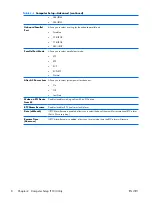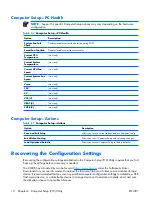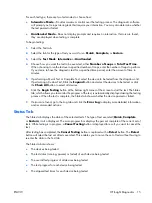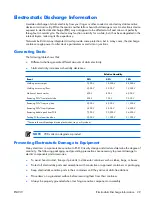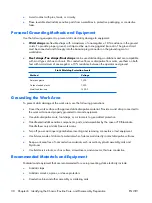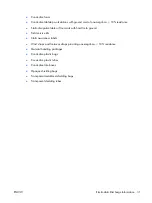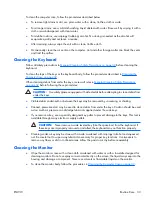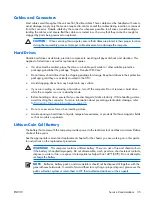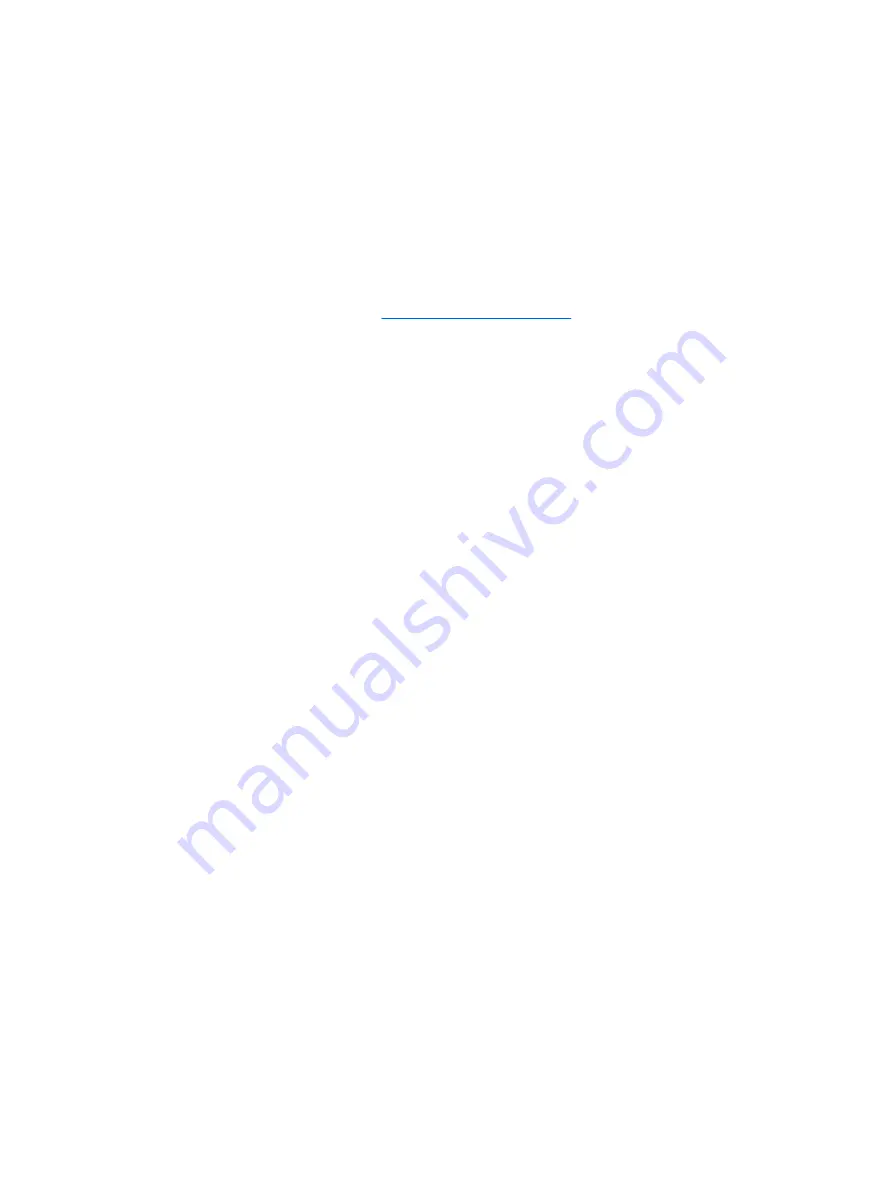
HP Web Site Support
HP engineers rigorously test and debug software developed by HP and third-party suppliers, and develop
operating system specific support software, to ensure performance, compatibility, and reliability for HP
computers.
When making the transition to new or revised operating systems, it is important to implement the support
software designed for that operating system. If you plan to run a version of Microsoft Windows that is
different from the version included with the computer, you must install corresponding device drivers and
utilities to ensure that all features are supported and functioning properly.
HP has made the task of locating, accessing, evaluating, and installing the latest support software easier.
You can download the software from
The Web site contains the latest device drivers, utilities, and flashable ROM images needed to run the
latest Microsoft Windows operating system on the HP computer.
Security
DriveLock
DriveLock is an industry-standard security feature that prevents unauthorized access to the data on ATA
hard. DriveLock has been implemented as an extension to Computer Setup. It is only available when hard
drives that support the ATA Security command set are detected. DriveLock is intended for HP customers
for whom data security is the paramount concern. For such customers, the cost of the hard drive and the
loss of the data stored on it is inconsequential when compared with the damage that could result from
unauthorized access to its contents. In order to balance this level of security with the practical need to
accommodate a forgotten password, the HP implementation of DriveLock employs a two-password security
scheme. One password is intended to be set and used by a system administrator while the other is typically
set and used by the end-user. There is no "back-door" that can be used to unlock the drive if both
passwords are lost. Therefore, DriveLock is most safely used when the data contained on the hard drive
is replicated on a corporate information system or is regularly backed up. In the event that both DriveLock
passwords are lost, the hard drive is rendered unusable. For users who do not fit the previously defined
customer profile, this may be an unacceptable risk. For users who do fit the customer profile, it may be a
tolerable risk given the nature of the data stored on the hard drive.
Using DriveLock
When one or more hard drives that support the ATA Security command set are detected, the DriveLock
option appears under the Security menu in Computer Setup. The user is presented with options to set the
master password or to enable DriveLock. A user password must be provided in order to enable DriveLock.
Since the initial configuration of DriveLock is typically performed by a system administrator, a master
password should be set first. HP encourages system administrators to set a master password whether they
plan to enable DriveLock or keep it disabled. This will give the administrator the ability to modify DriveLock
settings if the drive is locked in the future. Once the master password is set, the system administrator may
enable DriveLock or choose to keep it disabled.
If a locked hard drive is present, POST will require a password to unlock the device. If a power-on
password is set and it matches the device’s user password, POST will not prompt the user to re-enter the
password. Otherwise, the user will be prompted to enter a DriveLock password. On a cold boot, either
the master or the user password may be used. On a warm boot, enter the same password used to unlock
the drive during the preceding cold-boot. Users will have two attempts to enter a correct password. On a
cold boot, if neither attempt succeeds, POST will continue but the drive will remain inaccessible. On a
22 Chapter
4
Desktop Management
ENWW
Summary of Contents for Compaq dx2308
Page 1: ...Service Reference Guide HP Compaq dx2300 and dx2308 Business PC ...
Page 4: ...iv About This Book ENWW ...
Page 20: ...12 Chapter 2 Computer Setup F10 Utility ENWW ...
Page 26: ...18 Chapter 3 HP Insight Diagnostics ENWW ...
Page 27: ...4 Desktop Management ENWW 19 ...
Page 44: ...36 Chapter 6 Identifying the Chassis Routine Care and Disassembly Preparation ENWW ...
Page 87: ...12 T M D S Data3 24 T M D S Clock ENWW DVI Connector 79 ...
Page 88: ...80 Appendix A Connector Pin Assignments ENWW ...
Page 101: ...W Web sites BIOS download 21 ROM Flash 21 software support 22 ENWW Index 93 ...
Page 102: ...94 Index ENWW ...