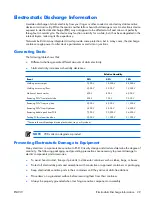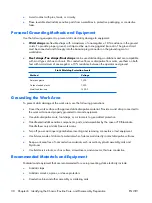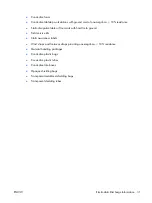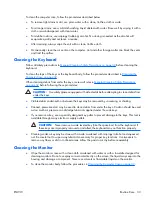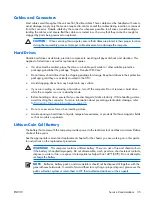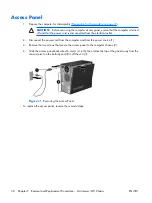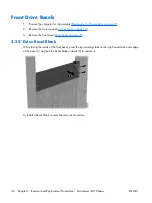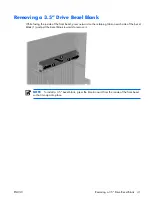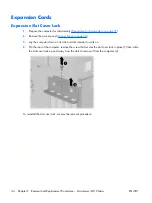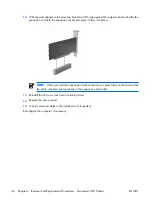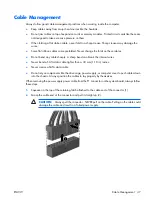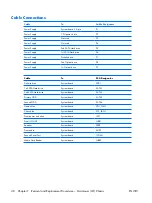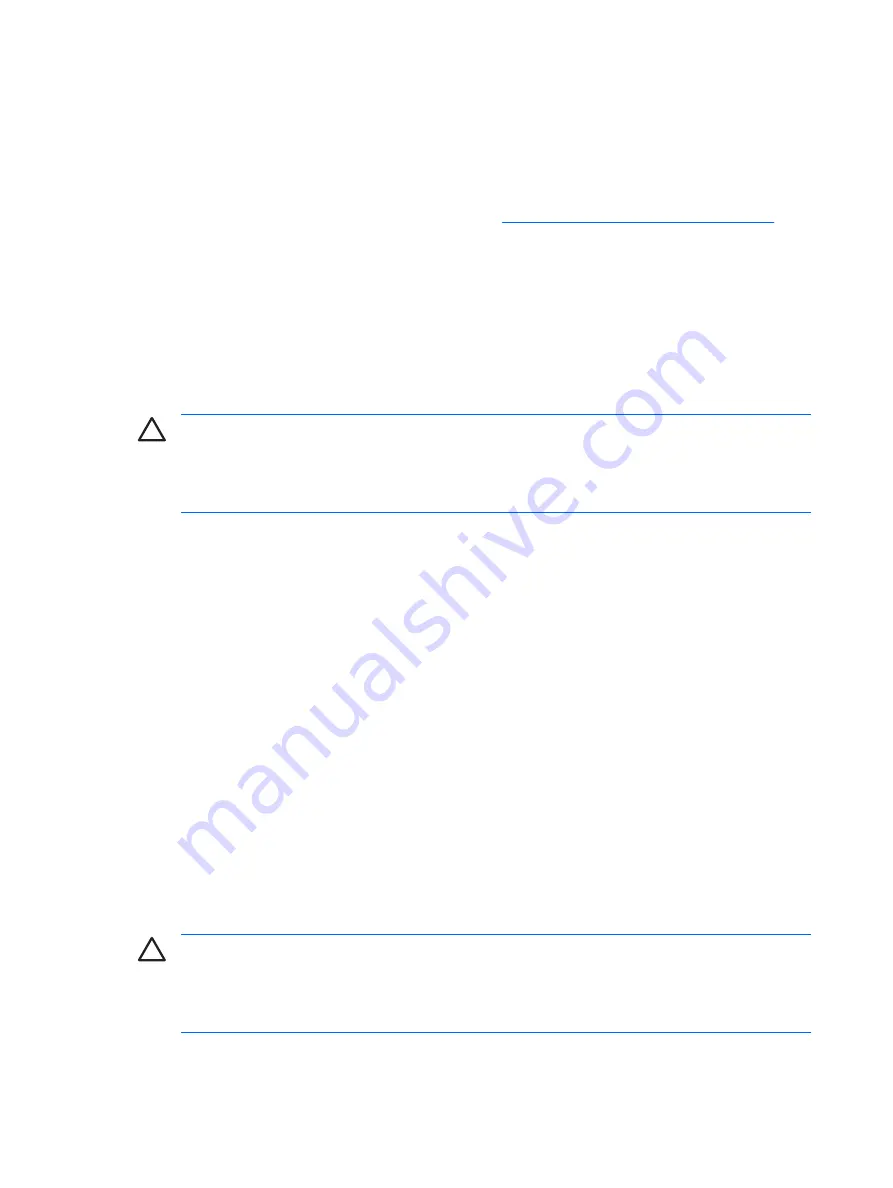
Cleaning the Mouse
Before cleaning the mouse, ensure that the power to the computer is turned off.
●
Clean the mouse ball by first removing the retaining plate and the ball from the housing. Pull out any
debris from the ball socket and wipe the ball with a clean, dry cloth before reassembly.
●
To clean the mouse body, follow the procedures in
Cleaning the Computer Case on page 32
Service Considerations
Listed below are some of the considerations that you should keep in mind during the disassembly and
assembly of the computer.
Power Supply Fan
The power supply fan is a variable-speed fan based on the temperature in the power supply.
CAUTION:
The cooling fan is always on when the computer is in the “On” mode. The cooling
fan is off when the computer is in “Standby,” “Suspend,” or “Off” modes.
You must disconnect the power cord from the power source before opening the computer to prevent
system board or component damage.
Tools and Software Requirements
To service the computer, you need the following:
●
Torx T-15 screwdriver (HP screwdriver with bits, PN 161946-001)
●
Torx T-15 screwdriver with small diameter shank (for certain front bezel removal)
●
Flat-bladed screwdriver (may sometimes be used in place of the Torx screwdriver)
●
Phillips #2 screwdriver
●
Diagnostics software
●
HP tamper-resistant T-15 wrench (Smart Cover FailSafe Key, PN 166527-001) or HP tamper-resistant
bits (Smart Cover FailSafe Key, PN 166527-002)
Screws
The screws used in the computer are not interchangeable. They may have standard or metric threads and
may be of different lengths. If an incorrect screw is used during the reassembly process, it can damage
the unit. HP strongly recommends that all screws removed during disassembly be kept with the part that
was removed, then returned to their proper locations.
CAUTION:
Metric screws have a black finish. U.S. screws have a silver finish and are used on
hard drives only.
CAUTION:
As each subassembly is removed from the computer, it should be placed away from
the work area to prevent damage.
34 Chapter
6
Identifying the Chassis, Routine Care, and Disassembly Preparation
ENWW
Summary of Contents for Compaq dx2308
Page 1: ...Service Reference Guide HP Compaq dx2300 and dx2308 Business PC ...
Page 4: ...iv About This Book ENWW ...
Page 20: ...12 Chapter 2 Computer Setup F10 Utility ENWW ...
Page 26: ...18 Chapter 3 HP Insight Diagnostics ENWW ...
Page 27: ...4 Desktop Management ENWW 19 ...
Page 44: ...36 Chapter 6 Identifying the Chassis Routine Care and Disassembly Preparation ENWW ...
Page 87: ...12 T M D S Data3 24 T M D S Clock ENWW DVI Connector 79 ...
Page 88: ...80 Appendix A Connector Pin Assignments ENWW ...
Page 101: ...W Web sites BIOS download 21 ROM Flash 21 software support 22 ENWW Index 93 ...
Page 102: ...94 Index ENWW ...