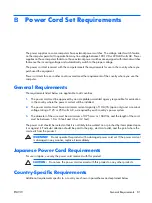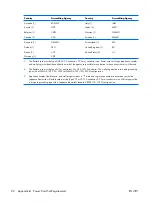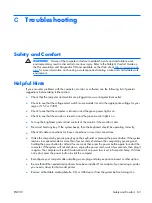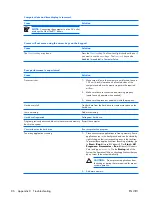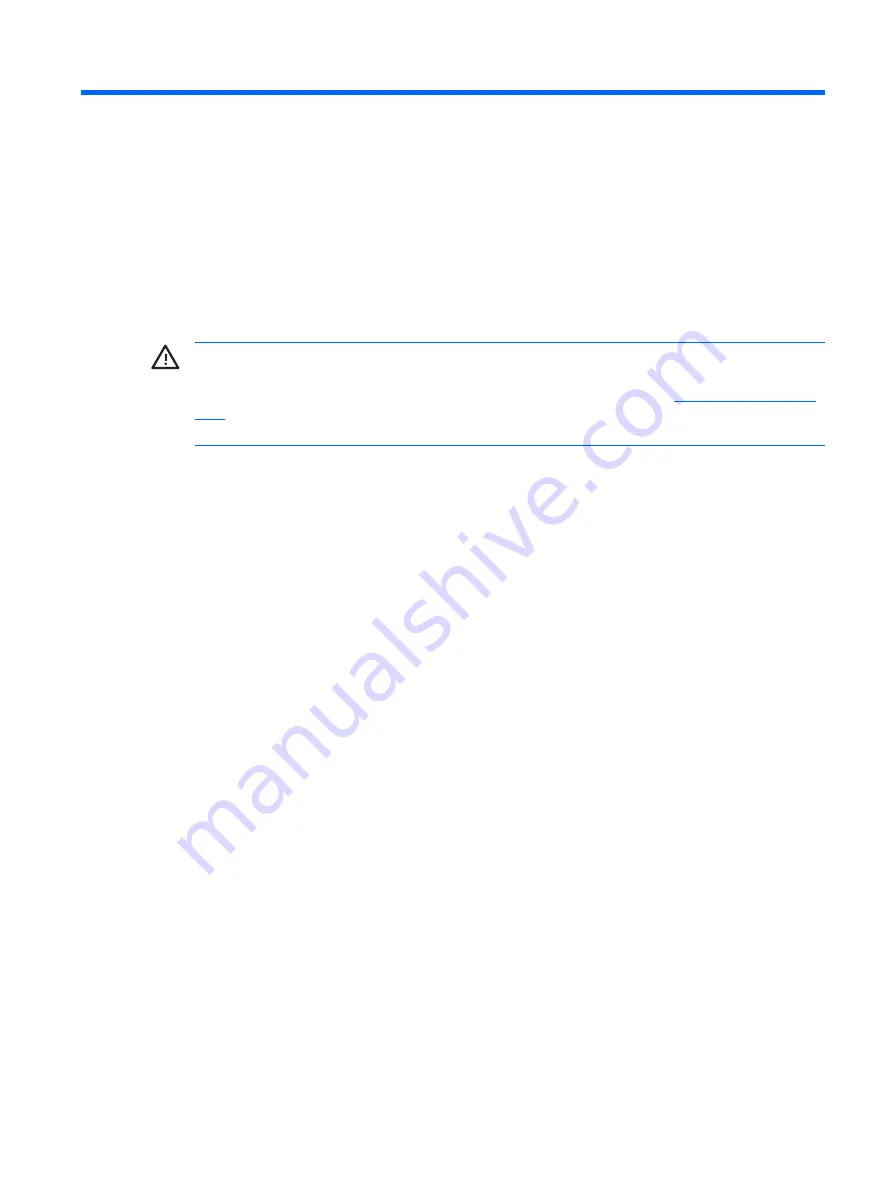
C
Troubleshooting
Safety and Comfort
WARNING!
Misuse of the computer or failure to establish a safe and comfortable work
environment may result in discomfort or serious injury. Refer to the
Safety & Comfort Guide
on
the
Documentation and Diagnostics CD
and available on the Web site at
for more information on choosing a workspace and creating a safe and comfortable work
environment.
Helpful Hints
If you encounter problems with the computer, monitor, or software, see the following list of general
suggestions before taking further action:
●
Check that the computer and monitor are plugged into a working electrical outlet.
●
Check to see that the voltage select switch (some models) is set to the appropriate voltage for your
region (115V or 230V).
●
Check to see that the computer is turned on and the green power light is on.
●
Check to see that the monitor is turned on and the green monitor light is on.
●
Turn up the brightness and contrast controls of the monitor if the monitor is dim.
●
Press and hold any key. If the system beeps, then the keyboard should be operating correctly.
●
Check all cable connections for loose connections or incorrect connections.
●
Wake the computer by pressing any key on the keyboard or pressing the power button. If the system
remains in suspend mode for more than four seconds, shut down the computer by pressing and
holding the power button for at least four seconds then press the power button again to restart the
computer. If the system will not shut down, unplug the power cord, wait a few seconds, then plug it
in again. The computer will restart if automatic start on power loss is set in Computer Setup. If it does
not restart, press the power button to start the computer.
●
Reconfigure your computer after installing a non–plug and play expansion board or other option.
●
Be sure that all the needed device drivers have been installed. For example, if you are using a printer,
you need a driver for that model printer.
●
Remove all bootable media (diskette, CD, or USB device) from the system before turning it on.
ENWW
Safety and Comfort 83
Summary of Contents for Compaq dx2308
Page 1: ...Service Reference Guide HP Compaq dx2300 and dx2308 Business PC ...
Page 4: ...iv About This Book ENWW ...
Page 20: ...12 Chapter 2 Computer Setup F10 Utility ENWW ...
Page 26: ...18 Chapter 3 HP Insight Diagnostics ENWW ...
Page 27: ...4 Desktop Management ENWW 19 ...
Page 44: ...36 Chapter 6 Identifying the Chassis Routine Care and Disassembly Preparation ENWW ...
Page 87: ...12 T M D S Data3 24 T M D S Clock ENWW DVI Connector 79 ...
Page 88: ...80 Appendix A Connector Pin Assignments ENWW ...
Page 101: ...W Web sites BIOS download 21 ROM Flash 21 software support 22 ENWW Index 93 ...
Page 102: ...94 Index ENWW ...