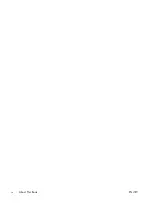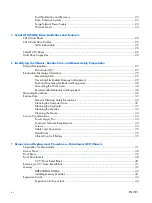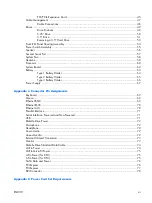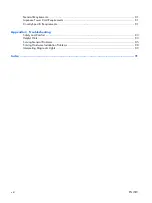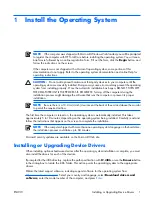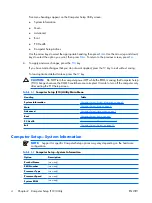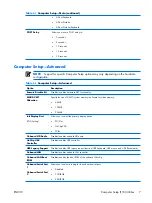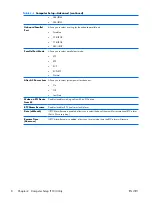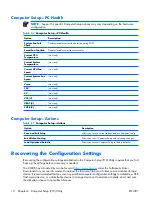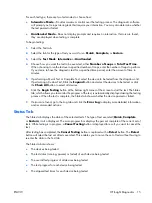2
Computer Setup (F10) Utility
Computer Setup (F10) Utilities
Use Computer Setup (F10) Utility to do the following:
●
Change factory default settings.
●
Set the system date and time.
●
Set, view, change, or verify the system configuration, including settings for processor, graphics,
memory, audio, storage, communications, and input devices.
●
Modify the boot order of bootable devices such as hard drives, diskette drives, optical drives, or USB
flash media devices.
●
Restrict a device from booting the unit.
●
Run hard drive self-tests.
●
View CPU and system temperatures.
●
Enter the Asset Tag or property identification number assigned by the company to this computer.
●
Establish a supervisor password that controls access to Computer Setup (F10) Utility and the settings
described in this section.
●
Secure integrated I/O functionality, including the serial, USB, or parallel ports, audio, or embedded
NIC, so that they cannot be used until they are unsecured.
●
Enable or disable removable media boot ability.
●
Enable or disable legacy diskette write ability (when supported by hardware).
Using Computer Setup (F10) Utilities
Computer Setup can be accessed only by turning the computer on or restarting the system. To access the
Computer Setup Utilities menu, complete the following steps:
1
.
Turn on or restart the computer.
2
.
As soon as the computer is turned on, press
F10
when the monitor light turns green to enter Computer
Setup. Press
Enter
to bypass the title screen, if necessary.
NOTE:
If you do not press
F10
at the appropriate time, you must restart the computer and
again press
F10
when the monitor light turns green to access the utility.
3
.
The Computer Setup Utility screen is divided into menu headings and actions.
ENWW
Computer Setup (F10) Utilities
3
Summary of Contents for Compaq dx2308
Page 1: ...Service Reference Guide HP Compaq dx2300 and dx2308 Business PC ...
Page 4: ...iv About This Book ENWW ...
Page 20: ...12 Chapter 2 Computer Setup F10 Utility ENWW ...
Page 26: ...18 Chapter 3 HP Insight Diagnostics ENWW ...
Page 27: ...4 Desktop Management ENWW 19 ...
Page 44: ...36 Chapter 6 Identifying the Chassis Routine Care and Disassembly Preparation ENWW ...
Page 87: ...12 T M D S Data3 24 T M D S Clock ENWW DVI Connector 79 ...
Page 88: ...80 Appendix A Connector Pin Assignments ENWW ...
Page 101: ...W Web sites BIOS download 21 ROM Flash 21 software support 22 ENWW Index 93 ...
Page 102: ...94 Index ENWW ...