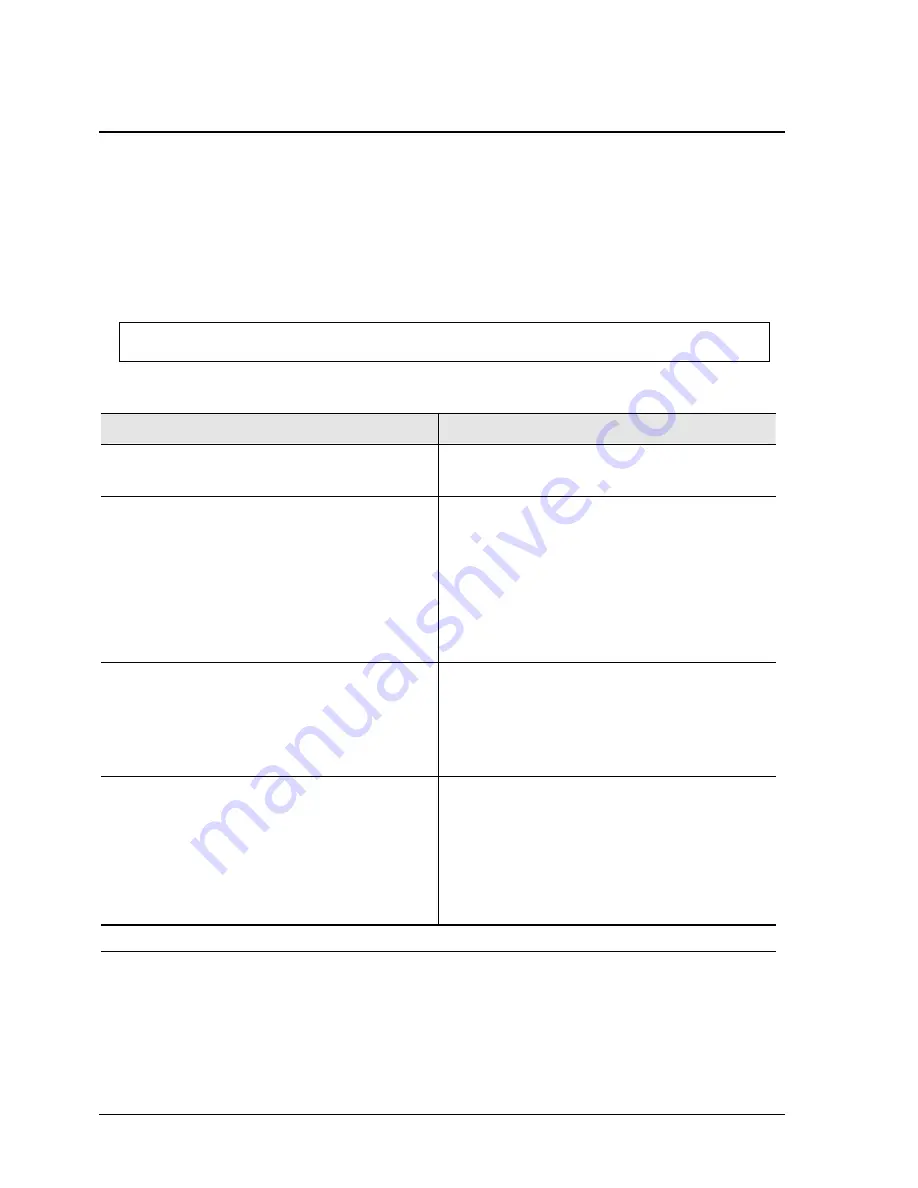
1-14
Product Information
Service Manual
Operation
This section gives an overview of the notebook’s operation.
Turning the Notebook On and Off
You can start and stop your notebook using its power button. However, at certain times you might want
to use other methods to start or stop the notebook—depending on power considerations, types of active
connections, and start-up time.
NOTE:
This manual describes the notebook in its original factory configuration, with all settings at their
default values.
Table 1-2. Activating Power Modes
Power mode
To enter this mode
On
Power mode status light is on
Press the
power
button
Standby mode
Saves significant power
Turns off the display and other components
Maintains current session in RAM
Restarts quickly
Restores network connections
Power mode status light blinks
Press the
power
button
–or–
select
Start > Turn Off Computer > Stand By
(Windows XP)
–or–
select
Start > Shut Down > Standby
(Windows 2000)
–or–
allow timeout
Hibernation mode
Saves maximum power
Saves current session to disk, and then
shuts down.
Restores network connections
Power mode status light is off
Press
Fn+F12
–or–
select
Start > Shut Down > Hibernate
(Windows 2000)
–or–
allow timeout
Shut down (off)
Saves maximum power
Turns off without saving current session
At startup, resets everything, starts a new
session, and restores network connections.
Power mode status light is off
Select
Start > Turn Off Computer > Turn Off
(Windows XP)
–or–
Select
Start > Shut Down > Shut down
(Windows 2000)
–or–
press the
power
button for 4 seconds (only if the
Start menu procedure doesn’t work)
To turn on:
Press the
power
button to restart, or to resume your session from Standby or Hibernation mode.
















































