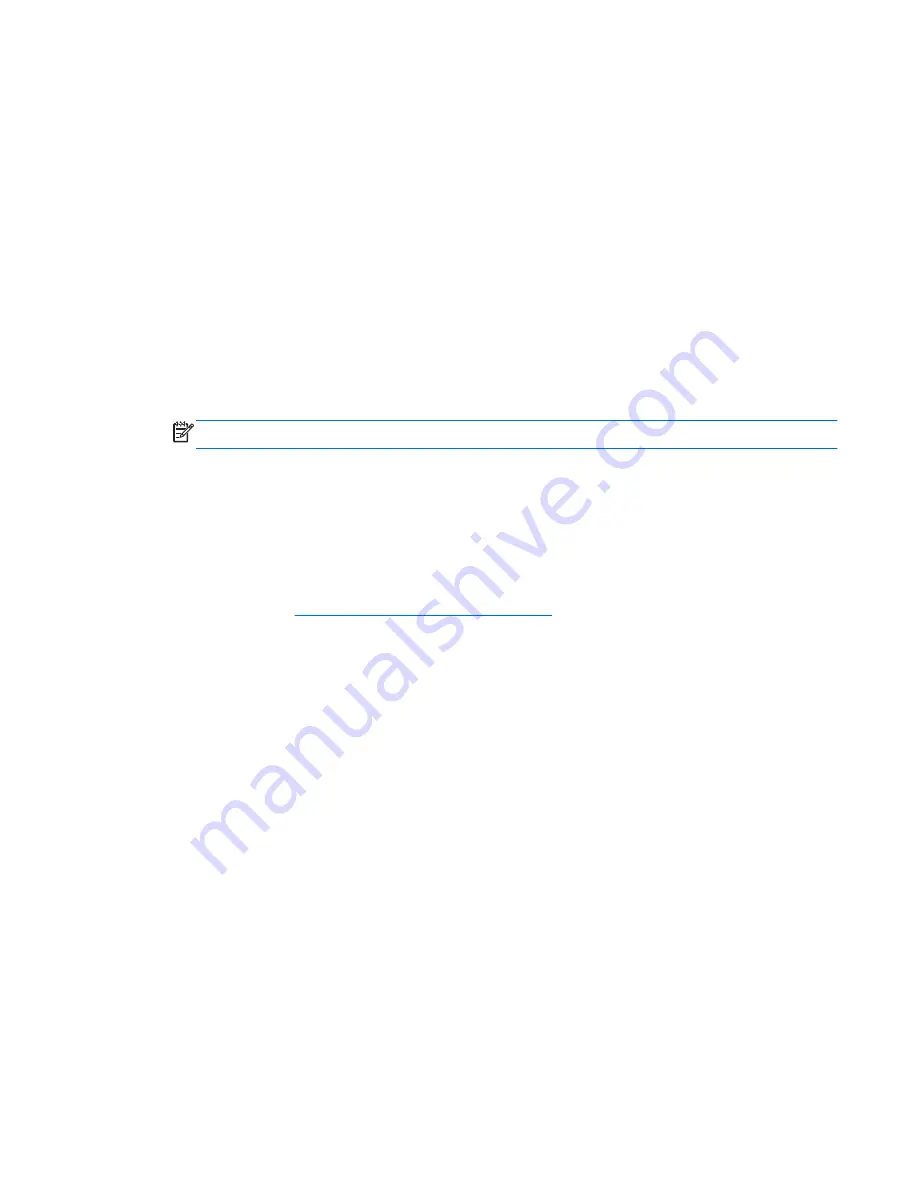
Recovering using the recovery discs
1.
If possible, back up all personal files.
2.
Insert the first recovery disc into the optical drive on your computer or an optional external optical
drive, and then restart the computer.
3.
Follow the on-screen instructions.
Backing up your information
You should back up your computer files on a regular schedule to maintain a current backup. You can
back up your information to an optional external hard drive, a network drive, or discs. Back up your
system at the following times:
●
At regularly scheduled times
NOTE:
Set reminders to back up your information periodically.
●
Before the computer is repaired or restored
●
Before you add or modify hardware or software
Guidelines:
●
Create system restore points using the Windows System Restore feature, and periodically copy
them to an optical disc or an external hard drive. For more information on using system restore
points, refer to
Using system restore points on page 89
.
●
Store personal files in the Documents library and back up this folder periodically.
●
Save customized settings in a window, toolbar, or menu bar by taking a screen shot of your
settings. The screen shot can be a time-saver if you have to reset your preferences.
Using Windows Backup and Restore
Windows Backup and Restore allows you to back up individual files or back up the entire computer
image.
Guidelines:
●
Be sure that the computer is connected to AC power before you start the backup process.
●
Allow enough time to complete the backup process. Depending on file sizes, it may take over an
hour.
To create a backup:
1.
Select
Start
>
Control Panel
>
System and Security
>
Backup and Restore
.
2.
Follow the on-screen instructions to schedule and create a backup.
Backing up your information
87














































