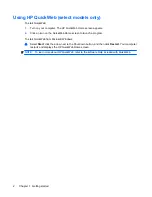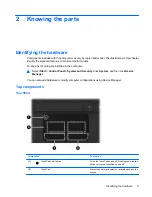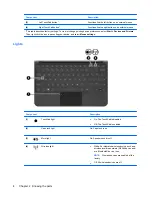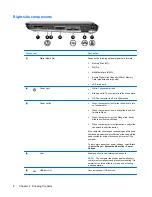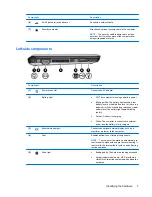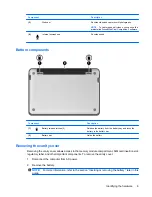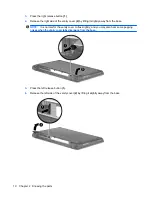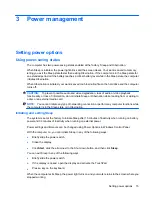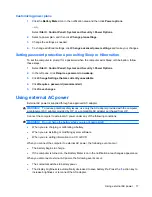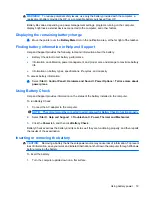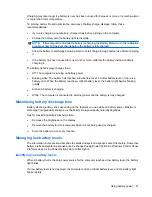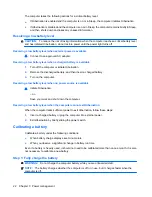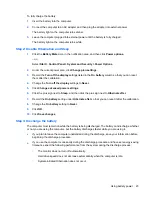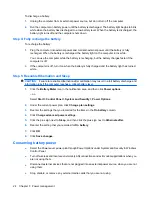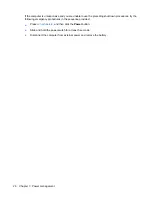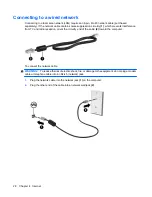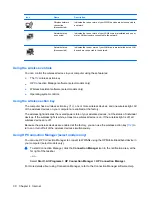3
Power management
Setting power options
Using power-saving states
The computer has two power-saving states enabled at the factory: Sleep and Hibernation.
When Sleep is initiated, the power light blinks and the screen clears. Your work is saved to memory,
letting you exit the Sleep state faster than exiting Hibernation. If the computer is in the Sleep state for
an extended period or if the battery reaches a critical battery level while in the Sleep state, the computer
initiates Hibernation.
When Hibernation is initiated, your work is saved to a hibernation file on the hard drive and the computer
turns off.
CAUTION:
To prevent possible audio and video degradation, loss of audio or video playback
functionality, or loss of information, do not initiate Sleep or Hibernation while reading from or writing to
a disc or an external media card.
NOTE:
You cannot initiate any type of networking connection or perform any computer functions while
the computer is in the Sleep state or in Hibernation.
Initiating and exiting Sleep
The system is set at the factory to initiate Sleep after 15 minutes of inactivity when running on battery
power and 30 minutes of inactivity when running on external power.
Power settings and timeouts can be changed using Power Options in Windows Control Panel.
With the computer on, you can initiate Sleep in any of the following ways:
●
Briefly slide the power switch.
●
Close the display.
●
Click
Start
, click the arrow next to the Shut down button, and then click
Sleep
.
You can exit Sleep in any of the following ways:
●
Briefly slide the power switch.
●
If the display is closed, open the display and activate the TouchPad.
●
Press a key on the keyboard.
When the computer exits Sleep, the power light turns on and your work returns to the screen where you
stopped working.
Setting power options
15