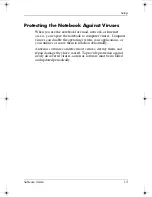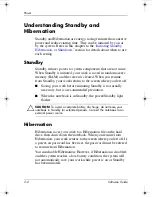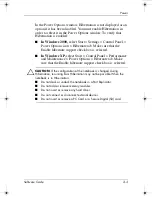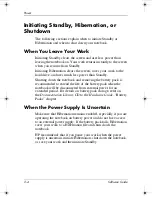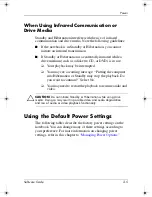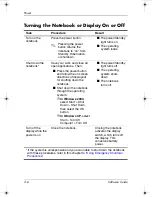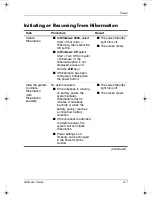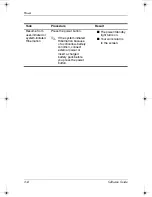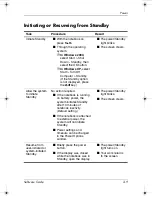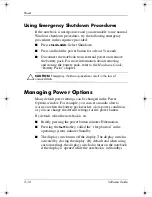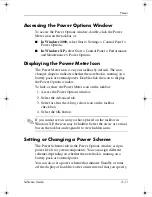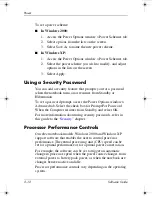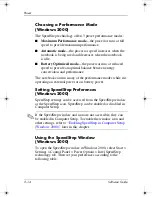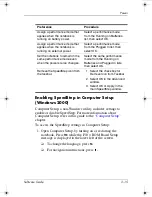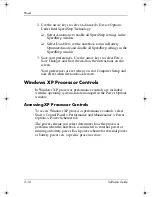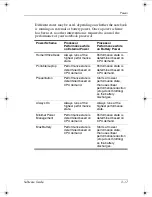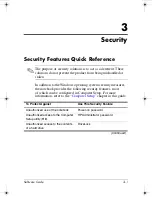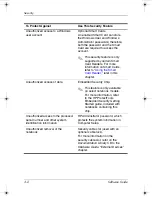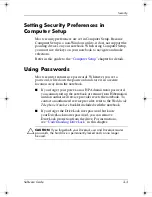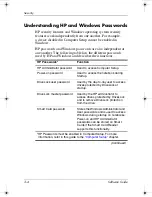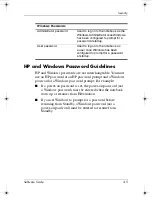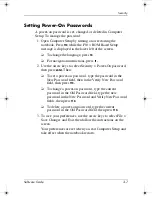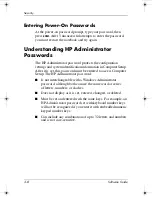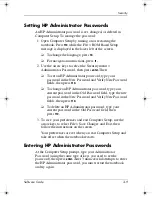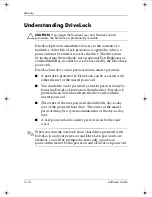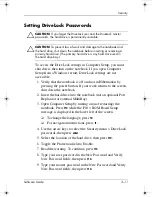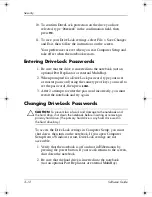2–14
Software Guide
Power
Choosing a Performance Mode
(Windows 2000)
The SpeedStep technology offers 3 preset performance modes:
■
Maximum Performance mode
—the processor runs at full
speed to provide maximum performance.
■
Automatic mode
—the processor speed increases when the
notebook is being used and decreases when the notebook
is idle.
■
Battery Optimized mode
—the processor runs at reduced
speed to provide an optimal balance between energy
conservation and performance.
The notebook can run in any of the performance modes while it is
operating on external power or on battery power.
Setting SpeedStep Preferences
(Windows 2000)
SpeedStep settings can be accessed from the SpeedStep window
or the SpeedStep icon. SpeedStep can be enabled or disabled in
Computer Setup.
✎
If the SpeedStep window and icon are not accessible, they can
be enabled in Computer Setup. To enable the window icon and
other settings, refer to
“Enabling SpeedStep in Computer Setup
(Windows 2000),”
later in this chapter.
Using the SpeedStep Window
(Windows 2000)
To open the SpeedStep window in Windows 2000, select Start >
Settings > Control Panel > Power Options > Intel SpeedStep
technology tab. Then set your preferences according to the
following table.
333634-001.book Page 14 Friday, July 18, 2003 8:47 AM