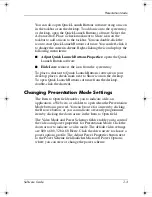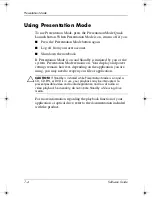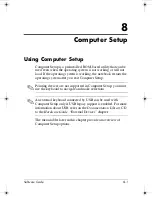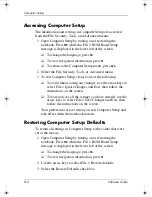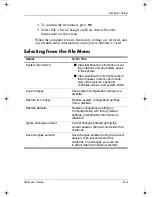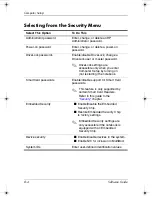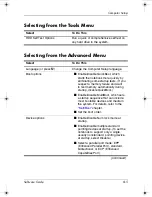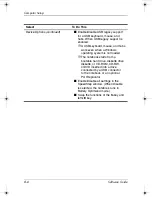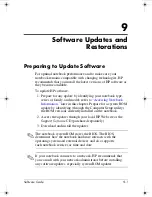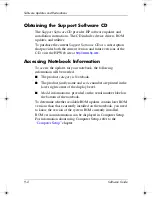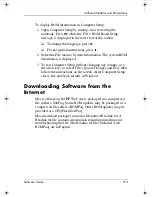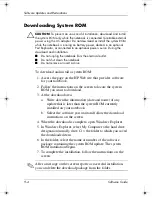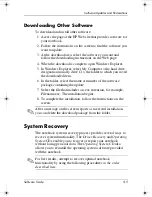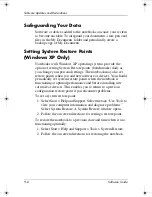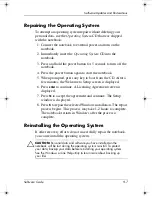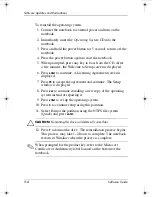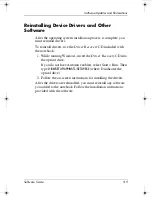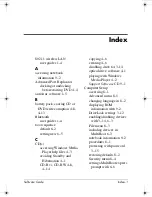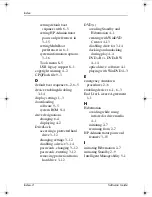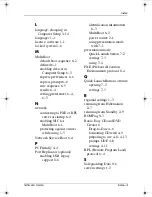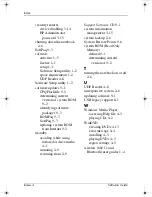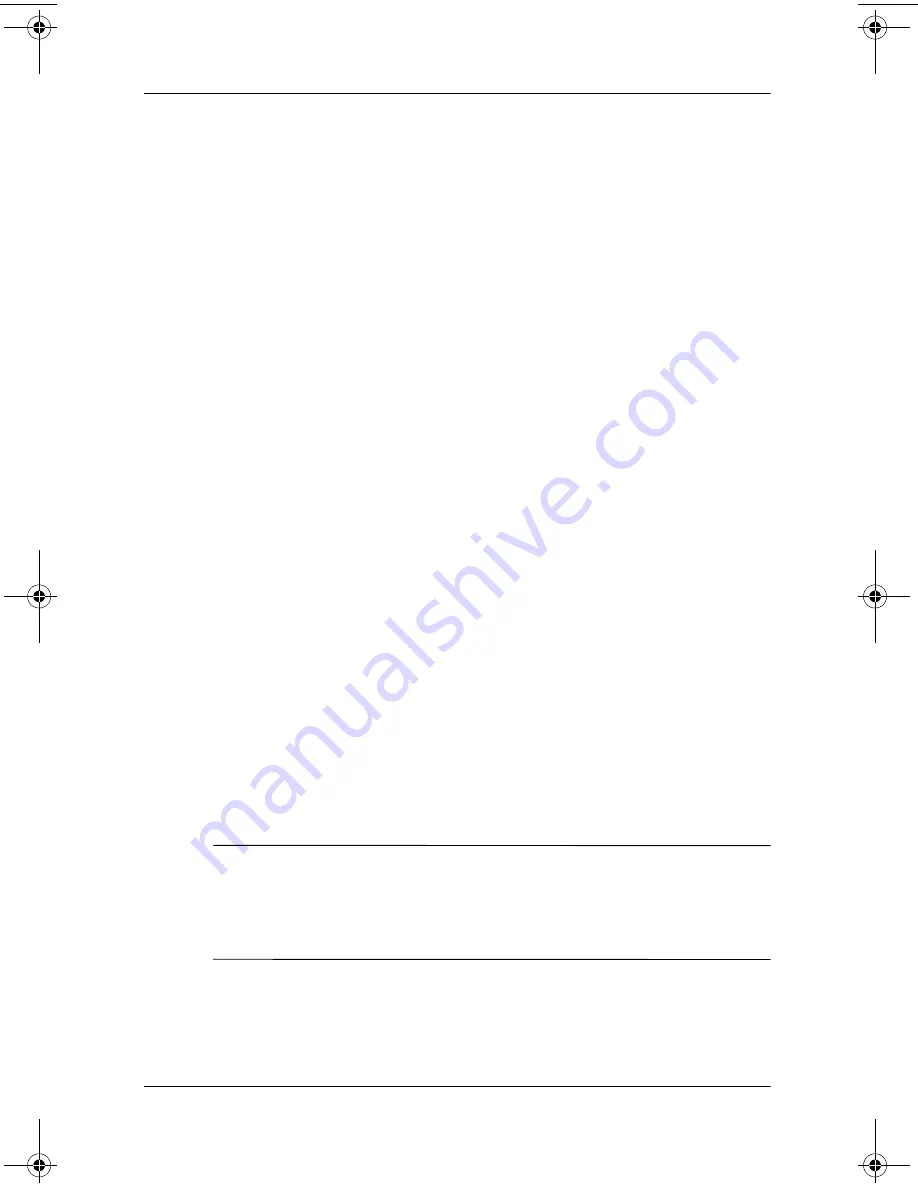
Software Updates and Restorations
Software Guide
9–7
Repairing the Operating System
To attempt an operating system repair without deleting your
personal data, use the
Operating System
CD that was shipped
with the notebook:
1. Connect the notebook to external power and turn on the
notebook.
2. Immediately insert the
Operating System
CD into the
notebook.
3. Press and hold the power button for 5 seconds to turn off the
notebook.
4. Press the power button again to start the notebook.
5. When prompted, press any key to boot from the CD. After a
few minutes, the Welcome to Setup screen is displayed.
6. Press
enter
to continue. A Licensing Agreement screen is
displayed.
7. Press
f8
to accept the agreement and continue. The Setup
window is displayed.
8. Press
R
to repair the selected Windows installation. The repair
process begins. This process may take 1–2 hours to complete.
The notebook restarts in Windows after the process is
complete.
Reinstalling the Operating System
If other recovery efforts do not successfully repair the notebook,
you can reinstall the operating system.
Ä
CAUTION:
Personal data and software you have installed on the
notebook will be lost during the operating system
reinstall. To protect
your data, backup your data before reinstalling your operating system.
See the Windows online Help utility to learn more about backing up
your files.
333634-001.book Page 7 Friday, July 18, 2003 8:47 AM