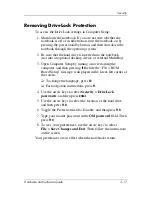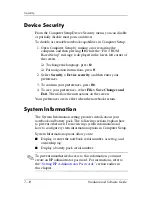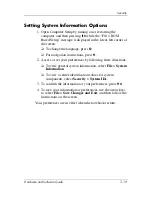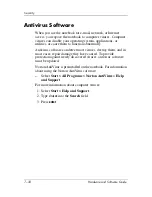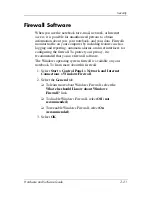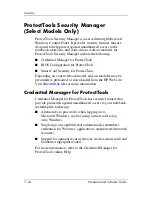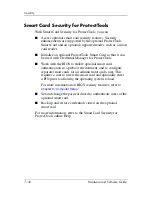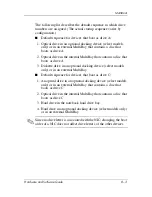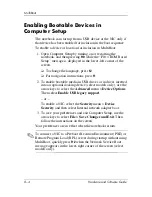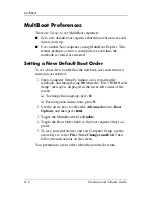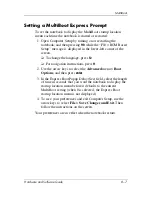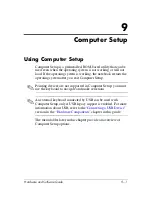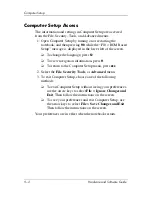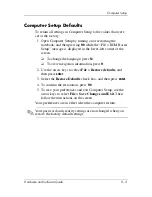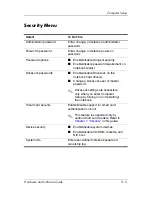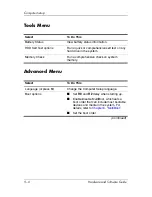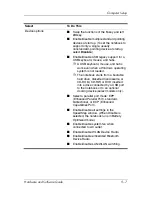8–4
Hardware and Software Guide
MultiBoot
Enabling Bootable Devices in
Computer Setup
The notebook can start up from a USB device or the NIC only if
that device has been enabled for inclusion in the boot sequence.
To enable a device or location for inclusion in MultiBoot:
1. Open Computer Setup by turning on or restarting the
notebook, and then pressing
f10
while the “F10 = ROM Based
Setup” message is displayed in the lower-left corner of the
screen.
❏
To change the language, press
f2
.
❏
For navigation instructions, press
f1
.
2. To enable bootable media in USB drives or in drives inserted
into an optional docking device (select models only), use the
arrow keys to select the
Advanced
menu >
Device Options
.
Then select
Enable USB legacy support
.
– or –
To enable a NIC, select the
Security
menu >
Device
Security
, and then select Internal network adapter boot.
3. To save your preferences and exit Computer Setup, use the
arrow keys to select
File > Save Changes and Exit
. Then
follow the instructions on the screen.
Your preferences are in effect when the notebook restarts.
✎
To connect a NIC to a Preboot eXecution Environment (PXE) or
Remote Program Load (RPL) server during startup without using
MultiBoot, quickly press
f12
when the Network Service Boot
message appears in the lower-right corner of the screen (select
models only).