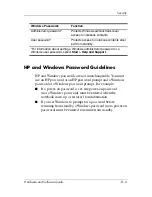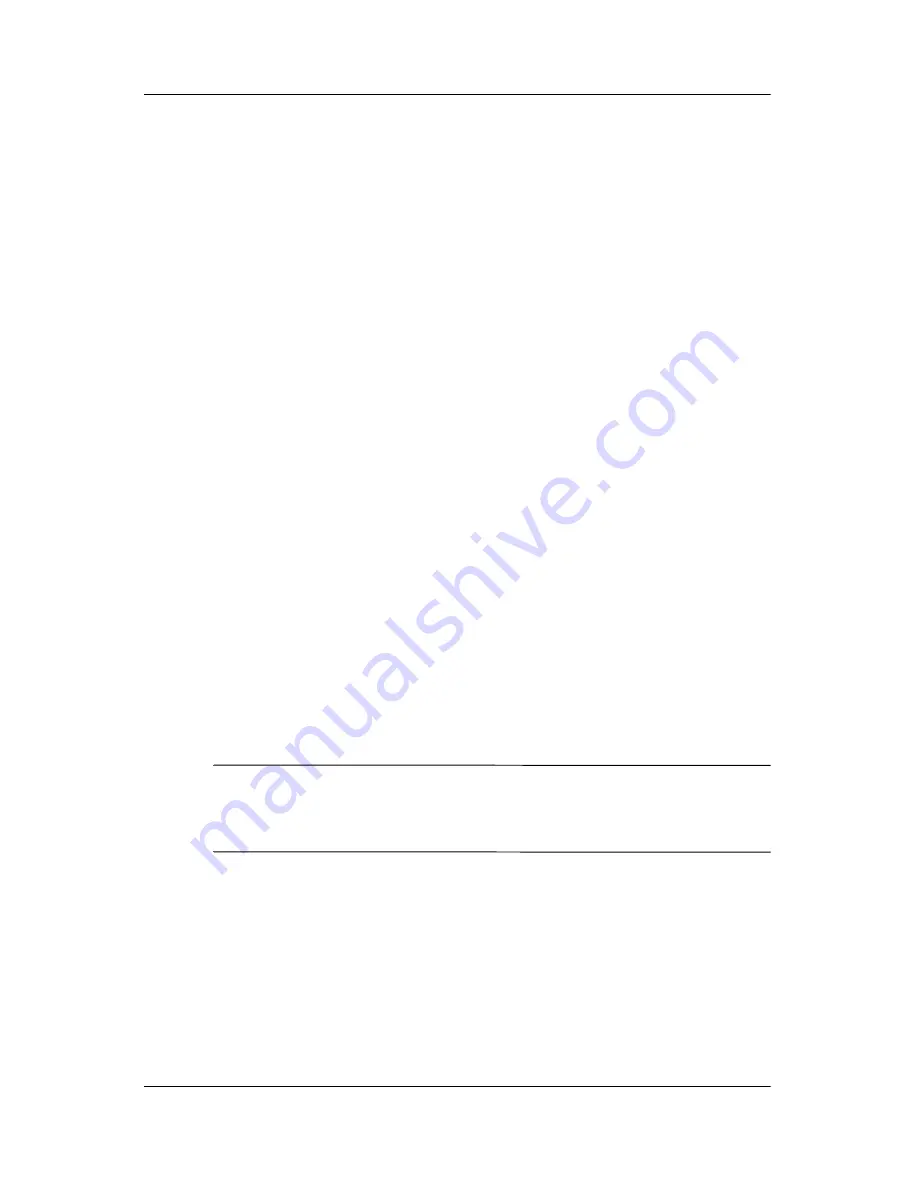
Wireless
Hardware and Software Guide
11–14
The 802.11 wireless and Bluetooth devices have 2 power states:
■
Enabled
■
Disabled
You can enable and disable the wireless devices in Computer
Setup. For more information about using Computer Setup to
control the 802.11 and Bluetooth wireless devices, refer to
Chapter 13, “Computer Setup.”
You can also enable and disable
the wireless devices with the wireless button.
When the wireless devices are enabled in Computer Setup and
with the wireless button, you can use Wireless Assistant to turn
on and off the devices individually. When the wireless devices are
disabled, you must enable them before you can turn them on or
off with Wireless Assistant.
To view the state of your wireless devices, place the cursor over
the
Wireless Assistant
icon in the notification area, or open
Wireless Assistant
by double-clicking the icon in the notification
area. Wireless Assistant displays the status of the devices as on,
off, or disabled. Wireless Assistant also displays the status of the
devices in Computer Setup as enabled or disabled.
For more information about Wireless Assistant:
1. Open
Wireless Assistant
by double-clicking the icon in the
notification area.
2. Select the
Help
button.
✎
You cannot use the wireless button or Wireless Assistant to
control the wireless devices if they are disabled in Computer
Setup.