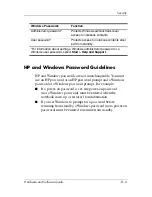Security
Hardware and Software Guide
12–11
Setting Power-On Passwords
A power-on password is set, changed, or deleted in Computer
Setup.
To manage the password:
1. Shut down the notebook. If you are not sure whether the
notebook is off or in hibernation, turn the notebook on by
pressing the power button, and then shut down the notebook
through the operating system.
2. Be sure that the hard drive is inserted into the notebook
(not into an optional docking device or external MultiBay).
3. Open Computer Setup by turning on or restarting the
notebook. Press
f10
while the F10 = ROM Based Setup
message is displayed in the lower-left corner of the screen.
❏
To change the language, press
f2.
❏
For navigation instructions, press
f1.
4. Use the arrow keys to select
Security > Power-On
password,
and then press
enter.
❏
To set a power-on password, type the password in the
New password and Verify new password fields, and then
press
f10.
❏
To change a power-on password, type the current
password in the Old password field, type the new
password in the New password and Verify new password
fields, and then press
f10.
❏
To delete a power-on password, type the current password
in the Old password field, and then press
f10.
5. To save your preferences, use the arrow keys to select
File > Save Changes and Exit.
Then follow the instructions
on the screen.
Your preferences are set when you exit Computer Setup and take
effect when the notebook restarts.