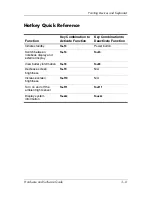Power
Hardware and Software Guide
2–25
Managing Low-Battery Conditions
Some low-battery condition alerts and system responses can be
changed in the Power Options window of the operating system.
The information in this section describes the alerts and system
responses set at the factory. Preferences set in the Power Options
window do not affect lights.
Identifying Low-Battery Conditions
This section explains how to identify low-battery and critical
low-battery conditions.
Low-Battery Condition
When a battery pack that is the only power source for the
notebook reaches a low-battery condition, the battery light blinks.
Critical Low-Battery Condition
If a low-battery condition is not resolved, the notebook enters
a critical low-battery condition.
In a critical low-battery condition:
■
If hibernation is enabled and the notebook is on or in standby,
the notebook initiates hibernation.
■
If hibernation is disabled and the notebook is on or in
standby, the notebook remains briefly in standby, then
shuts down and loses your unsaved work.
To verify that hibernation is enabled:
1. Select
Start > Control Panel > Performance and
Maintenance > Power Options > Hibernate
tab.
2. Make sure that the
Enable hibernation
check box is
selected.