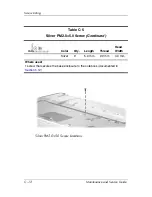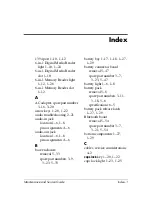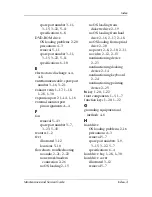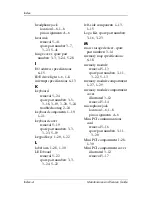Index–2
Maintenance and Service Guide
Index
CD-ROM drive
OS loading problems
2–20
precautions
4–3
removal
5–11
spare part number
3–11
,
3–15
,
3–22
,
5–11
specifications
6–12
components
bottom
1–27
,
1–29
front
1–5
,
1–7
keyboard
1–19
,
1–21
left-side
1–13
,
1–15
rear
1–15
,
1–17
,
1–18
right-side
1–9
,
1–11
top
1–23
,
1–25
Computer Setup
Advanced Menu
2–4
Main Menu
2–2
overview
2–1
Security Menu
2–3
Tools Menu
2–4
connector pin assignments
audio-in
A–6
audio-out
A–6
external monitor
A–4
headphone
A–6
microphone
A–6
modem
A–5
monitor
A–4
network
A–2
RJ-11
A–5
RJ-45
A–2
S-Video-out
A–3
Universal Serial Bus (USB)
A–1
connectors, service
considerations
4–2
D
design overview
1–31
disassembly sequence chart
5–3
diskette drive
OS loading problems
2–19
precautions
4–3
display assembly
removal
5–28
spare part numbers
3–3
,
3–22
,
5–28
specifications
6–3
display hinge brackets, spare
part numbers
3–3
,
3–24
,
5–28
display release button
1–6
,
1–8
display switch
1–23
,
1–25
DMA specifications
6–13
docking device,
troubleshooting
2–14
drives, preventing damage
4–3
DVD/CD-RW Combo Drive
OS loading problems
2–20
precautions
4–3
removal
5–11
spare part number
3–11
,
3–15
,
3–22
,
5–11
specifications
6–6
DVD±RW/R and CD-RW
Combo Drive
OS loading problems
2–20
precautions
4–3
removal
5–11