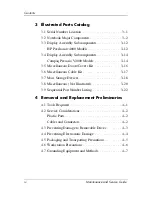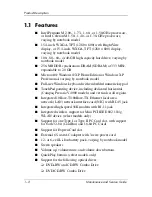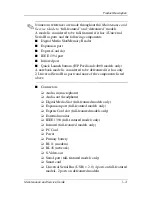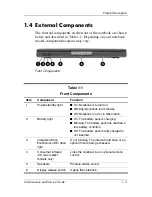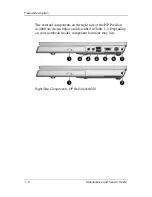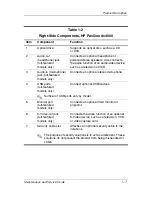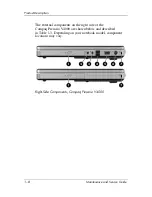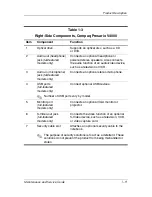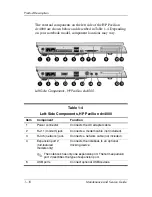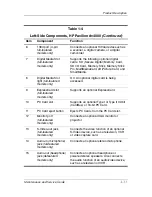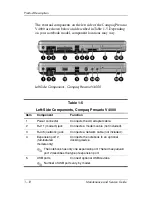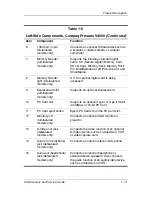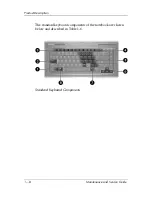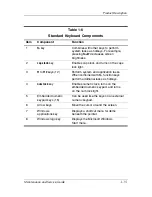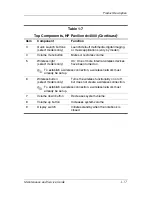1–4
Maintenance and Service Guide
Product Description
1.2 Resetting the Notebook
If the notebook you are servicing has an unknown password,
follow these steps to clear the password. These steps also
clear CMOS:
1. Enter an incorrect password and press
enter
.
2. Repeat step 1 2 times.
After the third entry of the incorrect password, the notebook
responds with a “System Disabled” message and provides an
override password.
3. Access MS/DOS by clicking
Start
>
All Programs
>
Accessories
>
Command Prompt
.
4. Enter “unlock6 xxxxx 0,” where “xxxxx” is the password
generated by the notebook in step 2.
The notebook responds with another system-generated
password. This password can be used to reset the notebook
and clear all CMOS settings.
1.3 Power Management
The notebook comes with power management features that
extend battery operating time and conserve power. The
notebook supports the following power management features:
■
Standby
■
Hibernation
■
Setting customization by the user
■
Hotkeys for setting the level of performance
■
Battery calibration
■
Lid switch standby/resume
■
Power/standby button
■
Advanced Configuration and Power Management (ACPM)
compliance