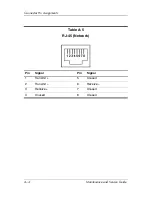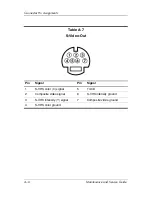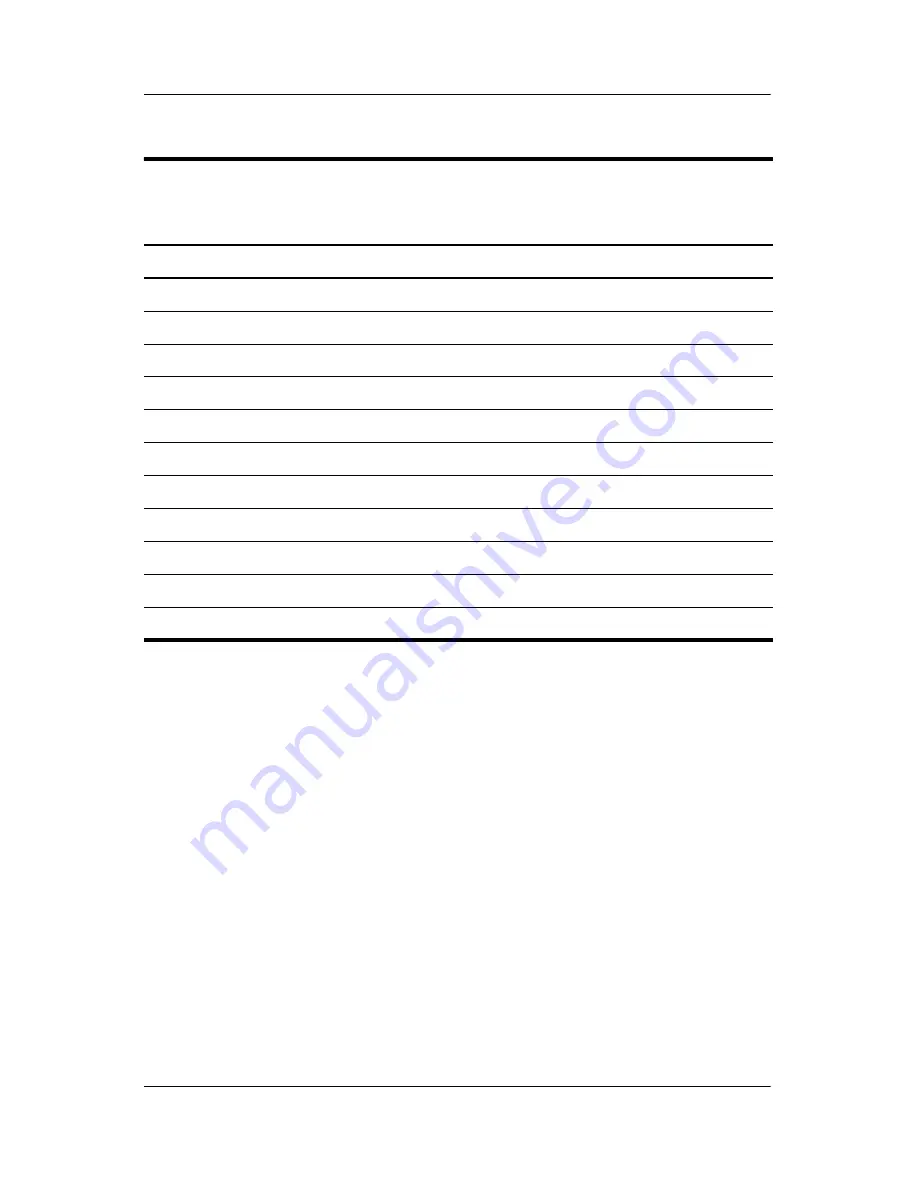
6–18
Maintenance and Service Guide
Specifications
Table 6-11
System Memory Map
Size
Memory Address
System Function
640 KB
00000000-0009FFFF
Base memory
128 KB
000A0000-000BFFFF
Video memory
48 KB
000C0000-000CBFFF
Video BIOS
160 KB
000C8000-000E7FFF
Unused
64 KB
000E8000-000FFFFF
System BIOS
15 MB
00100000-00FFFFFF
Extended memory
58 MB
01000000-047FFFFF
Super extended memory
58 MB
04800000-07FFFFFF
Unused
2 MB
08000000-080FFFFF
Video memory (direct access)
4 GB
08200000-FFFEFFFF
Unused
64 KB
FFFF0000-FFFFFFFF
System BIOS