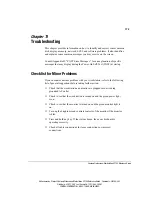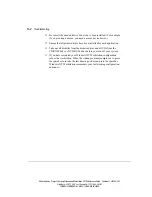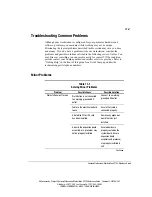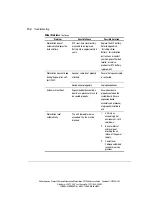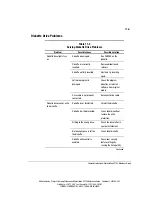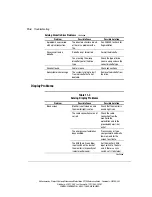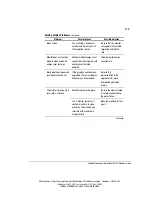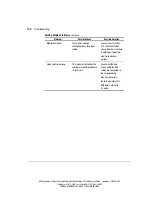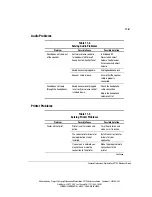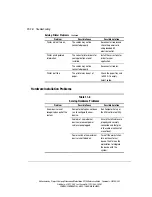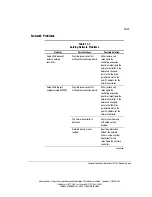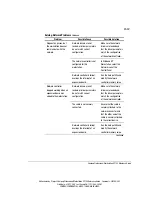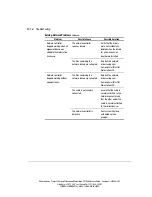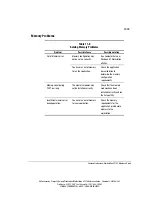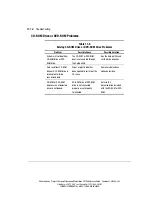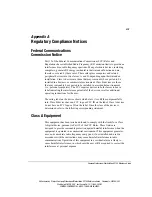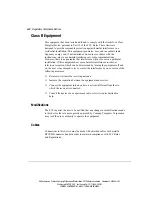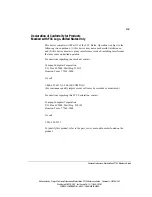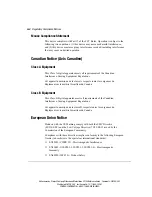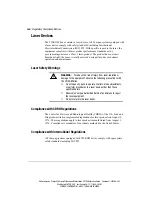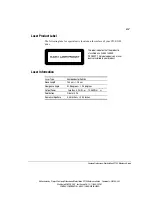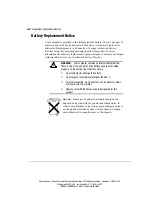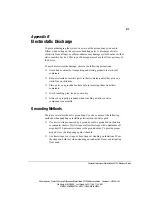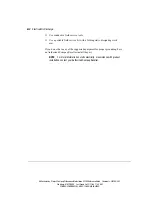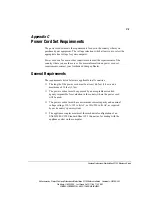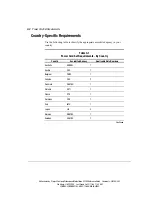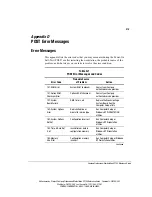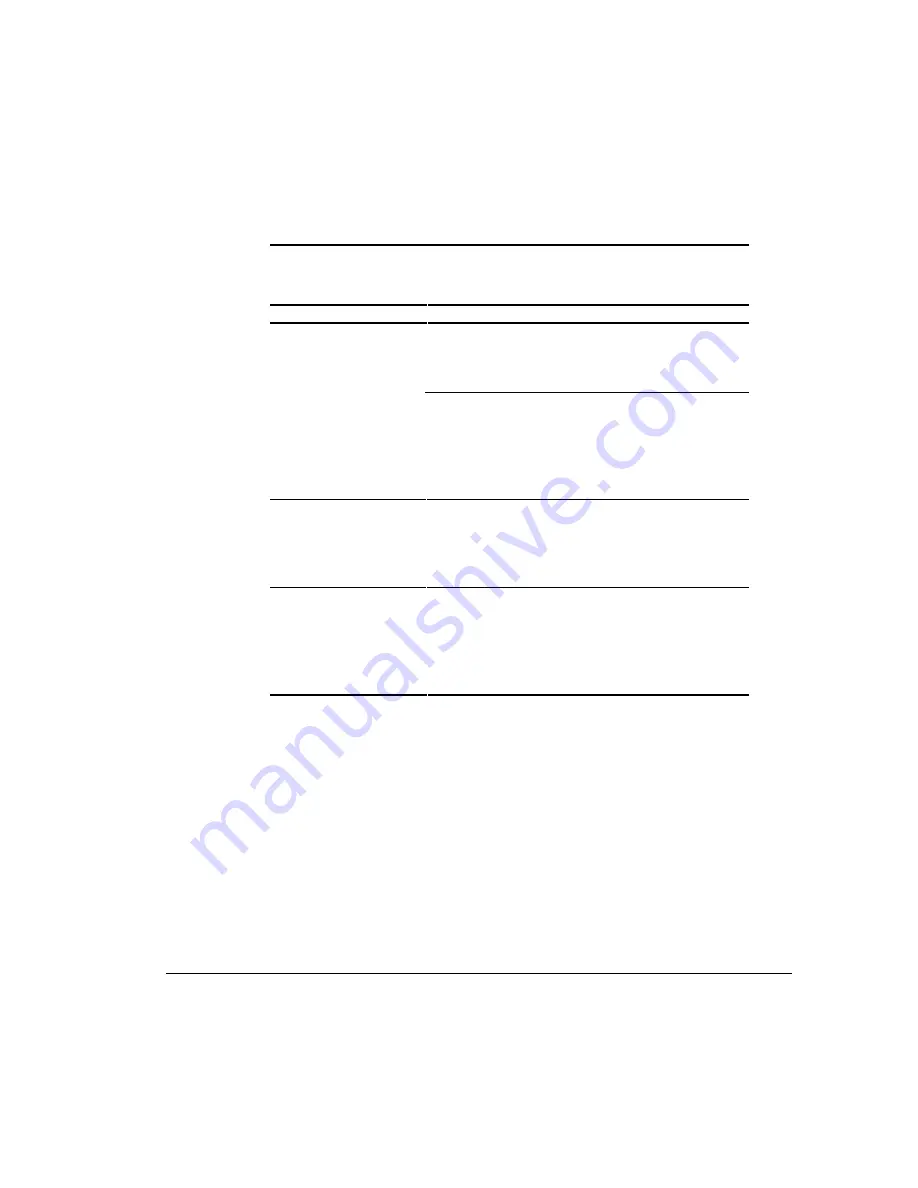
11-15
Compaq Professional Workstation SP700 Reference Guide
Writer: kmosby Project: Compaq Professional Workstation SP700 Reference Guide Comments: 320280-002
File Name: L-CH11.DOC Last Saved On: 12/11/98 4:29 PM
COMPAQ CONFIDENTIAL - NEED TO KNOW REQUIRED
Memory Problems
Table 11-8
Solving Memory Problems
Problem
Possible Cause
Possible Solution
Out of Memory error.
Memory configuration may
not be set up correctly.
Run Computer Setup or
Windows NT Workstation
utilities.
You have run out of memory
to run the application.
Check the application
documentation to
determine the memory
configuration
requirements.
Memory count during
POST is wrong.
The memory modules may
not be installed correctly.
Check that the memory
modules have been
installed correctly and run
the Setup utility.
Insufficient memory error
during operation.
You have run out of memory
for your application.
Check the memory
requirements for the
application, or add more
memory to the
workstation.