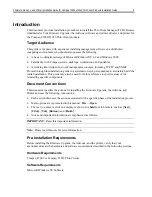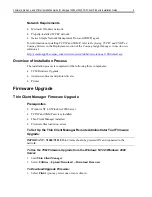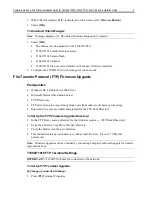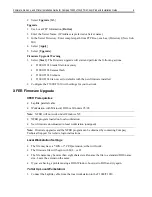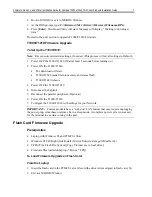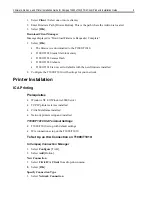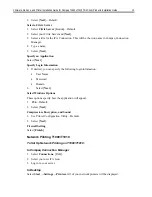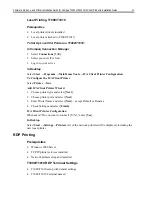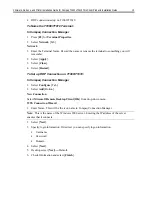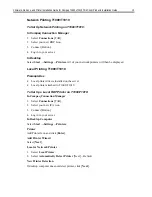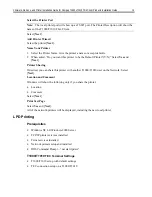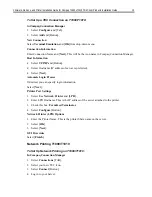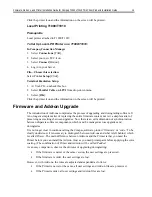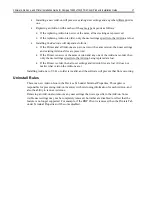Firmware, Add-ons, and Printer Installation Guide for Compaq T1000xT1010 Thin Client Products Installation Guide
16
Click the printer Icon and the information on the screen will be printed.
Local Printing T1000/T1010
Prerequisite
Local printer attached to T1000/T1010
To Set Up Local LPR Printer on a T1000/T1010:
In Compaq Connection Manager
1. Select
Connections
[TAB].
2. Select your new TEC Icon.
3. Select
Connect
[Button].
4. Log in to your Server.
File—Choose this selection.
Select Prin
ter Setup
[Click].
Terminal Emulation Setup
1. At Via LPD—uncheck this box.
2. Select
Parallel Cable on LPT1
from drop-down menu.
3. Select
[
OK
].
Click the printer Icon and the information on the screen will be printed.
Firmware and Add-on Upgrade
The introduction of Add-ons complicates the process of upgrading and downgrading software. It
is no longer a simple matter of replacing the entire firmware content nor is it a simple matter of
preserving user settings between upgrades. Now there is an extra dimension of synchronization
between disparate software components, which must be managed across upgrades and
downgrades.
It is no longer clear to continue calling the Compaq software product ‘firmware’ or ‘code.’ To be
clearly understood, it is necessary to distinguish between Add-ons and what is left behind, which
is called
Primer
. The main difference between Add-ons and the Primer is that you need the
Primer before you can install the Add-on. (Just as you need primer paint before applying the color
coating.) The combination of Primer and Add-on will be called
Padded
.
As an easy comparison, observe the old rules of upgrading/downgrading:
•
=
If the firmware is newer or the same version, the user settings are preserved.
•
=
If the firmware is older, the user settings are lost.
However, with Add-ons, the rules are adjusted and expanded as follows:
•
=
If the Primer is newer or the same, all user settings and Add-on files are preserved.
•
=
If the Primer is older, all user settings and Add-on files are lost.